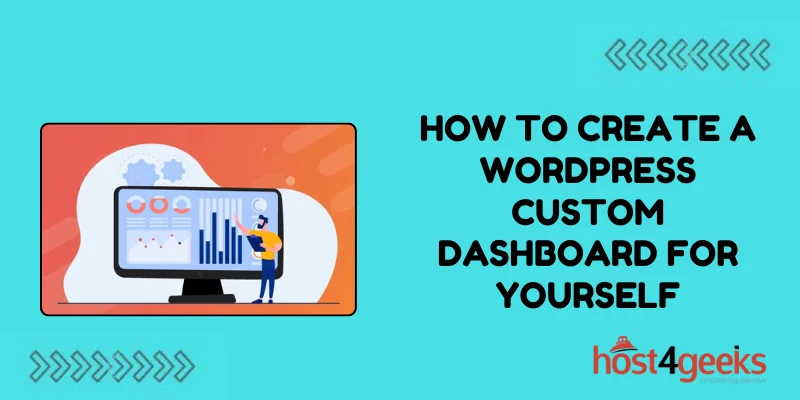In today’s digital age, managing multiple tasks efficiently is crucial for individuals and businesses alike. For WordPress users, having a customized dashboard can significantly enhance productivity and user experience.
A WordPress custom dashboard tailored to your specific needs can streamline your workflow; provide quick access to essential information, and ultimately save time and effort.
In this comprehensive guide on how to create a WordPress custom dashboard for yourself, we’ll explore the significance of creating a custom dashboard, the step-by-step process to achieve it, and the pros and cons associated with this customization.
Significance of Creating a Custom Dashboard:
1. Personalization:
A custom dashboard allows you to tailor the interface according to your preferences, making it more intuitive and user-friendly.
2. Efficiency:
By organizing widgets, menus, and information relevant to your tasks, a custom dashboard can help you navigate WordPress more efficiently, reducing the time spent on repetitive tasks.
3. Focus:
Eliminate distractions by displaying only the tools and information you need, enabling better focus on your core objectives.
4. Branding:
For businesses, a custom dashboard provides an opportunity to reinforce brand identity by incorporating company logos, colors, and design elements.
5. Accessibility:
Arrange commonly used features and tools prominently for easy access, improving overall accessibility and user experience.
Step-by-Step Process to Create a WordPress Custom Dashboard:
1. Install a Custom Dashboard Plugin:
– Navigate to the WordPress dashboard and go to Plugins > Add New.
– Search for “Custom Dashboard” plugins. Some popular options include “Ultimate Dashboard” and “WP Dashboard Customizer.”
– Install and activate the desired plugin.
2. Configure Plugin Settings:
– Once activated, the plugin will usually provide options to customize the dashboard layout, add widgets, and personalize menus.
– Explore the plugin settings to customize the dashboard according to your preferences.
– You can typically rearrange or remove default dashboard widgets and add new ones that suit your needs.
3. Design and Layout Customization:
– Customize the appearance of your dashboard by changing colors, fonts, and backgrounds to align with your personal or brand aesthetics.
– Some plugins offer drag-and-drop functionality for easy layout customization. Utilize this feature to arrange widgets and elements as desired.
4. Add Custom Widgets:
– Depending on your requirements, add custom widgets to the dashboard to display specific information or perform particular tasks.
– Widgets can include analytics, to-do lists, calendar events, social media feeds, or any other relevant data sources.
5. Menu Customization:
– Tailor the WordPress admin menu to include shortcuts to frequently accessed pages or sections.
– Remove unnecessary menu items to declutter the interface and improve navigation.
6. Testing and Refinement:
– Once you’ve configured the custom dashboard, thoroughly test its functionality across different devices and browsers.
– Solicit feedback from users or colleagues and make adjustments as necessary to optimize usability and performance.

Pros and Cons of Creating a Custom Dashboard:
Pros:
1. Enhanced Productivity:
A custom dashboard streamlines workflow and facilitates quick access to essential tools and information, boosting productivity.
2. Improved User Experience:
Personalized dashboards offer a more intuitive and user-friendly interface, enhancing the overall user experience.
3. Tailored to Specific Needs:
Customize the dashboard to suit your unique requirements, eliminating irrelevant features and focusing on what matters most.
4. Branding Opportunities:
Businesses can reinforce brand identity by incorporating logos, colors, and design elements into the dashboard.
5. Flexibility:
Custom dashboards allow for ongoing adjustments and refinements to adapt to changing needs and preferences.
Cons:
1. Learning Curve:
Configuring a custom dashboard may require some technical expertise, especially for advanced customization options.
2. Plugin Dependency:
Relying on third-party plugins for customization means additional maintenance and potential compatibility issues with future WordPress updates.
3. Performance Impact:
Overloading the dashboard with too many widgets or features can negatively impact performance, especially on slower servers or devices.
4. Compatibility Concerns:
Plugins and themes may not always play well together, leading to conflicts that affect the functionality of the custom dashboard.
5. Security Risks:
Adding custom code or integrating third-party services can introduce security vulnerabilities if not implemented properly.
Conclusion
In conclusion, creating a custom WordPress dashboard offers numerous benefits in terms of efficiency, user experience, and personalization.
By following the step-by-step process outlined in this guide on how to create a WordPress custom dashboard for yourself and considering the pros and cons, users can create a tailored dashboard that optimizes their WordPress experience to suit their individual or business needs.