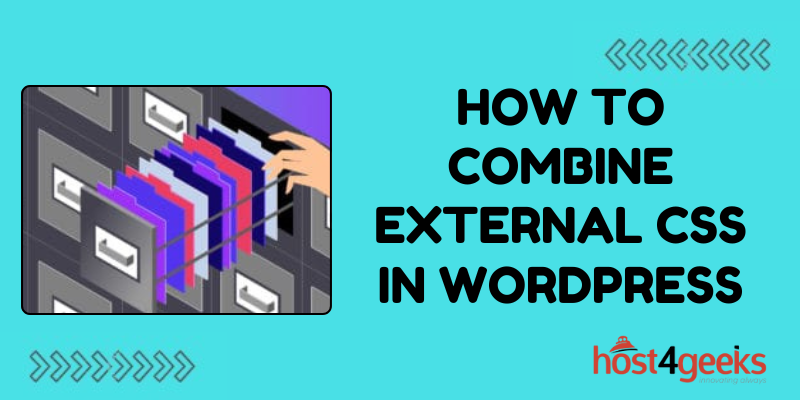In the digital landscape, where milliseconds can make a difference, optimizing your WordPress website is paramount. One crucial aspect of optimization is streamlining Cascading Style Sheets (CSS) delivery.
Combining external CSS files in WordPress not only enhances performance but also ensures a seamless user experience. Whether you’re a novice or an advanced user, mastering this technique is essential.
In this comprehensive guide on how to combine external CSS in WordPress, we’ll explore into the significance, step-by-step process, and pros and cons of combining external CSS in WordPress.
Significance of Combining External CSS in WordPress:
CSS files dictate the visual presentation of a website, from fonts and colors to layout and responsiveness. However, having multiple CSS files can lead to increased HTTP requests, causing slower loading times.
Combining these external CSS files optimizes the loading process, reducing server requests and improving site speed. This optimization is critical for user engagement, SEO rankings, and overall website performance.
For Beginners: Understanding the Basics
Before diving into the process of combining external CSS in WordPress, beginners should grasp some fundamental concepts:
1. What is CSS?
CSS (Cascading Style Sheets) is a style sheet language used to define the presentation of a document written in HTML.
2. External CSS vs. Inline CSS:
External CSS is stored in separate files and linked to HTML documents, while inline CSS is directly embedded within HTML tags. External CSS allows for better organization and maintenance.
3. HTTP Requests:
When a browser loads a web page, it sends requests to the server for each resource needed, such as HTML, CSS, JavaScript, and images.
For Experts: Advanced Optimization Techniques
For advanced users familiar with WordPress development and optimization, combining external CSS involves more nuanced strategies:
1. Minification:
Minifying CSS files involves removing unnecessary characters like white spaces and comments, reducing file size and improving loading speed.
2. Concatenation:
Concatenating CSS files merges multiple files into a single file, reducing HTTP requests and optimizing delivery.
3. Caching:
Implementing browser caching instructs browsers to store CSS files locally, reducing server requests for subsequent visits.
Step-by-Step Process: Combining External CSS in WordPress
Now, let’s explore a comprehensive step-by-step process for combining external CSS in WordPress:
1. Audit Existing CSS Files:
Start by analyzing your website’s CSS files using tools like Google PageSpeed Insights or GTmetrix. Identify redundant or unused CSS files that can be combined.
2. Backup Your Site:
Before making any changes, create a backup of your WordPress site to prevent data loss in case of errors.
3. Use a WordPress Plugin:
WordPress offers various plugins designed to streamline CSS delivery. Popular options include Autoptimize, WP Rocket, and W3 Total Cache.
4. Install and Activate Plugin:
Navigate to the Plugins section in your WordPress dashboard, click “Add New,” search for your chosen plugin, install it, and activate it.
5. Configure Plugin Settings:
Depending on the plugin you choose, configure settings such as minification, concatenation, and caching. Enable options to combine external CSS files.
6. Test Your Website:
After configuring the plugin, thoroughly test your website to ensure that the combined CSS files haven’t caused any visual or functional issues.
7. Monitor Performance:
Continuously monitor your website’s performance using tools like Google PageSpeed Insights or Pingdom. Make adjustments as needed to further optimize CSS delivery.
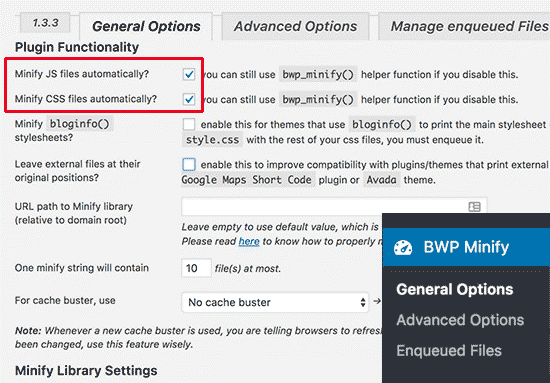
Pros and Cons of Combining External CSS:
Pros:
1. Improved Loading Speed:
Combining external CSS reduces HTTP requests, resulting in faster loading times and enhanced user experience.
2. Better SEO Rankings:
Faster websites tend to rank higher in search engine results, leading to increased visibility and organic traffic.
3. Enhanced User Experience:
Quick-loading pages improve user satisfaction and reduce bounce rates, leading to higher engagement and conversions.
Cons:
1. Potential Compatibility Issues:
Combining CSS files might cause compatibility issues with certain themes or plugins, requiring troubleshooting and adjustments.
2. Complexity:
Implementing CSS optimization techniques can be complex, especially for beginners, and may require technical expertise or assistance from developers.
3. Risk of Breaking Layout:
Incorrectly combined CSS files can break the layout or functionality of your website, necessitating careful testing and monitoring.
Conclusion:
In conclusion, combining external CSS in WordPress is a fundamental optimization technique that significantly impacts website performance.
Whether you’re a beginner or an expert, understanding the significance and following the step-by-step process outlined in this guide on how to combine external CSS in WordPress will empower you to enhance your WordPress website’s speed, user experience, and SEO rankings.
Remember to continuously monitor performance and make adjustments as needed to ensure optimal results.