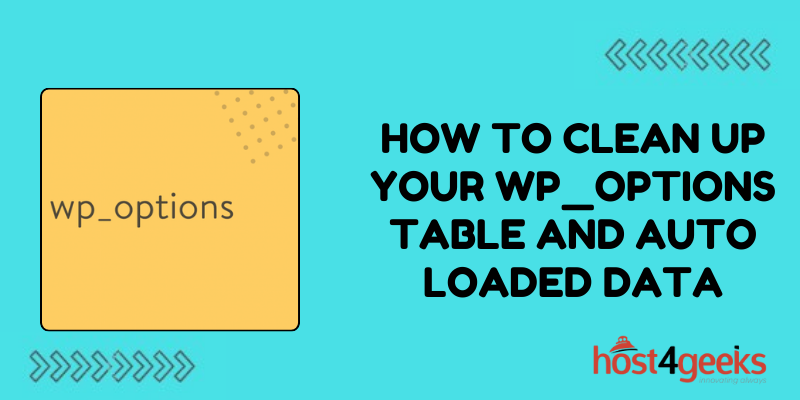WordPress is a powerful and versatile platform for building websites, but over time, its database can become cluttered with unnecessary data, potentially slowing down your site.
One area that often accumulates bloat is the `wp_options` table, which stores various settings and configurations for your WordPress site. Additionally, auto loaded data within this table can further contribute to performance issues.
In this guide on how to clean up your wp_options table and Auto loaded Data, we’ll explore the significance of cleaning up your `wp_options` table and auto loaded data, providing step-by-step instructions suitable for both beginners and expert users.
Significance of Cleaning Up `wp_options` Table and Auto loaded Data:
The `wp_options` table is crucial for WordPress functionality, storing settings, plugin configurations, and other essential data. However, as you install and uninstall plugins, themes, or make changes to your site, unnecessary entries can accumulate in this table.
These redundant entries not only occupy storage space but can also slow down database queries, leading to longer page load times.
Auto loaded data, in particular, poses a significant performance concern. Auto loaded options are loaded into WordPress memory on every page load, regardless of whether they’re needed.
If there’s excessive auto loaded data, it can strain server resources and increase page load times, negatively impacting user experience.
Understanding the `wp_options` Table:
For beginners, understanding the structure of the `wp_options` table is essential. This table consists of rows containing option_name and option_value pairs.
While some options are crucial for WordPress core functionality, others are added by themes and plugins. As you use your site, these options accumulate, potentially leading to a bloated database.
Cleaning Up Your `wp_options` Table:
For Beginners:
1. Backup Your Database:
Before making any changes, it’s crucial to backup your WordPress database. This ensures you can restore it if anything goes wrong.
2. Identify Unused Options:
Use a plugin like WP-Optimize or WP-Sweep to identify and clean up unused options. These plugins provide a user-friendly interface, making it easy to remove unnecessary data safely.
3. Review and Optimize:
Review the options suggested for removal by the plugin. Ensure that you’re not deleting critical settings or configurations. Optimize the table after cleaning to reclaim storage space.
For expert users:
1. Manual Inspection:
Use tools like phpMyAdmin or MySQL command line to manually inspect the `wp_options` table. Look for options with large option_value sizes or ones related to inactive plugins or themes.
2. Optimize Queries:
Write SQL queries to identify and delete unused options selectively. Craft queries that target specific criteria, such as options related to a particular plugin or theme.
3. Consider Table Structure:
Evaluate the table structure and consider optimizing it if necessary. This could involve splitting the table into multiple smaller tables or using indexing to improve query performance.
4. Monitor Performance:
Regularly monitor your site’s performance after cleaning up the `wp_options` table. This ensures that your optimizations have a positive impact and helps identify any further improvements needed.
Dealing with Auto loaded Data:
For Beginners:
1. Identify Auto loaded Options:
Use plugins like Query Monitor or Autoptimize to identify auto loaded options in the `wp_options` table.
2. Evaluate Necessity:
Determine whether each auto loaded option is essential for your site’s functionality. Remove options that are unnecessary or belong to inactive plugins or themes.
3. Use Plugin Assistance:
Utilize plugins specifically designed to manage auto loaded data, such as WP-Optimize or Advanced Database Cleaner. These plugins offer features to clean up auto loaded options efficiently.
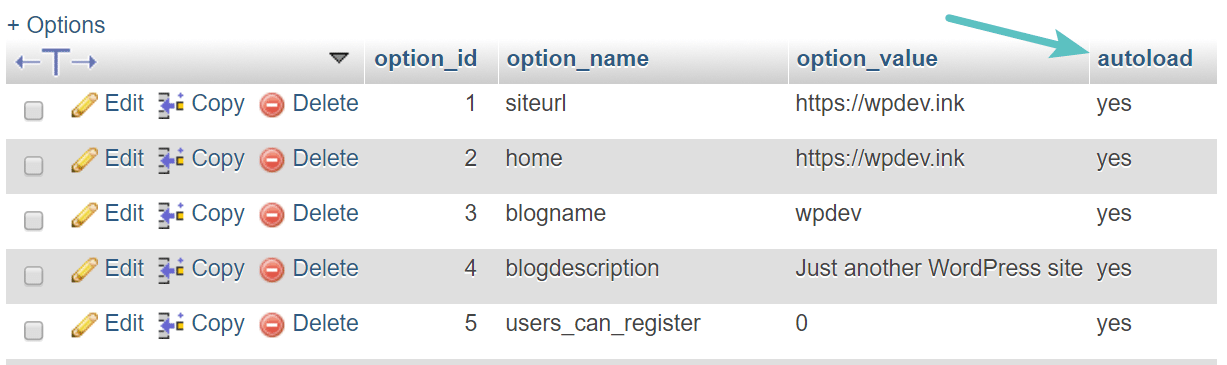
For expert users:
1. Analyze Auto loaded Data:
Analyze auto loaded data usage patterns using profiling tools or MySQL queries. Identify options that are frequently accessed and those that can be safely removed or optimized.
Utilize caching mechanisms to reduce the impact of auto loaded data on page load times. Implement object caching or transient caching to store frequently accessed data in memory, reducing the need for auto loaded options.
3. Optimize Auto loaded Options:
Optimize auto loaded options by reducing their size or splitting them into smaller chunks. This can help improve database performance and reduce memory usage.
Conclusion:
Cleaning up your `wp_options` table and auto loaded data is crucial for maintaining a fast and efficient WordPress site. By removing unnecessary clutter and optimizing database queries, you can improve page load times, enhance user experience, and ensure smooth site performance.
Whether you’re a beginner or an expert user, following the steps outlined in this guide on how to clean up your wp_options table and auto loaded data will help you effectively manage your WordPress database and keep your site running smoothly.
Remember to always backup your database before making any changes, and regularly monitor performance to ensure ongoing optimization.