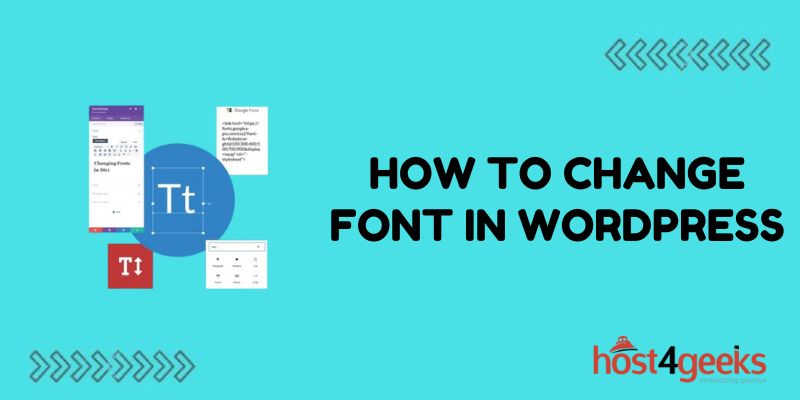Typography plays a crucial role in web design. The right fonts create solid brand recognition, improve site scannability, and enhance the user experience. In WordPress, you have ample options to customize your fonts for optimal clarity and style.
Updating the fonts on your WordPress website is easier than ever. With just a few tweaks in the Customizer settings or code editor, you can improve readability, accentuate site elements, and align with your brand style guide.
This article will walk you through multiple methods to change fonts on your WordPress site. We’ll explore font pairing best practices, using Google Fonts and Typekit, leveraging the Customizer, and directly editing CSS. By the end, you’ll feel empowered to craft the perfect font scheme for your niche and audience. Achieve simple, striking typography that makes your content shine.
Selecting the Best Fonts for Your WordPress Site
When choosing fonts for your WordPress site, you’ll want to select easy-to-read, professional fonts. Specific font recommendations include:
- Sans serif fonts like Arial and Helvetica for clarity
- Serif fonts like Times New Roman for readability in blocks of text
- Web-safe fonts that are common across devices like Arial, Georgia, and Verdana
- Premium fonts for a custom look like Typekit or Google Fonts
You’ll also want to limit your selections to 2-3 fonts per site. Using too many fonts can make your site feel disjointed.
How to Change Fonts in the WordPress Customizer
The easiest way to change fonts is using the WordPress Customizer. Here’s how:
1. Navigate to the Customizer
- Log in to the WordPress dashboard
- Click on the “Appearance” tab on the left menu
- Select “Customize” to launch the customizer
2. Select a Typekit Font
- Click “Fonts” in the menu
- Scroll down and select the font source “Typekit Fonts”
- Search for a font, select it, add Kit ID and save
3. Select Standard Fonts
- Click the “Typography” panel
- Select a font family and weight for different UI elements like Headings, Base, etc.
The Customizer allows you to preview changes in real-time and only save what you like.
Using Google Fonts in WordPress
Google Fonts offers an extensive directory of free, open-source fonts that are easy to implement in WordPress:
1. Choose Google Fonts
- Search google.com/fonts for options
- Select font styles to load into WordPress
2. Enqueue Fonts in WordPress
- Generate the provided code
- In your theme functions.php file, add the code to enqueue Google Fonts
3. Apply Google Fonts
- In the WordPress customizer, choose your headings/base selection
- Start using your Google Fonts
This lets you access and test 800+ fonts at no cost.
Changing Fonts in the CSS Stylesheet
For precise control, you can add custom CSS in your WordPress theme:
1. Determine Font Selectors
Inspect site elements with your browser’s inspector
Identify the appropriate CSS selectors
/* Example selectors */
body {
}
h1 {
}
.site-branding {
}
2. Add Font Properties
In your theme editor, open style.css
Add font-family declarations to define fonts per element
body {
font-family: Arial, Helvetica, sans-serif;
}
h1 {
font-family: Georgia, serif;
}
3. Preview and Publish
- View changes locally and test across devices
- Publish updated style.css when satisfied
Defining fonts in CSS gives limitless customization but requires coding knowledge.
Tips for Optimal WordPress Font Usage
When making font changes in WordPress, keep these best practices in mind:
- Use a maximum of three fonts per site
- Combine simple fonts like sans-serifs with accent fonts sparingly
- Test extensively across browsers and devices
- Ensure adequate color contrast for readability
- Use font previews to evaluate options
- Limit font weights to regular and bold
Choosing complementary fonts tailored to your brand will help you craft a beautiful, easy-to-use WordPress site.
Conclusion
Changing fonts in WordPress allows you to create a unique brand identity and improve site clarity. Carefully chosen font pairs make the right impression.
There are several easy ways to update fonts. Start in the WordPress Customizer for quick changes or try Google Fonts for open-access options. For granular control, directly edit the CSS stylesheet. With some strategic font updates, you can craft an engaging, readable WordPress site.