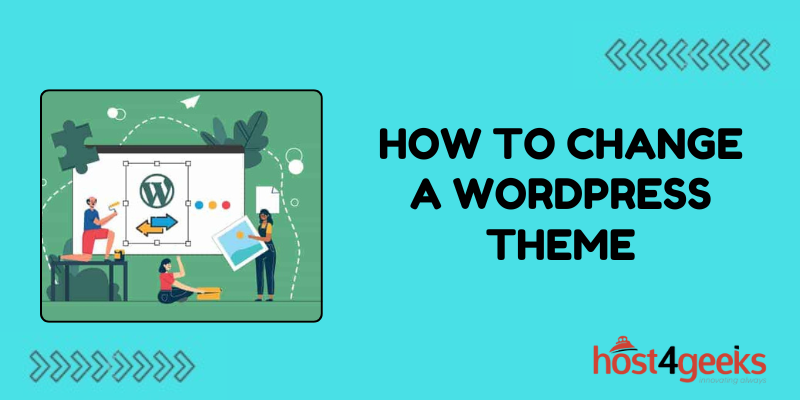In the ever-evolving landscape of website design, your WordPress theme plays a pivotal role in shaping your site’s appearance and functionality.
Whether you’re seeking a fresh look, improved performance, or enhanced features, changing your WordPress theme is a crucial aspect of maintaining a dynamic and engaging website.
In this comprehensive guide, we’ll explore the significance of changing WordPress themes, step-by-step instructions on how to change a WordPress Theme, and tips to ensure a smooth transition.
Understanding the Significance:
1. Aesthetics and Branding:
Your WordPress theme serves as the visual representation of your brand. Changing it allows you to refresh your website’s look, aligning it with current design trends or evolving branding strategies.
2. Enhanced Functionality:
Newer themes often come with updated features, improved responsiveness, and better compatibility with plugins, leading to a more functional and user-friendly website.
3. Performance Optimization:
Some themes are optimized for speed and performance, helping to improve page loading times and overall site efficiency. Switching to a more optimized theme can enhance the user experience and potentially boost search engine rankings.
4. Adaptability and Customization:
As your website evolves, your needs may change. Switching themes allows you to adapt to these changes and explore new customization options to better meet your objectives.
5. Security and Updates:
Regular updates and support from theme developers are essential for maintaining the security and stability of your website. Changing to a well-maintained theme ensures that you have access to timely updates and support services.
Step-by-Step Guide:
1. Preparation and Backup:
– Before making any changes, it’s crucial to back up your website to avoid any data loss or potential issues.
– Use a reliable backup plugin or your web hosting provider’s backup tools to create a full backup of your site.
2. Choose a New Theme:
– Explore the vast selection of themes available in the WordPress theme directory or premium theme marketplaces.
– Consider your website’s objectives, design preferences, and functionality requirements when selecting a new theme.
3. Preview and Test:
– Most WordPress themes offer a live preview feature that allows you to see how your website will look with the new theme.
– Take advantage of this feature to test different themes and ensure they meet your expectations in terms of appearance and functionality.
4. Install the New Theme:
– Once you’ve chosen a theme, it’s time to install it on your WordPress site.
– Navigate to the “Appearance” section in your WordPress dashboard and select “Themes.”
– Click on the “Add New” button, then either upload the theme file (if you purchased a premium theme) or search for the theme by name in the WordPress theme directory.
– Click on the “Install” button, followed by “Activate” once the installation is complete.
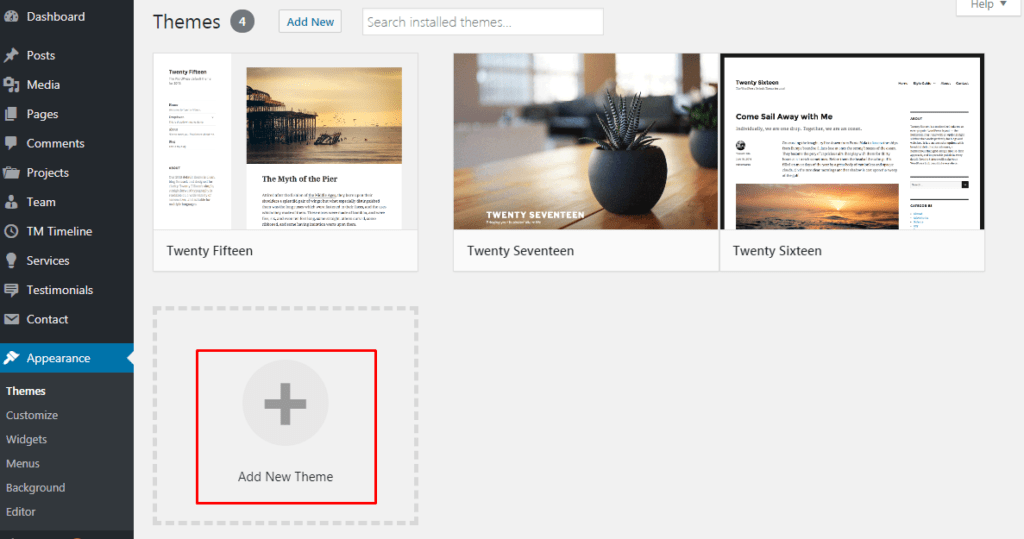
5. Customize and Configure:
– After activating the new theme, customize its settings and configure any additional options or features.
– This may include setting up menus, widgets, page templates, and theme-specific customization options available through the WordPress Customizer.
6. Content Check and Adjustments:
– Review your website’s content to ensure it displays correctly with the new theme.
– Pay attention to formatting, layout, and any elements that may need adjustment to fit the new design.
7. Test Responsiveness and Compatibility:
– Test your website’s responsiveness across various devices to ensure it looks and functions correctly on desktops, tablets, and smart phones.
– Check for compatibility issues with plugins or custom code and address any conflicts that may arise.
8. Finalize and Publish:
– Once you’re satisfied with the new theme and have addressed any issues, it’s time to finalize the changes.
– Double-check all settings, configurations, and content to ensure everything is in order.
– Publish the changes to make the new theme live on your website.
Tips for a Smooth Transition:
1. Plan Ahead:
Take the time to research and choose a theme that aligns with your goals and requirements before making the switch.
2. Backup Regularly:
Maintain a regular backup schedule to ensure you always have a recent copy of your website in case of emergencies.
3. Test Thoroughly:
Conduct thorough testing of the new theme to identify and address any issues before making it live.
4. Communicate Changes:
If your website has regular visitors or subscribers, consider informing them of upcoming changes to manage expectations.
5. Monitor Performance:
Keep an eye on your website’s performance metrics after switching themes to ensure everything is functioning optimally.
Conclusion
In conclusion, changing a WordPress theme is a significant decision that can have a profound impact on your website’s appearance, functionality, and user experience.
By following this comprehensive guide on how to change a WordPress Theme and taking necessary precautions, you can successfully navigate the process and unlock the potential of your website with a fresh, new look.