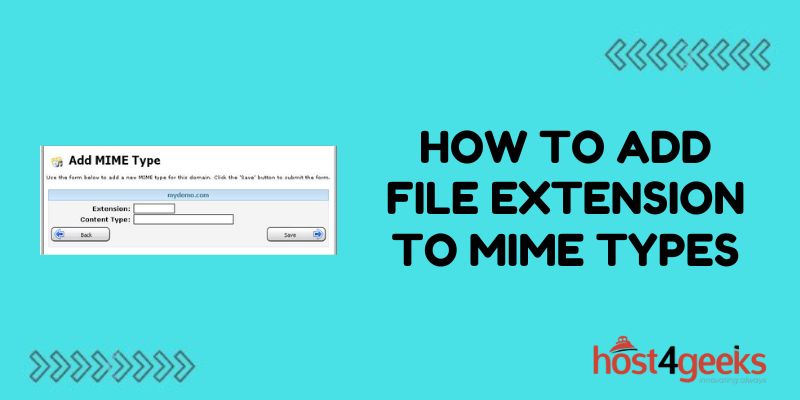When working with file uploads and downloads on a website, properly configuring MIME types is crucial. MIME (Multipurpose Internet Mail Extensions) types tell the browser how to handle different file types. If the MIME type for a file extension isn’t set up correctly, it can cause errors in uploading and displaying files. Luckily, adding new file extensions to MIME types is straightforward once you know where to configure them.
In this guide, we’ll explain what MIME types are, why they are important, and walk through the steps to add support for new file extensions on both Apache and Nginx web servers. With the right MIME type configuration, your web application can smoothly handle any file type your users need to upload and access.
Understanding MIME Types
MIME types are a standard way web servers identify file formats. The MIME-type string has two parts:
- Type – The general category of file, like text, image, audio, video, etc.
- Subtype – Specifies the exact file format, like html, jpeg, mp3, etc.
Some common examples:
- text/HTML
- image/jpeg
- audio/mpeg
- video/Quicktime
When a user uploads or requests a file, the server checks the file extension to look up the assigned MIME type. This tells the server how to process and transmit the file properly to the browser.
Why Setting MIME Types is Important
Without the correct MIME type configured, files may not upload or display correctly:
- Browsers may fail to recognize the file format and cannot render it properly.
- The file could download with an incorrect extension or force a manual rename.
- Uploaded files may be saved with the wrong file format.
- Security vulnerabilities exist if files execute with the wrong MIME type.
Properly configuring MIME types prevents all these potential issues and ensures files are handled correctly.
Finding the Default MIME Types List
Before adding custom file extensions, first check if the MIME type already exists by default:
- Apache – MIME types are stored in /etc/apache2/mime.types
- Nginx – Check /etc/nginx/mime.types for the default list
- IIS – View the default MIME types under IIS Manager > Configuration Editor > system.webServer/staticContent
Most common file types are set by default. If your extension is missing, it must be added manually.
Adding MIME Types on Apache
To add MIME types on Apache servers:
- Edit the /etc/apache2/mods-available/mime.conf file
- Add a new AddType line in this format:
AddType MIME-type extension
- For example, to add XYZ file support:
AddType application/xyz xyz
- Save changes and restart Apache to apply new MIME types.
The new MIME type will now be recognized for files with a .xyz extension.
Adding MIME Types on Nginx
For Nginx, add custom MIME types by:
- Editing the /etc/nginx/nginx.conf main config file
- In the HTTP or server section, add new MIME-type entries:
types {
text/html html htm shtml;
application/xyz xyz;
}
- Save changes and restart Nginx.
- Now .xyz files will be processed with the application/xyz MIME type.
Adding MIME Types on IIS
For Windows IIS servers, add custom MIME types through:
- IIS Manager > Configuration Editor
- Under system.webServer/staticContent, click to add a new MIME type
- Enter the file extension and MIME type/subtype
- Click Apply to save the new MIME-type
After adding the MIME type here, IIS will associate it with files using that extension.
Testing New MIME Types
After updating MIME types, always test that the new configuration works:
- Upload sample files using the extension to check file handling.
- Verify the browser properly detects the file type using the Developer console.
- Check request/response headers include the MIME type.
- Test-restricted file extensions like .php are still blocked properly.
Proper testing ensures the MIME type meets expectations before deploying it live.
Troubleshooting MIME Type Issues
If new MIME types aren’t working properly, here are some steps to troubleshoot:
- Clear browser cache – Cached MIME info may need to be refreshed.
- Check the order of types – More specific MIME types should come first.
- Scan for overridden rules – Other Apache/Nginx config files may override your MIME types.
- Enable debugging – View debug/error logs for clues on MIME issues.
- Test default content type – When MIME isn’t matched, check files fall back to a safe default.
- Revert changes – Roll back any MIME changes to isolate the problematic config.
Carefully checking configuration and browser behavior will reveal where MIME types are being tripped up.
Setting Proper MIME Types for Security
MIME misconfigurations can become security risks if files execute with the incorrect type. For example:
- Executable code running with a safe text MIME-type
- PHP scripts bypassing restrictions because of the wrong MIME-type
To lock down MIME types:
- Block executable files – Prevent .exe, .bat, etc from user uploads
- Limit extensions – Only allow whitelisted, validated extensions to be uploaded
- Scan uploads – Scan files for malware signatures before storing them
- Follow the principle of least privilege – Restrict users to only the file types they require
Proper MIME-type hygiene keeps your web application and users secure.
Conclusion
Dealing with “mystery” file errors becomes straightforward once you understand how to assign the proper MIME types.
Mapping new file extensions to appropriate MIME types only takes a few lines of configuration. But it ensures your web server handles every user-submitted file properly.
Combined with testing and security precautions, you can have confidence that any file upload or download will be processed safely and displayed correctly. So don’t let an unknown file type stay a mystery – simply configure its MIME type!