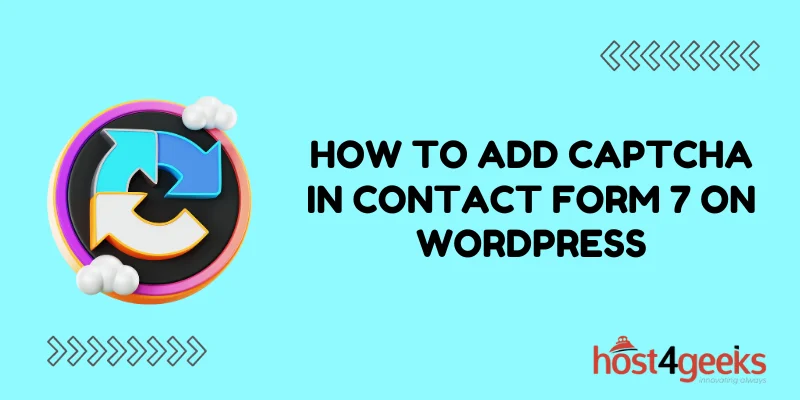Navigating the world of WordPress website management can be both exciting and challenging, especially when it comes to ensuring the security of your online forms.
In today’s digital landscape, safeguarding your website from malicious bots and spam is paramount, making features like CAPTCHA a necessity. If you’re a WordPress user seeking to bolster the security of your Contact Form 7, you’re in the right place.
In this comprehensive guide, we’ll walk you through the step-by-step process of seamlessly integrating CAPTCHA into your Contact Form 7, offering you an effective shield against unwanted submissions while providing your visitors with a seamless interaction experience.
Whether you’re a seasoned WordPress aficionado or a beginner taking your first steps, join us as we unravel the intricacies of enhancing your website’s security effortlessly.
Why CAPTCHA Matters
Before delving into the technicalities, let’s understand the significance of CAPTCHA in your online ecosystem. As the internet continues to grow, so do malicious activities like spamming and phishing.
Without proper safeguards, your website’s contact forms can become an easy target. This is where CAPTCHA proves its worth. By presenting challenges that are easy for humans but complex for bots to solve, it acts as a gatekeeper, allowing only legitimate interactions to pass through.
Getting Started: Installing Contact Form 7 Plugin
The first step, if you haven’t already, is to install and activate the Contact Form 7 plugin on your WordPress site. This plugin has gained a reputation for its simplicity and effectiveness in creating and managing forms. Once activated, you can proceed to create a new contact form or modify an existing one.
Integrating CAPTCHA into Contact Form 7
Now, let’s dive into the heart of the matter: integrating CAPTCHA into your Contact Form 7. Follow these steps for a seamless implementation:
Step 1: Install and Activate reCAPTCHA Plugin
To begin, you need to install another plugin called “reCAPTCHA Integration for CF7.” This plugin acts as a bridge between Contact Form 7 and Google’s reCAPTCHA service. Once installed, activate the plugin.
Step 2: Generate reCAPTCHA API Keys
After activation, head to the plugin settings and click on the reCAPTCHA tab. Here, you’ll need to generate your site’s API keys. This involves signing up for a reCAPTCHA API key pair from the Google reCAPTCHA website. Once you have the keys, insert them into the plugin settings.
Step 3: Configure CAPTCHA for Your Form
With the API keys in place, go to the Contact Form 7 editor for the form you want to protect. You’ll notice a new tag option labeled “reCAPTCHA.” Insert this tag into your form where you want the CAPTCHA to appear. You can customize the CAPTCHA’s display and behavior through various parameters within the tag.
Step 4: Styling and Testing
With the integration done, you can style the CAPTCHA to match your website’s design using CSS. Afterward, it’s crucial to thoroughly test the form to ensure that the CAPTCHA is working as intended. Submit the form multiple times using different interactions to make sure that both humans and bots are being appropriately distinguished.
The Benefits of CAPTCHA Integration
By successfully integrating CAPTCHA into your Contact Form 7 on WordPress, you unlock a multitude of benefits:
- Enhanced Security: Protect your website from spam and malicious attacks, maintaining the integrity of your data.
- Improved User Experience: Genuine users can interact with your forms seamlessly, without being interrupted by cumbersome security measures.
- Higher Credibility: A secure website builds trust among your audience, making them more likely to engage with your content.
- Efficient Management: With reduced spam, you’ll spend less time sifting through irrelevant submissions and more time focusing on meaningful interactions.
In Conclusion
In an era where online security is a top concern, integrating CAPTCHA into your Contact Form 7 on WordPress is a prudent step toward safeguarding your website and ensuring a smooth user experience.
By following the steps outlined in this guide, you’re not only enhancing security but also sending a message that you prioritize the safety and satisfaction of your users. Remember, technology evolves, and so do the methods of malicious actors.
By staying updated with security trends and implementing robust measures like CAPTCHA, you’re staying one step ahead in the ever-evolving digital landscape.