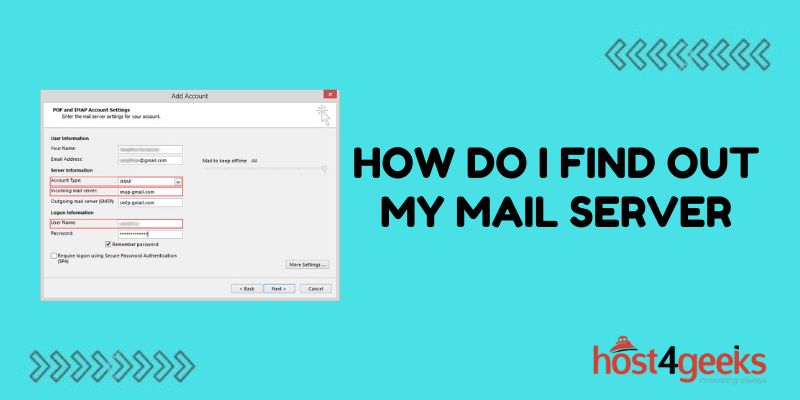Do you need to know which mail server your email is being sent and received through? Determining your mail server can be important for understanding how your email is being routed or troubleshooting email delivery issues.
In this comprehensive guide, we’ll explain what a mail server is, why you may need to find yours, and provide detailed instructions for locating your mail server on desktop email clients and webmail platforms.
What is a Mail Server?
A mail server, or SMTP server, is a type of server responsible for routing and delivering email messages over the internet. When you send an email, your email client connects to your outgoing mail server which then communicates with the recipient’s incoming mail server to transmit the message.
Mail servers can be owned by email providers, organizations, web hosting companies, or individuals running their own email solutions. By determining your specific mail servers, you can gain visibility into how your email is being transported.
Why Find Out Your Mail Servers?
There are a few key reasons why you may want to find out the mail servers handling your email:
Troubleshoot Delivery Issues
If emails you send or receive are being delayed or failing to arrive, identifying the mail servers involved can help diagnose connectivity or configuration problems. You can then work with admins to address issues.
Understand Routing Paths
Knowing the servers your messages pass through provides insight into routing decisions, server types, and security policies applied. This can reveal opportunities to optimize delivery.
Migration
When migrating email to a new provider, you need to know current mail server names for updating DNS records and routing rules.
Improve Authentication/Encryption
Enabling extra authentication methods or encryption often relies on communicating details about your mail servers like SPF records.
Instructions for Finding Mail Servers
The specifics for determining your incoming and outgoing mail servers depend on whether you use a desktop email client like Outlook or a web-based email service like Gmail. Let’s go through the directions for both.
Find Mail Servers for Desktop Email Clients
For installed email programs on your Windows, Mac, or Linux devices, use these steps:
Outlook
- Open Outlook and go to File > Account Settings
- Select your email account and click Change
- Go to the More Settings tab
- The Incoming and Outgoing mail server fields show your servers
Mac Mail
- Click Mail > Preferences > Accounts
- Select your iCloud or email account
- View the Outgoing Mail Server (SMTP) and Incoming Mail Server (IMAP)
Mozilla Thunderbird
- Open the Thunderbird menu
- Navigate to Edit > Account Settings
- Choose your email account > Server Settings
- The SMTP Server and Incoming Server fields list your mail servers
Identifying Gmail, Yahoo, Outlook.com Webmail Server
For popular webmail providers like Gmail, Yahoo Mail, and Outlook.com, use these mail servers:
Gmail
- Incoming mail server (IMAP): imap.gmail.com
- Outgoing mail server (SMTP): smtp.gmail.com
Yahoo Mail
- Incoming (IMAP): imap.mail.yahoo.com
- Outgoing (SMTP): smtp.mail.yahoo.com
Outlook.com
- Incoming (IMAP): imap-mail.outlook.com
- Outgoing (SMTP): smtp-mail.outlook.com
For other webmail clients, consult their help documentation or support resources for specifics on their mail servers.
Locating Mail Servers for Custom Domain Email
If you have a custom domain setup for your email (e.g. @yourcompany.com), use these methods to identify your mail servers:
Check Domain DNS Records
Your domain registrar account usually lets you view details related to mail delivery like MX, A, CNAME, and TXT records. These indicate configured mail servers.
Ask the Email Host Provider
The company hosting your custom domain email such as your website host or an email forwarding service should be able to provide details on the servers they have set up.
Examine Email Headers
In your email client, view the full header information within a received email which typically lists the communication between mail servers.
Using Mail Server Information
Once you know the mail servers for your inbox, you can pass this information to your email provider or server administrators for acting on any issues. Or save it for reference if you ever need to migrate or set up alternative email delivery methods.
Being aware of your incoming and outgoing mail servers gives helpful context around how messages are routed to and from your inbox. This knowledge is key to diagnosing and resolving pesky email delivery problems should they pop up down the road.
Wrap Up
Knowing your mail servers is vital for understanding how your emails are transported and troubleshooting any delivery problems. Armed with your mail server names, you can optimize email routing, resolve connectivity issues, ensure successful mailbox migrations, and improve security with authentication mechanisms.
So, become a mail server pro and reduce future email complications. Keeping track of these server details provides insight into your inbox while giving you greater control to customize and enhance your email infrastructure when needed.