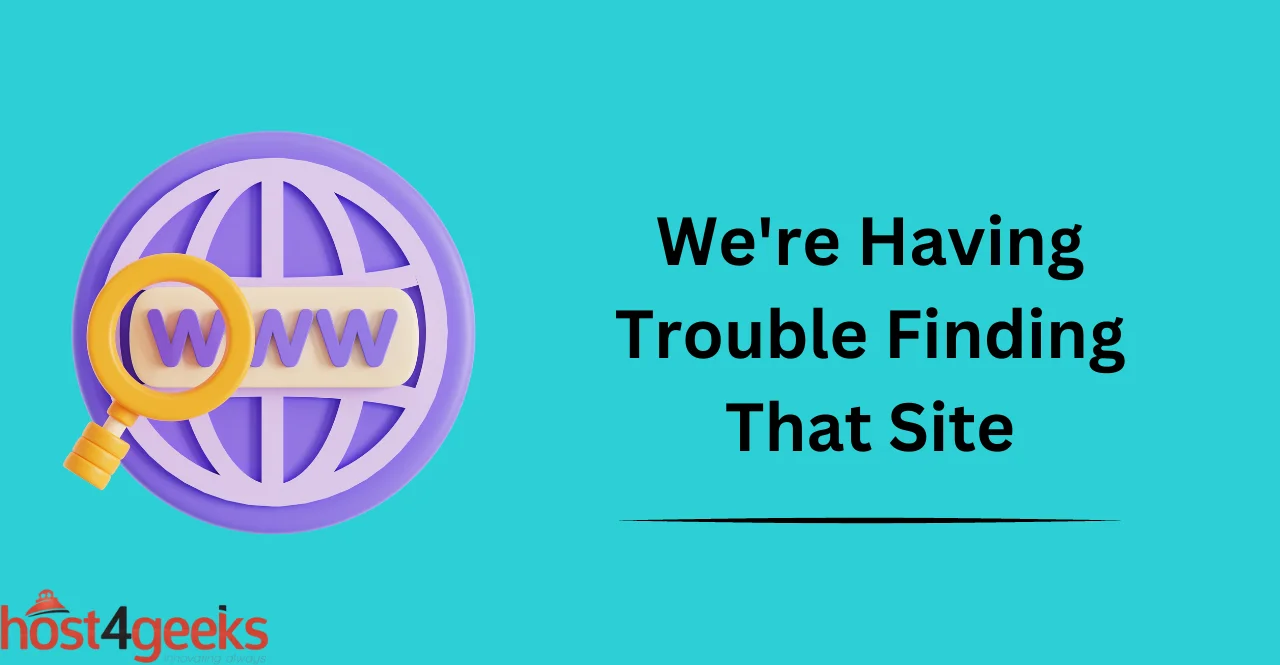Have you ever tried to access a website, only to be greeted with the frustrating error message “Hmm, we’re having trouble finding that site”? This error message can be caused by a range of issues, from outdated URLs to DNS server problems or browser cache issues.
Whatever the cause, this error message can be a significant obstacle for users trying to access websites and can result in lost traffic and revenue for website owners.
But worry not, ’cause we’ve got you covered. In this article, we’ll explore the common causes of the “Hmm, we’re having trouble finding that site” error message and provide you with troubleshooting steps and prevention tips to help you resolve this issue quickly and effectively.
Importance of Resolving this Issue:
The “Hmm, we’re having trouble finding that site” error message can be a major nuisance for both users and website owners.
For users, this error message can be a major roadblock preventing them from accessing the content they seek.
For website owners, this error message can result in lost traffic and revenue, as users are unable to access the pages or content they seek.
Common Causes of the Error Message:
Outdated or Incorrect URL:
One of the most common causes of the “Hmm, we’re having trouble finding that site” error message is an outdated or incorrect URL.
This could be due to a typo when entering the URL, or simply forgetting to update a link on your website. This is a relatively easy problem to fix, as you simply need to update the URL with the correct one.
DNS Server Issues:
Another common cause of the “Hmm, we’re having trouble finding that site” error message is DNS server issues. This means that the Domain Name System (DNS) server is unable to resolve the domain name into an IP address.
This can be caused by a variety of issues, including incorrect DNS settings or an overloaded DNS server. Moreover, this can be a difficult problem to solve as it requires technical knowledge and experience.
Browser Cache or Cookies:
The “Hmm, we’re having trouble finding that site” error message can also be caused by browser cache or cookies. This means that the browser is unable to access the website due to outdated or corrupted cached content. This can be resolved by clearing the browser cache or cookies, which can be done in the settings of your browser.
Firewall or Antivirus Software:
The “Hmm, we’re having trouble finding that site” error message can also be caused by a firewall or antivirus software blocking the connection to the website.
This is due to the software blocking access to certain websites or content, as a security measure. To resolve this issue, you can temporarily disable the firewall or antivirus software, allowing access to the website.
Troubleshooting Steps:
Double-Checking the URL and Verifying its Correctness:
The first step in troubleshooting the “Hmm, we’re having trouble finding that site” error message is to double-check the URL and verify its correctness. This means ensuring that the URL is up-to-date and contains no typos or errors. If you’re unsure of the correct URL, you can use a search engine to locate it. This should resolve the issue if it is caused by an outdated or incorrect URL.
Clearing Browser Cache and Cookies:
If the issue is caused by browser cache or cookies, you can try clearing the browser cache and cookies. This can be done in your browser settings, and it will help to ensure that the browser is accessing the latest version of the website. This will also help to resolve any errors caused by outdated or corrupted cached content.
Disabling Firewall or Antivirus Software Temporarily:
If the issue is caused by a firewall or antivirus software blocking access to the website, you can try disabling it temporarily. This should allow access to the website and will help resolve any errors caused by the software.
Remember that disabling your firewall or antivirus software should be done with caution, as it can leave your system exposed to potential security threats.
Checking DNS Server Settings and Resolving any Issues:
Finally, it’s important to check the DNS server settings and resolve any issues that may be causing the error message.
This requires technical knowledge and experience, as incorrect DNS settings can cause the domain name to not resolve into an IP address. If you’re unable to fix this issue yourself, it’s best to consult with a specialist that can help.
Resolving DNS Server Issues:
Checking DNS Server Settings and Configurations:
The first thing that you should do to resolve the DNS server issues is to check the DNS server settings and configurations.
This includes verifying that the domain name points to the correct IP address, that the DNS server is correctly configured, and that there are no typos or errors.
Making sure these settings are correct should help to resolve any issues caused by incorrect DNS settings.
Flushing DNS Cache and Renewing IP Address:
The second step if the issue persists is to flush the DNS cache and renew the IP address. This can be done using a command prompt and will help to ensure that the DNS is up-to-date and contains no outdated data. This should help to resolve any issues caused by cached data or corrupted DNS entries.
Resetting DNS Settings to Default:
Finally, if all else fails, you can try resetting the DNS settings to their default values. This should restore the system to its original state and should help to resolve any issues caused by incorrect DNS settings.
However, be aware that this may reset other system settings as well, so it’s important to make sure that you know what you’re doing before attempting this.
Other Solutions:
Using a Different Browser or Device:
If the issue is caused by a local configuration or software, you can try using a different browser or device.
This will help to identify whether the issue is caused by the device or browser that you’re using, allowing you to more easily troubleshoot and find a solution.
It’s also a good idea to test the website on another network, as this can help to identify any issues caused by local settings or firewall configurations.
Using a VPN or Proxy Server:
Another solution is to use a VPN or proxy server. This can help to bypass any local restrictions or firewall settings that may be blocking access to the website, allowing you to access it without any issues.
Additionally, using a VPN or proxy can help to hide your IP address and provide better privacy and security when browsing the web.
Contacting the Website Owner or Internet Service Provider:
Finally, if you’re still having trouble accessing the website, then it’s best to contact the website owner or your internet service provider for help.
They may be able to provide additional information or suggestions that can help you resolve the issue. Additionally, they may be able to check their server logs and provide more insight into why the website isn’t loading correctly.
Conclusion:
In conclusion, there are several solutions that can help to resolve issues with accessing websites. From clearing browser data and checking DNS settings to using a different browser or device, and even contacting the website owner or internet service provider for help.
Ultimately, being aware of these solutions and taking the necessary steps to prevent errors can go a long way toward ensuring that you are able to access websites without any issues.