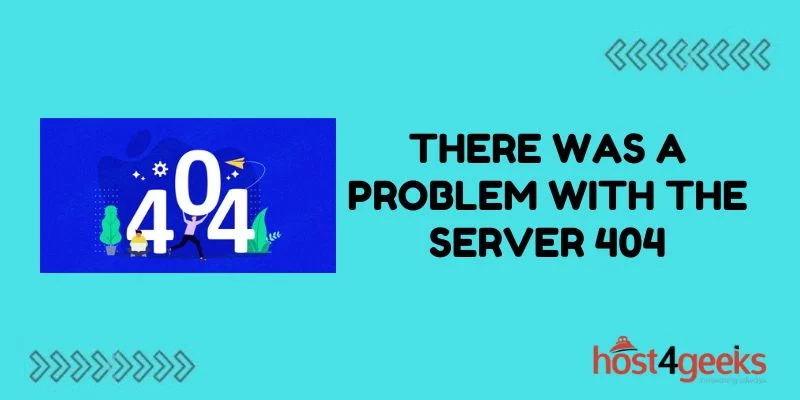Encountering a “There Was a Problem With the Server 404” error can be frustrating for website visitors. As a website owner, you want to provide relevant content to users in order to keep them engaged. A 404 typically means that a page cannot be found on your site. However, there are ways to resolve these issues and improve the user experience.
What Does “There Was a Problem With the Server 404” Mean?
A 404 server error is also known as a “page not found” error. It is an HTTP status code that means the requested resource on a website cannot be found on the server. Some common reasons for a “There Was a Problem With the Server 404” include:
- The page has been moved or deleted
- There is a typo in the URL
- The user has clicked a broken link
When a 404 error occurs, most websites display a standard “page not found” page. This page generally says something like “Sorry, we could not find the page you’re looking for”.
While 404 pages aim to provide a user-friendly experience, they still represent a failed request and lost opportunity from both the user’s and website owner’s perspective.
Why Do 404 Errors Matter?
404 errors not only provide a poor user experience, but they can also hurt your search engine optimization (SEO). As a result, it’s important to minimize instances of 404 pages on your site.
Here’s a closer look at how “There Was a Problem With the Server 404” error damage SEO:
- Broken backlinks – Other websites may link to your missing pages, passing no SEO value
- High bounce rate – Users hit the page and leave without navigating to other pages
- No opportunity for analytics – Your analytics can’t gather data on URLs that don’t exist
Fixing 404 errors helps maximize the number of pages indexed and available for ranking in search engines. The sooner you fix these issues, the faster search engines can crawl and index your URLs.
Common Causes of 404 Errors
To reduce 404 errors on your website, it helps to understand why they happen in the first place. Some of the most common reasons for these errors include:
Broken Links
Over time as you add, update, or remove content, your internal linking structure may develop broken links that point visitors to non-existent pages. Reviewing your navigation menus and performing routine link audits can help uncover broken links causing 404s before too many users experience them.
Outdated Links
Another common culprit is links and references contained within outdated content. For example, say you delete or move an old blog post. Any other posts linking to that old content will now result in 404 errors. Performing website content audits periodically can help uncover such issues.
Wrong URLs
One simple but very common reason for “There Was a Problem With the Server 404” is typos within URLs. Your visitors may manually type incorrect URLs, land on pages with typographical errors from other sites, or simply click incorrect links on your pages. While typos are often accidental, reviewing user search queries and 404 data can sometimes reveal patterns helping you correct issues systematically site-wide.
Removed Pages
As part of your website’s evolution, you may routinely remove pages that are outdated, redundant, or no longer align with your content strategy. However, unless you have properly redirected each removed page, it will return 404 errors for all historical links and references pointing users to those deleted pages.
Server Errors
In some cases, server errors can also cause pages and resources to temporarily become unavailable, resulting in 404 errors. Server issues can arise for a number of technical reasons. Consulting your IT support or web host about patterns of 404s returning on pages previously available can help determine if server troubles are at play.
How to Find and Fix 404 Errors
Identifying and correcting the “There Was a Problem With the Server 404” should be an ongoing initiative as part of your commitment to providing a quality user experience. Here is a step-by-step checklist:
1. Set Up Tracking
Leverage website analytics and error logs to track 404 occurrences and identify broken pages. Google Analytics also indicates the referring URLs and top 404 pages.
2. Run Diagnostic Tools
Use crawl, link checking, and SEO tools to perform audits uncovering additional issues like broken backlinks and site errors.
3. Review Content
Conduct content, information architecture, and UX audits searching for outdated, irrelevant, orphaned, or thin pages that indicate deletion or consolidation opportunities to eliminate 404 risks.
4. Update Internal Links
Fix broken on-page links by correcting typos, deleting references to missing pages, and ensuring navigation items work properly.
5. Assess External Links
Remediate referrals from external sites either by requesting URL updates or redirecting their broken links to working pages.
6. Redirect Pages
Create 301 redirects to route requests from deleted or changed pages to appropriate active pages with similar content.
7. Inform Site Developers
Communicate chronic 404 issues, patterns, referring domains, and actual broken URL lists with your developers to address any underlying site problems.
8. Reassess Frequently
Schedule quarterly checks as part of your SEO strategy to monitor recent 404 occurrences, identify optimization opportunities, and proactively resolve new issues.
Best Practices for Handling 404 Pages
When a “There Was a Problem With the Server 404” error occurs, having a custom 404 error page is better than displaying the default web server 404 page. An error page also gives you room to provide helpful content that may aid users.
Here are some key ways to enhance 404 pages:
Use a Branded Design
Match the visual design on your 404 page to the rest of your website. This creates a more seamless experience for visitors who encounter the missing content.
Offer Next Steps
Give visitors alternative navigation options or calls-to-action to relevant sections of your site where they may find helpful information. This minimizes frustration and maximizes engagement.
Include Text Content
Craft user-friendly text explaining that the page could not be found, along with encouragement to use site search or the main navigation to find the desired content. Text content also helps reinforce branding throughout the 404 experience.
Check Redirects
Redirecting 404s to relevant pages provides the opportunity to retain users through an alternative that fits their needs. Check if certain missing pages would be logical to permanently redirect to another location.
Link to Sitemap
Consider adding a link to your XML sitemap page so users and search engine crawlers can continue accessing other available content.
Mobile Friendliness
With more traffic coming from smartphones than ever before, ensure your 404 page reflects mobile best practices for readability and usability.
Conclusion
Encountering “There Was a Problem With the Server 404” occasionally is inevitable as websites grow and evolve. However, allowing broken links to pile up will only frustrate users more over time. By taking a proactive approach to monitor, maintain, and manage 404 errors, you can limit their impact.
Focusing on prevention, redirection strategies, and content maintenance will provide the best long-term results. Prioritizing quick fixes for the most severe issues and highest traffic 404s also helps minimize loss before tackling your full 404 workload. Treat 404 remediation as an ongoing initiative, and you’ll keep broken links from breaking the user experience.