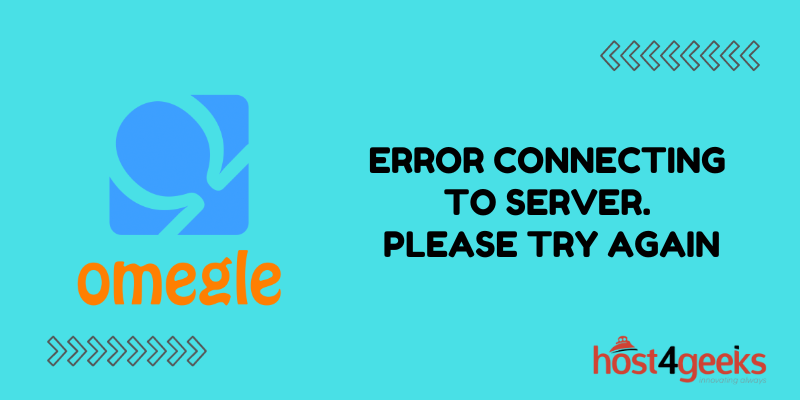Omegle is a popular online chat website that randomly pairs users in one-on-one chat sessions. It has become a popular way for people to meet and talk to new people from around the world.
However, many users encounter the “Error Connecting to Server. Please Try Again.” message when trying to use Omegle. This error prevents you from connecting to the Omegle server and starting a chat.
If you are seeing this error on Omegle, don’t worry – there are a few troubleshooting steps you can take to try and resolve it. In this guide, we’ll walk through the common causes and fixes for the “Error Connecting to Server. Please Try Again.” message on Omegle.
Why You Get the “Error Connecting to Server” Message
There are a few potential reasons why Omegle gives the error connecting to server message:
1. Server Issues at Omegle
The most common reason is that there are temporary server issues on Omegle’s end. With the site’s millions of daily users, the servers can sometimes become overloaded and prevent new connections. This is especially common during peak hours when usage is high.
2. Internet Connectivity Problems
Issues with your own internet connection can also prevent you from accessing the Omegle servers. For example, an unreliable WiFi signal, modem problems, or ISP outages can all cause connection issues.
3. Banned IP Address
Omegle may ban your IP address if you violated their terms of service. Common violations include spamming, harassment, or underage use. Trying to circumvent a ban with proxies or VPNs can also result in an IP ban.
4. Outdated App or Site
If you are using an outdated Omegle app or haven’t refreshed the site recently, you may be trying to connect with an incompatible client. Updating to the latest version of the app or doing a hard refresh of the site can help.
5. Browser Settings or Extensions
Some strict browser security settings, privacy extensions, or ad blockers can sometimes interfere with establishing a connection to Omegle. Disabling them temporarily can reveal if they are the cause.
6. Local Network Firewall
If you are accessing Omegle through a school or work network, there may be firewall policies blocking the site’s servers. You will need to use a personal internet connection instead.
How to Fix “Error Connecting to Server” on Omegle
Now that we’ve covered the potential causes, here are the steps you should take to troubleshoot and fix the Omegle error connecting message:
1. Refresh Your Browser
The first step is the simplest – try refreshing your browser window. This resets the connection and tries again from scratch. Click the refresh icon or press F5 to reload the page.
2. Check Omegle Server Status
Check sites like Downdetector to see if other users are reporting widespread Omegle outage issues. If so, you’ll have to wait for Omegle to resolve them on their end.
3. Retry on a Different Device
See if the error occurs on a different device like your mobile phone. If it connects fine there, it indicates an issue with your first device versus a general outage.
4. Reset Your Router and Modem
Restarting your home router and modem resets the connection and DNS which can clear up browser issues. Unplug them for 30 seconds before plugging back in.
5. Flush Your DNS Cache
Flushing cached DNS data forces your device to re-establish nameserver connections. On Windows, use the ipconfig /flushdns command. On Mac, use sudo killall -HUP mDNSResponder.
6. Use a Different Browser
Try using a different web browser like Firefox, Chrome, or Edge to access Omegle. This can determine if the issue is isolated to one browser.
7. Disable Extensions One-by-One
Disable any browser extensions one-by-one and try Omegle after each. This helps identify if one particular extension is blocking the connection.
8. Make an Exception in Your Firewall/Antivirus
Add Omegle.com to your antivirus, firewall, and browser exception lists. This ensures they aren’t accidentally blocking connections.
9. Connect to a VPN or Different Network
Using a VPN or connecting to a different WiFi network switches up your IP address and connection pathway. If Omegle works after doing this, it indicates your existing network was the issue.
10. Clear Browser Cookies and Cache
Clear your browser history, cookies, and cached files. Old browsing data can sometimes interfere with establishing new connections.
11. Update Your Browser
Make sure you are running the latest version of your web browser. Outdated browsers can experience connectivity issues with modern sites and apps.
12. Contact Your ISP
For recurring connection problems, contact your Internet Service Provider about troubleshooting your network issues. They can pinpoint if there are problems between you and the broader internet.
13. Wait and Retry Later
In the case of temporary Omegle server outages, you may just need to wait it out. The admins will bring the servers back up eventually as they fix issues.
Avoiding Connectivity Issues in the Future
Once you resolve your Omegle connectivity error, you can take these steps to avoid recurring problems:
Use a wired ethernet connection – Wired internet connections are more reliable than WiFi prone to interference.
Don’t use Omegle on public networks – Public WiFi hotspots often block sites like Omegle and have shaky connections.
Update your browser and apps frequently – Keep them updated to avoid compatibility issues accessing sites.
Avoid peak times – There tend to be more server issues late at night when usage spikes across timezones.
Make sure Omegle isn’t blocked – Check that your ISP, network, or parental controls aren’t blocking Omegle which can cause errors.
Don’t abuse Omegle – Spamming, harassment, and ToS violations will get your account and IP address banned.
Conclusion
The “Error Connecting to Omegle Server” message can be frustrating, but usually the issues can be resolved with some targeted troubleshooting. In most cases, the problem is temporary and goes away on its own over time.
But if you are continuously seeing the error, systematically go through solutions like changing networks, updating software, flushing DNS, and disabling extensions. Persistent connection issues may require contacting your ISP or Omegle support. With the right fixes, you’ll be video chatting and meeting new friends on Omegle in no time.