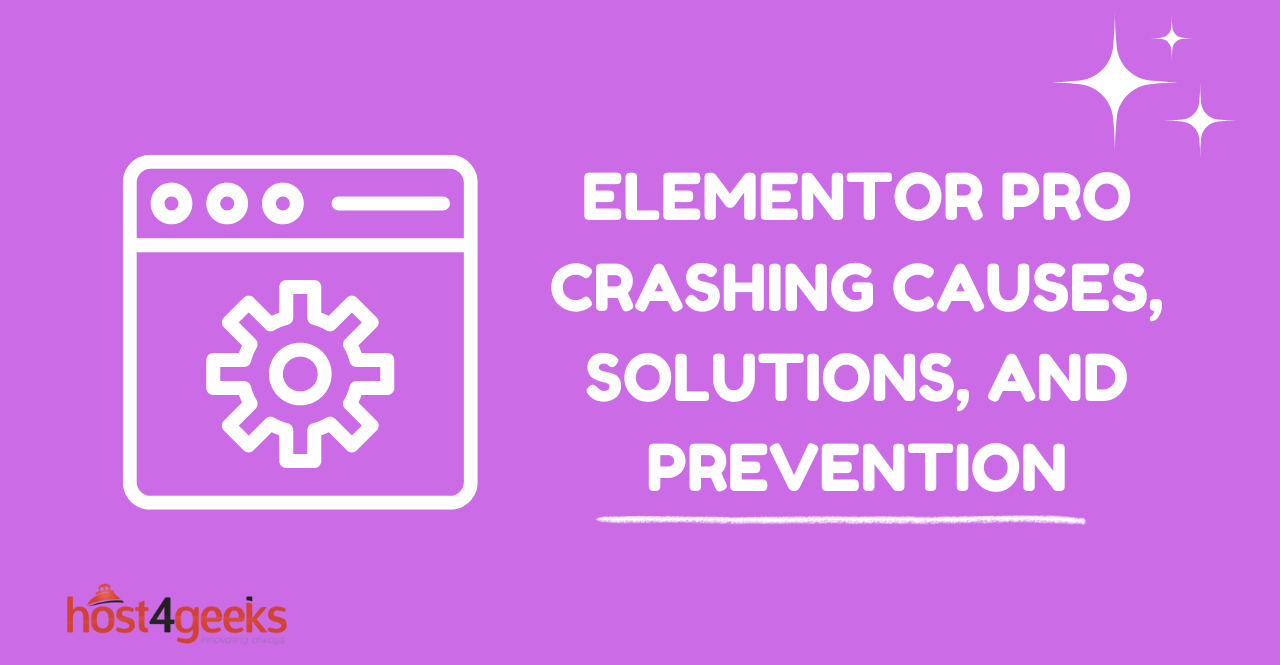As a website owner or developer, you may have encountered the frustrating issue of Elementor Pro crashing WordPress. Elementor Pro is a powerful page builder plugin for WordPress that allows you to create stunning websites with ease.
However, like any software, it can occasionally cause conflicts or issues that result in crashes. In this article, we will explore the causes behind Elementor Pro crashing WordPress, provide effective solutions, and share tips on preventing such crashes in the future.
Understanding Elementor Pro and its Importance
Elementor Pro is a widely-used page builder plugin for WordPress, offering a drag-and-drop interface and a multitude of design elements and templates. It has gained popularity among website owners and developers due to its user-friendly features and flexibility.
With Elementor Pro, you can create visually appealing websites without the need for coding skills. However, despite its advantages, some users may face issues where Elementor Pro crashes their WordPress sites.
Common Causes of Elementor Pro Crashing WordPress
Several factors can contribute to Elementor Pro crashing WordPress. Understanding these causes is crucial for resolving the issue effectively. The following are some common triggers:
Plugin and Theme Conflicts
Conflicts between Elementor Pro and other plugins or themes can lead to crashes. When multiple plugins or themes attempt to modify the same aspect of your website simultaneously, compatibility issues may arise, causing instability and crashes.
Outdated Versions
Using outdated versions of Elementor Pro, WordPress, or associated plugins and themes can result in compatibility issues, leading to crashes. Developers regularly release updates to address bugs, improve performance, and enhance compatibility. Failing to keep your software up to date can increase the likelihood of crashes.
Server Compatibility Issues
In some cases, Elementor Pro crashes may be caused by server compatibility issues. Your server’s configuration or resource limitations may conflict with the requirements of Elementor Pro, resulting in crashes or instability.
Troubleshooting Elementor Pro Crashes
Resolving Elementor Pro crashes requires a systematic approach. Here are some troubleshooting steps to follow:
Disable Conflicting Plugins and Themes
To identify conflicting plugins or themes, deactivate all non-essential plugins and switch to a default WordPress theme. Gradually reactivate plugins and switch themes to pinpoint the source of the conflict. If Elementor Pro works without crashing after disabling a specific plugin or theme, it indicates a compatibility issue.
Update Elementor Pro and WordPress
Ensure that you are using the latest versions of Elementor Pro, WordPress, and related plugins and themes. Developers often release updates to fix bugs, patch security vulnerabilities, and improve compatibility. Updating to the latest versions can help resolve crashes caused by outdated software.
Check Server Requirements and Compatibility
Verify that your server meets the recommended requirements for Elementor Pro. Ensure that the PHP version, memory limit, and other server settings comply with Elementor Pro’s specifications. In case of any discrepancies, contact your hosting provider for assistance or consider upgrading your hosting plan.
Clear Cache and Optimize Resources
Clearing the cache and optimizing your website’s resources can improve performance and stability. Use caching plugins, minify CSS and JavaScript files, and optimize images to reduce the load on your server and enhance compatibility with Elementor Pro.
Use a Debugging Tool
Utilize debugging tools such as the WordPress Debug Log or Elementor’s System Info to identify errors or conflicts. These tools can provide valuable insights into the causes of crashes and help you find specific solutions.
Preventing Elementor Pro Crashes
Prevention is always better than troubleshooting. By implementing the following measures, you can minimize the risk of Elementor Pro crashes:
Choose Compatible Themes and Plugins
Before installing themes and plugins, ensure they are compatible with the latest versions of Elementor Pro and WordPress. Check reviews, ratings, and developer support to gauge compatibility and reliability.
Regularly Update Elementor Pro and WordPress
Stay up to date with the latest releases of Elementor Pro and WordPress. Regular updates often include bug fixes, security enhancements, and improved compatibility. Set up automatic updates to ensure you’re using the most stable versions.
Optimize Server Resources
Invest in a reliable hosting provider that offers sufficient resources and optimized server configurations. A well-configured server can handle the demands of Elementor Pro without crashing your website.
Perform Regular Backups
Regularly back up your WordPress website to safeguard your data and content. In the event of a crash or other issues, backups allow you to restore your website quickly. Numerous backup plugins, such as UpdraftPlus and BackupBuddy, are available for this purpose.
Conclusion
Elementor Pro crashing WordPress can be a frustrating experience, but understanding the causes and following the troubleshooting steps discussed in this article can help you overcome this issue.
By ensuring compatibility, keeping your software up to date, optimizing server resources, and implementing preventive measures, you can enjoy a stable and reliable website-building experience with Elementor Pro.