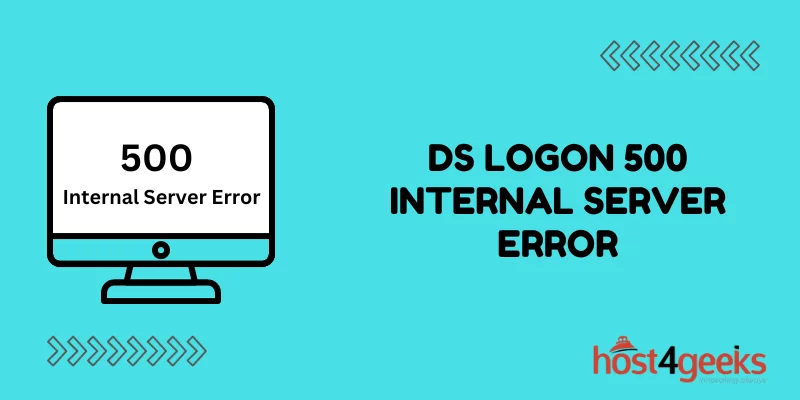A “500 Internal Server Error” on DS Logon can stop you from accessing important benefits, but the problem is not on your end. This common error originates from temporary technical glitches on DS Logon’s servers.
While frustrating, a 500 issue can often be resolved quickly through some basic troubleshooting on your part. By retrying later, clearing your browser data, or using alternate access points, you can typically get DS Logon working again without needing to contact customer support.
With some simple steps, you can overcome a 500 error and regain access to manage your records. This guide will walk you through the quick fixes to get DS Logon up and running again.
What is DS Logon?
DS Logon is a secure login system provided by the Department of Defense (DoD) that allows veterans, service members, and their dependents access to multiple websites using one username and password.
Over 4 million people use DS Logon to conveniently access benefits like health records, GI Bill information, disability claims status, and more. The service integrates with many DoD and Veteran Affairs (VA) websites like eBenefits, MilConnect, and VA.gov. So users can access all these platforms without re-entering credentials repeatedly.
What Causes a 500 Internal Server Error on DS Logon?
A 500 internal server error on any website indicates a problem with the hosting server, not the user’s device or internet connection.
Some common causes for a 500 error on DS Logon include:
- Server overload – Too much traffic is bombarding the server. This could happen when many users try accessing DS Logon simultaneously.
- Software updates/maintenance – Temporary 500 errors can occur when the site is undergoing maintenance or software updates.
- Configuration issues – Incorrect server settings like PHP versions, permissions, .htaccess files, etc. can cause a 500 error.
- Outdated databases – If the database powering the DS Logon platform is outdated, it can trigger a 500 error.
- DNS errors – Incorrect DNS settings on the server preventing connectivity can lead to a 500 internal server error.
- Cyber attacks – Malicious attacks like DDoS attacks can overload servers and cause temporary 500 errors.
- Hosting problems – Issues with the web hosting provider like server crashes, disruptions, etc. can also lead to 500 errors.
So in summary, 500 errors are always caused by technical problems on the hosting infrastructure delivering the DS Logon platform. Users don’t need to make any changes on their end to resolve them.
How to Fix a 500 Internal Server Error on DS Logon
Since 500 errors originate from the server side, users cannot directly fix them. However, here are some steps you can try to get DS Logon working again:
1. Retry After Some Time
The first step is to wait 10-15 minutes and retry accessing DS Logon. Many 500 errors are temporary glitches and resolve on their own. The server recovers from overload or finishes updates after some time.
So be patient and try again after a break. This itself can fix the problem in many cases.
2. Use an Alternate Link
Navigate to the DS Logon site using an alternate link like MilConnect. Try logging in here instead of on the homepage.
If you get the DS Logon dashboard here but not on the main site, the issue is with the homepage only. Using the alternate link is a workaround until the main page starts working again.
3. Contact DS Logon Administrators
If the 500 error persists for over an hour or longer, contact the DS Logon administrators. You can call the DS Logon help desk or contact them via email.
Explain the 500 internal server error and request them to resolve it. The technical team can troubleshoot server issues much quicker than individual users.
4. Check the Official Twitter Handle
Follow the Twitter handle @DSLogon for updates. The administrators often post outage alerts and maintenance notices here.
Look out for any tweets about technical issues or scheduled maintenance. This can give you an estimated timeline for resolution of the 500 error.
5. Clear Browser Cookies and Cache
In some cases, browser cookies and cached old pages can create conflicts that trigger 500 errors. Try clearing your browser data and then accessing DS Logon again.
- On Chrome – Go to Settings > Privacy & Security > Clear Browsing Data
- On Firefox – Go to Options > Privacy & Security > Clear Data
- On Safari – Go to Preferences > Privacy > Manage Website Data > Remove All
This resolves any browser-side conflicts. Make sure to login again if you had an active DS Logon session.
6. Try Disabling Browser Extensions Temporarily
Some browser extensions like VPNs, ad blockers, privacy plugins, etc. can potentially conflict with DS Logon. Try disabling all extensions temporarily and check if that resolves the 500 error.
You can enable extensions again after accessing your account. This isolates whether any addon or plugin is triggering the issue.
7. Access DS Logon in Incognito Mode
Launch an incognito window in your browser and access the DS Logon website here. Since incognito mode ignores existing cookies and cache, it can bypass any browser-side conflicts.
If DS Logon works in incognito mode, the problem is with your browser settings. You can either continue using incognito mode or clear your browser data to resolve it.
8. Try Another Browser or Device
As a last resort, attempt accessing DS Logon on another browser like Microsoft Edge or Mozilla Firefox. You can also try on another device like a mobile phone or computer.
If DS Logon opens on the alternate browser or device, the issue seems to be isolated to your primary browser. Switching browsers can act as a temporary fix in such cases.
Contact DS Logon Support for 500 Errors Lasting Over a Day
Follow the troubleshooting steps above to get DS Logon working again quickly. However, if the 500 error persists for over 24 hours or keeps recurring, contact DS Logon support for further assistance.
Long-lasting 500 errors usually require troubleshooting on the server side by the technical team. The support reps can log your issue and escalate it for resolution.
Contacting customer support ensures the problem is flagged at their end. Provide your registered email and a screenshot of the 500 error if possible. This helps them investigate and resolve the issue promptly.
Conclusion
Getting a 500 internal server error on DS Logon can be frustrating. But the problem is not with your account credentials or computer. A 500 error always originates from technical issues on the hosting infrastructure.
Follow the troubleshooting guide outlined above to get DS Logon working again quickly. In most cases, retrying after some time or clearing your browser data can resolve a 500 issue.
But do contact customer support if the error persists for long. The technical team can swiftly debug and restore server operations once they are informed.
With the right steps, you can successfully overcome a DS Logon 500 internal server error. Just be patient and retry later before seeking further help. The platform should be up again once maintenance or technical problems on their side are sorted out.