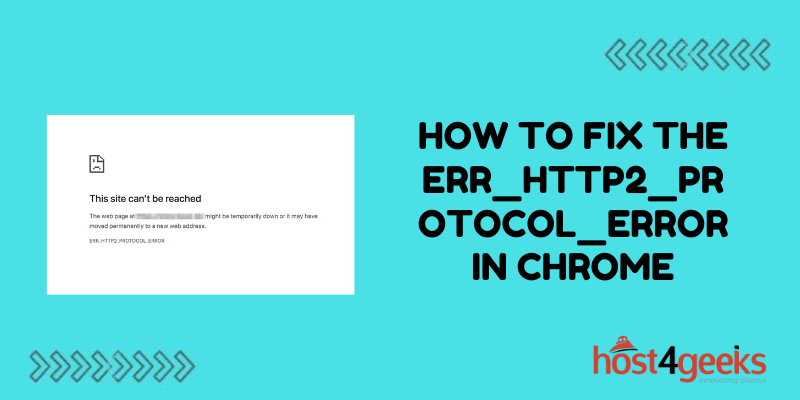Seeing the ERR_HTTP2_PROTOCOL_ERROR in Chrome can be frustrating and prevent you from accessing websites properly. This error indicates an issue with the HTTP/2 networking protocol that Chrome uses to communicate with websites.
The good news is that this error can often be easily fixed with some simple troubleshooting. This guide will outline the main causes of the ERR_HTTP2_PROTOCOL_ERROR and the steps you can take to resolve it.
What Causes the ERR_HTTP2_PROTOCOL_ERROR?
There are a few potential culprits that could trigger this HTTP/2 error in Chrome:
Network Connectivity Issues
Problems with your network connection are one of the most common reasons behind ERR_HTTP2_PROTOCOL_ERROR. Things like using a VPN, firewalls, proxy settings, or just weak WiFi signals can interrupt the HTTP/2 communication between Chrome and websites.
Problems with a Website’s Server
Sometimes the issue stems from the website’s server configuration rather than on your end. If the server has not properly implemented HTTP/2 protocol support, it could cause this error in Chrome.
Corrupted Browser Data or Software Conflicts
In some cases, corrupted browser data in Chrome can lead to the ERR_HTTP2_PROTOCOL_ERROR appearing randomly. Conflicts with other software like antivirus programs can also potentially trigger it.
Outdated OS, Drivers, or Chrome Version
Having an outdated operating system, network drivers, or Chrome browser can also contribute to ERR_HTTP2_PROTOCOL_ERROR issues if they lack proper support for HTTP/2 connections.
How to Fix the ERR_HTTP2_PROTOCOL_ERROR
With the likely causes identified, here are the steps to try fixing the ERR_HTTP2_PROTOCOL_ERROR in Chrome:
Check Your Network Connectivity
As a first step, troubleshoot your network connection. Make sure you have a strong WiFi or wired internet signal. Try disconnecting and reconnecting to refresh the connection. Also check that VPNs, firewalls, proxies, or other networking software are not intercepting traffic.
Clear Browsing Data and Cookies
Open Chrome settings and clear browsing data, cached images and files, and cookies. This wipes any corrupted browser data that could be causing issues. Restart Chrome afterward.
Disable Extensions and Themes
Sometimes Chrome extensions or themes can trigger connectivity issues like ERR_HTTP2_PROTOCOL_ERROR. Try disabling all extensions and switching to the default theme. Test if the error still appears.
Try Disabling Protocol
You can temporarily disable HTTP/2 support in Chrome by entering “chrome://flags” in the address bar, searching for “HTTP/2” and disabling it. Check if the websites now work. Re-enable it afterwards.
Update Network Drivers
Make sure your network adapter, WiFi, and other drivers are updated to the latest versions. Outdated drivers may lack full HTTP/2 support.
Check if Websites Work in Other Browsers
Try accessing problematic websites in a different browser like Firefox or Edge. If they work fine there, it confirms the issue is strictly with Chrome.
Update Chrome and Operating System
Ensure you are running the latest version of the Chrome browser and your device’s OS is fully updated. Older unsupported versions are more likely to have HTTP/2 issues.
Reset Chrome to Factory Settings
If all else fails, completely reset Chrome to factory default settings. This will wipe out any problematic configuration issues and buried bugs.
Following these troubleshooting steps should resolve Chrome’s ERR_HTTP2_PROTOCOL_ERROR in most cases. Reach out to the website owner too if you believe the issue is on their server side. HTTP/2 is still relatively new, so configuration problems can occur. But as the protocol matures, these errors should diminish over time.
Conclusion
The ERR_HTTP2_PROTOCOL_ERROR in Chrome can certainly be annoying, but fixing it is usually achievable with some targeted troubleshooting. In most cases, the problem boils down to network connectivity issues, corrupted browser data, software conflicts, or outdated programs.
By checking your network connections, disabling extensions, clearing browser data, updating drivers and systems, and resetting Chrome to factory defaults, you can typically resolve the issue. For website-specific errors, try accessing the site in another browser or contact the website owner about potential server misconfigurations.
With HTTP/2 being a relatively new protocol, hiccups are expected initially but should stabilize over time. Persist with the right troubleshooting steps and your ERR_HTTP2_PROTOCOL_ERROR should be remedied, getting your Chrome browsing back to normal.