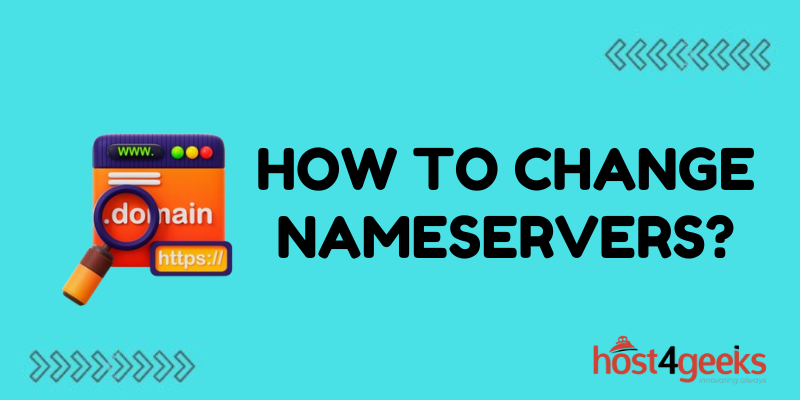Changing your domain’s nameservers can be an important part of managing your website and ensuring smooth operations. Nameservers direct traffic to the correct IP address and changing them is a common task when switching web hosts, setting up new websites, or modifying DNS settings.
Understanding Nameservers and DNS Records
Before changing your nameservers, it’s important to understand their role and purpose:
What are Nameservers?
- Nameservers are the domain system’s equivalent of phone books
- They translate domain names into IP addresses
- Each domain name uses at least 2 nameservers for redundancy
Types of DNS Records
- A record – Points a URL to an IP address
- CNAME record – Routes one domain/subdomain to another
- MX record – Routes emails to a mail server
Having correct DNS records and nameservers is critical for a website to load properly.
Finding your Current Nameservers
Before making any changes, identify your current nameservers by:
Checking Domain Registrar DNS Settings
- Log into registrar account and view current nameserver entries
- This is the authoritative list of your active nameservers
Use a DNS Lookup Tool
- Websites like MXToolbox display detected nameservers
- Helps identify all nameservers in use for cross-checking
Document your existing nameserver names before proceeding.
When to Change Nameservers
Some common scenarios when you might need to change or update nameservers include:
Switching Hosting Providers
- Using new provider’s nameservers ensures proper DNS communication
- Especially important when changing website IP addresses
Setting up Custom Domain Email
- Update MX records to route mail to preferred email service
- Each service has specific nameserver/MX record requirements
Using Third-Party DNS Services
- Services like Cloudflare require their nameservers to be active
- Enables using their performance and security features
Changing nameservers should only be done with good reason.
Where to Change Nameservers
Nameservers can be changed in two places:
From Domain Registrar Account
The registrar is the authoritative source of your domain’s DNS. Changing here will update globally visible nameservers
From Web Host Account
If nameservers match the registrar, it can often change in the hosting control panel. It is a quick and easy way to update if the registrar charges for changes
The best practice is to make nameserver updates at the domain registrar level when possible.
How to Change Nameservers
Ready to update your domain’s nameservers? Follow these steps:
1. Log into Domain Registrar Account
Locate the domain needing an update and access DNS settings
2. Record Current Nameserver Names
Note existing NS entries before making changes for reference
3. Input New Nameservers
Enter new nameserver values provided by your hosting company or DNS service
4. Save Changes
Updates may take 24-48 hours to fully propagate globally
Carefully enter new values and avoid typos to prevent DNS issues.
Waiting for DNS Changes to Propagate
After updating nameservers, it takes time for changes to spread on the internet. Speed up propagation by:
- Flushing local DNS caches and browsers
- Using DNS propagation checker tools
- Clearing server DNS cache if applicable
Allow at least 48 hours for complete global DNS record updating after changing nameservers.
Understanding the Risks
While usually straightforward, some risks associated with changing nameservers include:
Downtime and Errors During Propagation
- Websites may load inconsistently during updating
- If entered incorrectly, much longer outages are possible
Email Delivery Issues
- Updates altering MX records can interrupt mail routing
- This may cause emails to stop or fail delivery
SEO and Ranking Fluctuations
- DNS changes force search engines to re-crawl website
- Could temporarily impact organic traffic and placements
Have backups and delays if the business can’t afford website downtime or email disruptions.
Best Practices to Follow When Changing Nameservers
Follow these tips for smooth nameserver transitions:
Have Administrator Access
- The update requires access to update registrar DNS records
- May need the account owner to add temporary access
Backup Existing Settings
- Keep records of old nameserver values if reverting needed
Plan Timing Carefully
- Schedule for low-traffic hours like nights and weekends
- Avoid business-critical email and sales periods
Enter Records Carefully
- Double-check check new values match the intended nameservers
- Typos can break DNS functionality
Takeaway
Changing your domain’s nameservers is an important DNS management task that requires care and understanding. When done properly, it allows you to point your URL to new web hosting providers, set up email and other services, and enable third-party performance solutions.
Rushing the process or entering incorrect values risks downtime and propagation delays. Carefully determine the business necessity of making a change, back up existing settings, and schedule transitions during quiet hours.
Double-check new nameservers before saving updates in your registrar account, then allow ample time for global DNS record updating. With some planning and observation of best practices, nameserver changes can be a straightforward website administration process resulting in faster page loads, improved email deliverability, and a better overall online presence.