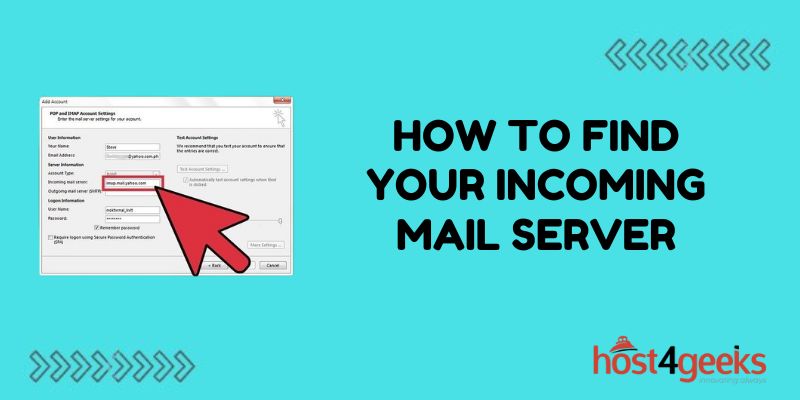Finding your incoming mail server settings is an important step in setting up email clients and making sure your email access works properly. Your incoming mail server allows your email client to connect to your email account and download new messages into your inbox.
Determining Your Email Service Provider
The first step is determining what company or service provider hosts your email address. Some common email providers include:
- Gmail – If you have a Gmail email address hosted by Google
- Outlook.com – For Outlook.com email accounts hosted by Microsoft
- Yahoo – For Yahoo Mail accounts hosted by Yahoo
- Your ISP – Such as Comcast, Verizon, AT&T. They often provide email accounts to their internet customers
- Custom Domain – If you have a custom domain name, your email may be hosted elsewhere
Knowing your email provider is key because the mail server settings differ between providers.
Finding Gmail Incoming Mail Server Settings
If you use Gmail for your email, your incoming mail servers are:
IMAP Server
- Server: imap.gmail.com
- Port: 993
- Encryption: SSL
POP3 Server
- Server: pop.gmail.com
- Port: 995
- Encryption: SSL
So for a Gmail account, make sure your mail client is configured to connect to the Gmail IMAP or POP3 server using SSL encryption.
Locating Microsoft Outlook.com Incoming Mail Servers
For Outlook.com email accounts provided by Microsoft, the incoming mail servers are:
IMAP Server
- Server: imap-mail.outlook.com
- Port: 993
- Encryption: SSL
POP3 Server
- Server: pop3-mail.outlook.com
- Port: 995
- Encryption: SSL
So if you use Outlook.com email, connect to these servers using SSL.
Yahoo Mail Server Settings
Here are the incoming mail servers for Yahoo Mail:
IMAP Server
- Server: imap.mail.yahoo.com
- Port: 993
- Encryption: SSL
POP3 Server
- Server: pop.mail.yahoo.com
- Port: 995
- Encryption: SSL
So Yahoo Mail can also be configured using IMAP or POP3 with SSL encryption.
Finding ISP Email Server Settings
If you have an email account through your internet service provider (ISP), the incoming mail servers will vary depending on the specific provider. Here are some common ISP incoming mail servers:
Comcast
IMAP Server
- Server: imap.comcast.net
- Port: 993
- Encryption: SSL
POP3 Server
- Server: pop.comcast.net
- Port: 110
- Encryption: STARTTLS
Verizon
IMAP Server
- Server: incoming.verizon.net
- Port: 993
- Encryption: SSL
POP3 Server
- Server: incoming.verizon.net
- Port: 110
- Encryption: STARTTLS
AT&T
IMAP Server
- Server: imap.mail.att.net
- Port: 993
- Encryption: SSL
POP3 Server
- Server: pop.mail.att.net
- Port: 995
- Encryption: SSL
Check with your ISP support site for details on their specific email incoming mail servers.
Finding Custom Domain Incoming Mail Server
If you use a custom domain for your email (like [email protected]), you will need to check with your domain name registrar or web hosting provider to determine your incoming mail servers. This is because the mailbox is often hosted by a third-party email or web hosting provider instead of the big common consumer email companies.
Some places to check for custom domain incoming mail server settings:
- Domain registrar website or support docs
- Web hosting control panel or support site
- Email hosting service settings
The incoming mail server details can vary widely depending on the provider hosting your custom domain email. Contact their technical support team for details on POP3 and IMAP server settings.
Locating Mail Server Settings in Email Clients
For existing email accounts set up in an email program on your computer or mobile device, you may also be able to locate the incoming mail server details by checking the account settings.
In email clients like Microsoft Outlook and Apple Mail, check under the account settings or preferences to view the configured incoming and outgoing mail servers. This can provide a shortcut to finding your mail server details if the account is already set up properly.
Troubleshooting Connectivity Issues
If you cannot connect properly using the incoming mail servers provided by your email provider, here are some things to try:
- Double-check the server names – Small typos can prevent connectivity
- Verify encryption method – Using the right SSL, TLS, etc
- Check firewall settings – The port numbers may be blocked
- Test account credentials – Your password or username could be wrong
- Review error logs – For clues on connection failures
Takeaway
Getting your incoming mail server set up properly is important for keeping reliable access to your email. If problems persist, contact your email provider or server administrator for troubleshooting assistance. Properly configuring your email account with the right incoming mail server settings is the key to getting your important messages downloaded seamlessly.