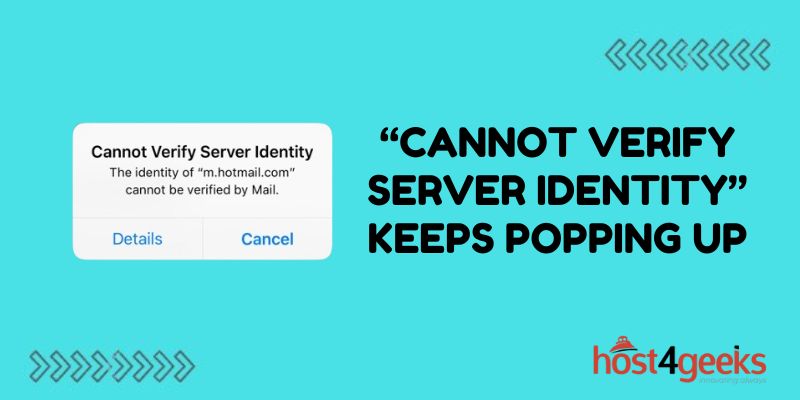Dealing with the “cannot verify server identity” error can be frustrating. This error basically means your device cannot confirm the identity of the server you are trying to connect to, often due to security certificate issues. If you keep seeing this error pop up, it prevents you from accessing sites and services.
The good news is there are some troubleshooting steps you can take to resolve the problem. Here we’ll explore what causes the error, how to fix it on various browsers and devices, and prevent it from continually happening.
What Causes the “Cannot Verify Server Identity” Error
There are a few potential causes of the “cannot verify server identity” error:
Outdated Security Certificates
Websites use security certificates to prove their identity. But certificates eventually expire and need to be updated. If the site you are accessing has an outdated certificate, you’ll get the error.
Certificate Authority Issues
Certificate authorities confirm sites’ identities by issuing them security certificates. But if there are issues with a CA, it can lead to verification errors even if the site’s certificate is valid.
Connection Problems
Any connection problems between your device and the server can also interfere with the certificate verification process and trigger the error.
Malware or Proxy Issues
Malware that has made its way onto your device could be interfering with communications and triggering the error. Using an unreliable proxy connection can also sometimes prompt it.
How to Fix the Error in Different Browsers
The steps to fix the “cannot verify server identity” error will vary a bit depending on the browser you use. Here is how to troubleshoot the problem in the most popular browsers:
Google Chrome
Chrome makes it easy to bypass the error and proceed to a site anyway. Here is what to do when Chrome gives the error:
- Click “Advanced” at the bottom of the warning page
- Click the “Proceed” link
- Confirm security exception if prompted
You can also try:
- Clearing browsing data in Settings
- Checking system date/time is correct
- Using Google DNS 8.8.8.8 and 8.8.4.4
Safari
For Safari on Mac, you can resolve the issue by:
- Clicking “Show Certificate” on the warning page
- Checking certificate and confirming security exception
- Clearing history and website data in Preferences
- Updating to the latest Safari version
- On iOS, go to Settings > General > About and confirm date/time is right.
Microsoft Edge
To fix the error in the Edge browser:
- Click the lock icon left of the address bar
- Check certificate details and confirm the security exception
- Clear browsing data
- Update Windows and Edge browser
Mozilla Firefox
If you see the error in Firefox, try the following steps:
- Click “Advanced” on the warning page
- Click “Add Exception” to confirm the security exception
- Click “View Certificate” to inspect it
- Clear cookies and cache in Preferences
Internet Explorer
With legacy IE browsers, you can troubleshoot the issue by:
- Clicking “Continue to this website” on the error page
- Going to Internet Options > Security and adding site exception
- Clearing browsing history
- Updating IE and Windows
How to Prevent the Error from Persisting
While the above should get you back onto the site, there are also some steps you can take to avoid having to deal with the obnoxious “cannot verify server identity” error continually popping up:
Update Devices and Software
Make sure to keep all devices, operating systems, and browsers fully updated. Software updates frequently include security certificate fixes.
Check System Date & Time: An incorrect system date and time can interfere with certificate validations, so double-check it is right.
Clear Browser Caches: Regularly clear out your browser caches and cookies which may help prevent issues.
Confirm Internet Connection: Problems with your internet connection can prompt certificate errors so switch connections or call your ISP if needed.
Run Antivirus Scans: Malware might be contributing to the issue, so run complete antivirus scans to check for and remove any potential infections.
Consider Using VPN: Using a trusted VPN service encrypts your connection, which can bypass verification issues between your device and the server.
Certificate Errors on Email Clients
In addition to getting the “cannot verify server identity error” in web browsers, you can also encounter it in email clients when connecting to mail servers. The concepts are the same, with a certificate issue preventing confirmation of identity.
If you are getting the error when configuring or syncing email, try re-entering the password or account information in case of typos or other errors. Also, configure both IMAP/SMTP or enable SSL connections.
For desktop clients, make sure the software is updated and clear cache/data. On mobile, check the date, time, Wi-Fi connection, and VPN status. Also, reinstall or update the email app if needed.
Advanced Certificate Troubleshooting
If trying the above-recommended steps does not resolve the problem, you may need to dig deeper:
Verify Certificate Issues
Use online SSL verification tools to inspect the server certificate, check for problems, and confirm whether there are issues needing resolution by the site owner.
Toggle Script Blockers
Try temporarily enabling/disabling any browser extensions like script, ad, or tracker blockers that might affect certificate functionality.
Compare Other Devices
Check if the error only occurs on one device or browser. If unique to one, reset browser settings or device network settings.
Contact Site Owner
Reach out to the website owner/company if certificate problems appear isolated to their site, so they can properly update.
Edit Hosts File
In rare cases, editing the host file to add domain exceptions can help bypass erroneous verifications.
Conclusion
In conclusion, resolving the persistent “Cannot Verify Server Identity” error requires a systematic approach to address its various potential causes.
Whether stemming from outdated security certificates, certificate authority issues, connection problems, or interference from malware or proxy issues, users can employ specific troubleshooting steps based on their preferred browsers.
Following the troubleshooting guide above should help you get beyond the “cannot verify server identity” errors for good. But if problems persist, consider switching browsers or devices, restoring to factory settings, or consulting with IT support professionals.