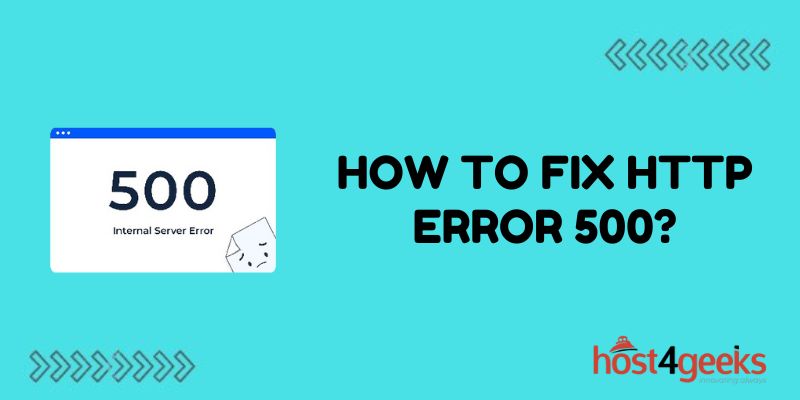Seeing an HTTP 500 error when trying to access your website can be incredibly frustrating. More so when you have no idea why it’s happening or how to get things back up and running. If you have found your way here after being greeted by a generic “internal server error” page, this comprehensive guide was written just for you!
By methodically working through the troubleshooting tips outlined below, you’ll be able to pinpoint the precise cause and solution to eliminate the pesky HTTP 500 on your site. We’ll explore common culprits – like resource limits, code errors, web server misconfigurations, and plugin conflicts as well as actionable fixes tailored to different technologies.
So be sure to read through the full guide to pick up web server debugging best practices for tackling HTTP 500 errors.
What is an HTTP 500 Error?
An HTTP 500 error, also known as an “internal server error”, means the web server encountered an unexpected condition that prevented it from fulfilling the request made by the client (usually a web browser or app).
Some common causes behind HTTP 500 errors include:
- Server-side coding issues – like PHP, Python, Ruby code errors
- Database connection issues
- Server resource exhaustion – CPU, memory, disk space
- Web server software bugs or configuration problems
- Security misconfigurations
- Plugin conflicts on CMS platforms like WordPress or Drupal
So in summary – an HTTP 500 error points to an issue on the server-side rather than the client-side.
Troubleshooting Steps for HTTP 500 Errors
When encountering HTTP 500 errors, systematically go through these troubleshooting steps to identify and fix the root cause:
1. Check Error Logs
The first step is to check the web server’s error log files. Errors encountered by the web server software will get logged here in detail.
On Linux servers, the common log file locations are:
- Apache – /var/log/apache2/error.log or /var/log/httpd/error_log
- Nginx – /var/log/nginx/error.log
Search this file for exceptions, stack traces, and error details around the time you encountered the 500 error. This should give hints on where to investigate next.
2. Verify Resource Limits
Many a time, HTTP 500 errors arise due to the web server running out of critical operating resources like CPU, memory, processes or disk space.
Use terminal commands like top, free, df to check the current resource utilization on your server.
If usage levels are very high, tune resource limits or expand server capacity by upgrading RAM, processors or storage. A restart can also help clear transient resource issues.
3. Check Code Errors
If your web application has server-side code handling dynamic logic, bugs can easily trigger internal server errors.
Some tips to debug code issues:
- Enable debug mode – This will display code errors instead of generic 500-page
- Review error exception – Identify the file name, line number, function of crash
- Check recent code changes – Errors may have crept in via recent edits
- Review code quality – Refactor complex sections that are error-prone
- Compare configs across environments to catch discrepancies
Search community to see if it is a common code-related bug
Spend time to review, reproduce, and debug application code bugs. Code errors are a very frequent culprit behind 500 errors.
4. Investigate Web Server Configs
On the web server side, also go through configurations to see if something looks incorrect:
- HTTPD configuration file – Apache, Nginx settings
- File permissions inconsistent or too permissive?
- Security policies – Like SELinux, AppArmor, Firewalls
- 3rd party services – Database, caching, storage, etc.
Compare configurations across environments to uncover discrepancies leading to 500 errors on a specific server.
5. Disable/Test Extensions
If you run CMS platforms like WordPress or extensions on web apps, incompatible plugins can also lead to 500 errors:
- Disable all plugins/extensions – Narrow down on extensions causing issue
- Check compatibility with the platform version
- Review error after updating plugins/extensions
- Disable recent additions – To see if the new plugin triggered crash
- Switch to default theme – To isolate theme customizations
By disabling or debugging CMS extensions one by one, you can often uncover the specific problematic plugin.
6. Rollback Recent Changes
If the HTTP 500 started occurring after some recent change – updates, configs, code pushes – rollback the changes to see if the errors stop happening.
This confirms if the latest edits introduced the regression and server-side errors. Once identified, the new change can be fixed or uninstalled.
7. Contact Server Support
If you have exhausted all typical troubleshooting steps above, yet cannot resolve or reproduce the HTTP 500 errors reliably:
- Search community support channels for similar unresolved 500 errors
- Contact server software support if available – Apache, Nginx, Laravel etc
- Consider server migration – Fresh OS install or move infrastructure
Platform vendors, community forums or managed hosting providers may be able to help solve tricky HTTP 500 errors.
Key Fixes for Common HTTP 500 Error Causes
Beyond a generic troubleshooting flow, here are specific fixes for some routinely encountered root causes behind HTTP 500 errors:
Fix PHP Coding Errors
If the 500 error traces back to a PHP exception or Fatal error:
- Use var_dump() to inspect variables causing the crash
- Refractor complex functions that are too long or nested
- Double check array usages, like missing index or nullable values
- Review usages of unset() – Can lead to broken object references
Simplifying complex PHP logic structures prevents unexpected errors and 500 exceptions.
Adjust Incorrect File Permissions
File permission problems can come from:
- Numerical values like 755 vs 775 on critical executable files
- PHP not allowed to open / write sessions or logs
- Code unable to access OS shell or run programs
Run ls -l to list permissions and chmod to modify read, write, and execute access on appropriate folders.
Increase Exhausted Server Resource Limits
If CPU, RAM or disk utilization is too high, expand capacities:
- Add more processing cores and RAM
- Vertical scale up to a higher instance type
- Distribute load by adding horizontal web nodes
- Delete unused content and purge caches to reclaim disk space
Keep an eye out for maxed-out resources via top and proactively scale-out servers.
Fix Database Connection Issues
To fix a database server-related 500 error:
- Double check connection string has the right hostname, database, and credentials
- Restart the database server
- Check if database table schema or indexes were altered
- Review database server resources – CPU, memory, disk, network
- Ensure the database user account has adequate privileges
Use SHOW PROCESSLIST and database server logs to further diagnose connectivity or constraint errors.
Wrap Up
In closing, HTTP 500 errors almost always stem from an issue on the server-side code, configurations, or infrastructure resources. So investigations need to center around application exceptions, the web server setup, and the hosting environment.
While the error itself may seem quite general at first, systematically following the step-by-step troubleshooting flow highlighted in this guide will uncover the specific root cause behind the 500 error on your site. Equipping you to resolve and prevent future occurrences.