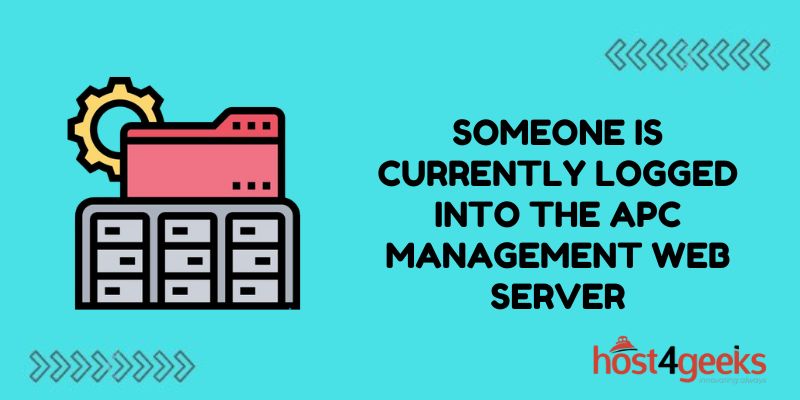Seeing the message “Someone is Currently Logged Into the APC Management Web Server” when trying to access your APC management server can induce panic. Thoughts of malicious hackers infiltrating your network and taking control race through your mind.
However, before sounding the alarm, it’s important to investigate the login message properly and revoke any unauthorized access. A systematic approach can get to the bottom of the issue and reinforce login security going forward.
Understanding the Message
APC devices like UPS systems often have network management cards allowing remote access. These provide admin access to monitoring, alerts, settings, logs, etc. When trying to access the web interface, getting a message that another user is already logged in generally indicates:
- Someone is actively accessing the management interface
- An old browser session hasn’t timed out
- Possible unauthorized remote access
Before panicking, first try refreshing the page or logging in from another device. If the message persists, there likely is an active login to investigate.
Checking Network Access Logs
Most network cards show currently active session information and user audit logs. Navigating to administration settings can provide details on:
- Login usernames, IP addresses, and access times
- Geographic locations of logins if available
- Ongoing sessions that can be manually terminated
Checking logs enables determining whether an authorized user is logged in vs unauthorized access. Cross-reference with IT teams and logs from routers, authentication servers, etc.
Changing Default Passwords
Many devices ship with default login credentials that are easily searchable online. Attackers often find and access systems using these default passwords.
As soon as possible, change default credentials to strong randomized passwords. Require multi-factor authentication (MFA) using OTP tokens where supported.
Also, set an account lockout policy for repeated failed login attempts to block brute force attacks.
Limiting Network Exposure
Don’t expose management interfaces on the public internet if avoidable. Place them on isolated VLANs or internal IP ranges that only IT teams can access.
If public access is required, use VPN authentication to limit access to approved individuals. Restrict sources IPs and ports as well.
Enabling Access Logging
Thoroughly log remote access attempts, logins, credential changes, etc. Forward logs to a centralized SIEM tool.
Audit logs regularly for anomalies indicating compromised credentials or unauthorized entry. Alarm on unknown users or device locations.
Securing User Accounts
Establish approval processes, access tiers, and audits for all admin accounts. Revoke inactive users promptly.
Decrease all account privileges to the minimum permissions necessary using Role-Based Access Controls. Conduct user security training as well.
Enforcing Separate Administrator Accounts
Rather than sharing one all-powerful administrator login across multiple users, enforce unique credentials per admin user:
- Create individual admin accounts connected to personnel HR identities
- Provision entitlements to IT resources based on staff member’s role
- Manage permissions through identity groups like “Level 1 Support” or “Network Engineers”
- Automate de-provisioning of access when staff leave the organization
Unique identifiable logins per authorized admin allow auditing activity to specific users. Shared or vague credentials enable privilege abuse and make accountability difficult.
Configuring Centralized Account Provisioning
Manual ad-hoc administrator account creation leads to sprawl and auditing issues. Leverage centralized identity lifecycle tools:
- Connect the APC management platform to centralized directory services like Active Directory
- Automatically provision user accounts from the authoritative identity store
- Manage access grants via AD groups and group policy objects
- Automate entitlement reviews to ensure only approved users retain access
Centralizing account lifecycle actions provides visibility for all administrators. Sync to HR systems and workflow engines to auto-approve access.
Masking Public Network Infrastructure
If remote APC management must be exposed on the public internet, mask underlying infrastructure:
- Place APC management behind an application proxy or VPN concentrator
- Present nondescript virtual IP interfaces to external connections
- Construct access policies to mimic generic web app traffic
- Filter source internet locations to company outposts and home ISP ranges
Obscuring the existence of APC infrastructure raises attacker discovery difficulty. Generic proxies also enable detailed traffic inspection.
Final Thoughts
Seeing an unexpected “user logged in” message on an APC server admin interface is unsettling. However, having a practical incident response plan prevents hasty overreactions. Carefully audit active logins, change default credentials, restrict network exposure, and strengthen access controls.
Monitoring authorization activity also deters attackers. Staying calm and methodically addressing unauthorized access enables resolving login issues while continuously improving security. The next time you see that worrying logged-in warning, you’ll have a bulletproof action plan to investigate and neutralize the situation.