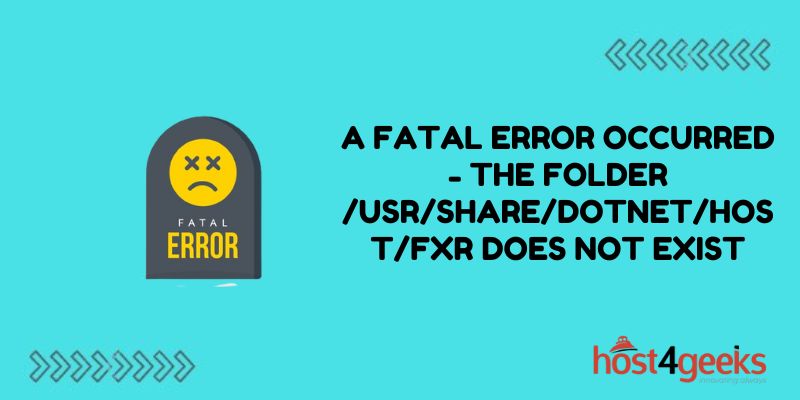Encountering the error “A fatal error occurred. The folder [‘/usr/share/dotnet/host/fxr’] does not exist” can be alarming for .NET developers. This critical message indicates that the dotnet host FX resolver folder has gone missing, leaving applications unable to locate and initialize the .NET runtime.
Without access to host/fxr, .NET execution grinds to a halt. However, while this error appears serious, there are straightforward steps we can take to troubleshoot and restore access to the missing fxr folder.
With the right understanding and a few careful troubleshooting techniques, we can overcome this error. This guide aims to equip you to decisively tackle that ominous warning. Let’s investigate restoring that crucial host/fxr path and regain our footing.
Common Causes of This Error
This error occurs when a .NET application attempts to load the .NET runtime and discovers essential folders or libraries missing from their expected locations. Here are the most common reasons you may encounter it:
Wrong Runtime Version
The application targets a specific .NET version that is not installed on the system. Updating or adding runtime versions can address this.
Incomplete Installation
A partial/corrupted .NET installation caused necessary folders like /usr/share/dotnet/host/fxr to not be created. Reinstalling .NET should resolve this.
Permissions Issues
The account running the app lacks read permissions for system directories like /usr/share/dotnet/. Granting proper access permissions fixes these errors.
Resolving the Issue
Installing or Reinstalling .NET Runtimes
If your .NET runtime installation is damaged or doesn’t include the needed .NET version, reinstalling .NET can often resolve folder not found errors:
Remove Old Versions
If outdated .NET versions are causing conflicts, uninstall them before installing updated versions.
Download Right Installers
Get .NET installers for Linux distributions from Microsoft’s website, choosing runtime(s) targeted by your application(s).
Run Install/Update
Run the .NET installer using admin/root privileges so all folders write correctly. Allow installer to fully finish.
Test Applications
Try running your .NET apps again. The folder should now be found.
Setting File Permissions
Restrictive directory permissions can also cause “folder does not exist” errors. Verify your user account has at least read access:
Check Running User
See what user account is running the .NET app, such as www-data for web apps.
Review Folder Permissions
Use ls -la /usr/share/dotnet to list permissions on key folders like /host/fxr.
Set Read Permissions
Use chmod/setfacl to add at least read rights if missing from user/group, don’t remove admin rights.
Test Access
Switch users with su to verify account can read folder without permission denied errors.
Restart Application
Have your .NET application attempt to run again now that permissions are set properly.
Common Folders that Might Be Missing
Beyond just /usr/share/dotnet/host/fxr, here are other important .NET folders that apps rely on existing:
- Runtime Root Folder: /usr/share/dotnet contains runtimes, libraries, host, SDK and templates.
- /host Folder: Contains hostfxr library that apps use to initialize execution.
- Runtime Version Folders: Such as /usr/share/dotnet/6.0, /5.0 etc. Has libraries apps target.
- NuGet Fallback Folder: /usr/share/dotnet/NuGetFallbackFolder is used resolving NuGet packages.
- Procdump Folder: /usr/share/dotnet/procdump logs runtime crashes when enabled.
Alternate Approaches to Resolving Issue
If reinstalling .NET or correcting permissions don’t work, there are some other things you can try:
- SDK Impersonation: Have app execute using dotnet SDK to override expected folder paths.
- Symlink Folders: If folders are elsewhere, symlink them to expected paths dotnet utilizes.
- App Configuration: Some apps provide options to configure referenced runtime locations that could point to actual install path.
- Use Containers: Bundling app and needed .NET assets together in container standardizes what paths app expects at runtime.
When to Log Bugs Against .NET
In some cases, an incorrectly referenced or altogether missing folder might indicate an actual platform bug in .NET itself. Consider logging issues if you cannot resolve the problem through typical means and see wider reports of similar behavior against a given .NET version. The more details you can provide, the better chance of the problem being addressed in future patch releases.
Conclusion
The “.NET folder does not exist” error can look concerning initially, but often stems from common issues like targeting mismatched runtimes, incomplete installations, or permissions mistakes. With the right troubleshooting approach, and checking potential causes methodically, the true culprit is usually uncovered.
Resolving it then comes down to installing needed .NET versions, granting proper folder access, or utilizing application workarounds. Now that you know the most frequent situations that generate this error, you can address it swiftly the next time it pops up.