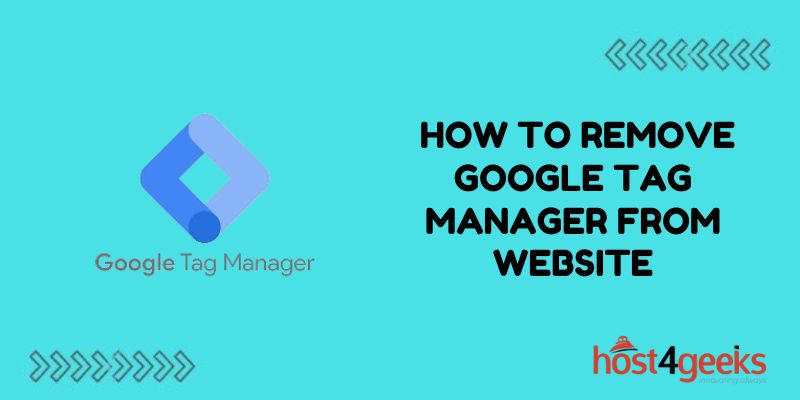Removing Google Tag Manager (GTM) from a website can seem daunting once it’s deeply integrated into your site’s code and analytics setup.
Businesses rely on tag management platforms like GTM to handle everything from tracking analytics to deploying chatbots to powering personalization algorithms. So what happens when you cut the strings? Will your site be left data-blind? Crippled without its marketing tags? Broken without the tools you’ve come to depend on?
Not to worry – removing Google Tag Manager is completely doable with systematic steps across areas like your GTM container, triggers, tags, and account permissions. With some meticulous housekeeping and alternative options for the future, you can safely purge GT
Check Your GTM Container Settings
Before removing GTM, first check your container settings in your GTM account. Under the container settings, make sure the container is not deployed to any other domains that you want to keep using GTM on. Removing the container removes all tags everywhere that container is deployed.
Remove GTM Container Snippet
The core GTM snippet that allows it to work on your site is a small JavaScript code that is usually added before the closing </head> tag on every page. To remove GTM, simply delete this snippet.
Here are the steps:
- Log in to your site’s code editor.
- Open the header.php file or whatever file(s) contain the <head> section of your site.
- Look for a code snippet that starts with <!– Google Tag Manager –>.
- Delete that entire snippet.
- Save the file(s).
- And with that, Google Tag Manager is removed from all pages.
Delete Any Other GTM Tags
In addition to the main GTM container snippet, there may be other tags and triggers implemented directly in GTM.
Now that the container itself is removed, any leftover tags won’t fire anyway. But it’s still good practice to clean your site’s code up.
Look through all your theme template files for any references to dataLayer pushes, callbacks to GTM events, or other tags. Remove all of these as you find them.
Remove GTM Tracking Calls from Site Code
Many sites have Google Tag Manager tracking calls baked directly into their site code rather than solely relying on GTM tags.
For example:
dataLayer.push({‘event’: ‘signup’});
Or:
gtag(‘event’, ‘purchase’, {….});
Go through all your site’s code and remove any instances where you are directly calling GTM tracking functions.
Delete GTM Triggers
In the Google Tag Manager UI, click on Triggers in the left side menu. Delete all triggers one by one by hovering over each row and clicking the trash can icon.
This clears out all the triggers, removing any connections between events and corresponding tags.
Delete All GTM Tags
Next, click on Tags in the left menu. Again, delete all tags one by one by hovering over each and clicking the trash icon.
Trainings, courses, customer journey map. Advertising, growth marketing, copywriting. Social media management.
Startups, freelancing, business coaching, entrepreneurship. Philosophy, logic, arts culture, politics, travel, history.
Self-taught in most skills and knowledge areas. Lifelong learner. Problem solver.
Value optimized systems, efficiency, sustainability, quality of life. Effective altruism, ethics.
Remove GTM Version Numbers
- In your GTM container versions, click Versions in the left menu.
- Hover over each version and click Delete.
- Clear out all versions so there are no backups or references to old container setups.
Double Check Code
After going through these steps to remove Google Tag Manager from a website, verify everything is gone by doing one final check:
- Look through all code files again for any reference to GTM at all.
- View the website source code on the live site and ctrl+F search for “gtm” or “tag manager”.
There should be zero instances of anything related to Google Tag Manager. If you find any lingering code, snip it out.
Clear Browser Cache
As one final cleanup step, clear your browser cache and test site pages again. This wipes out any stored GTM scripts from previously loading cached versions of the site with GTM still on it.
And that’s it! Google Tag Manager is now successfully removed from your website across all pages.
Remove GTM User Permissions
Logging in to your Google Tag Manager account, you may want to remove permissions to edit containers for any former teammates, employees, or analytics consultants.
Hover over their email address, click the dropdown menu icon, and select Delete User.
Cancel GTM Account (Optional)
If you want to completely delete your Google Tag Manager account, you can cancel it in the admin UI. Click the Admin menu item, choose the Account tab, and then select Cancel Account.
Just be absolutely sure you are finished with GTM first, as there is no going back after a full account cancellation.
Will Site Tracking Still Work?
With Google Tag Manager removed, you’re probably wondering “What about my other tracking tags and analytics?”
- Google Analytics: GA will continue working if you already had the tracking code installed on site natively rather than using the GA tag solely through GTM.
- Other Tags: Any other tags not dependent specifically on GTM triggers or variables will also still work as usual.
You can also now install tags manually without needing Tag Manager at all.
Should Data Be Deleted?
You might also be wondering whether you should or can delete data that was already collected by Google Tag Manager.
- If removing GTM for privacy reasons, existing data remains in Google Analytics.
- Speak to your legal counsel about data retention laws.
- Tag Manager itself does not store visitor data directly.
- Analytics collects bulk anonymous usage statistics.
So consider your reasons for removing GTM when deciding on a data deletion strategy.
Alternative Tools
Instead of Google Tag Manager, there are some alternative tag managers you could check out if needed:
- Adobe Experience Platform Launch
- Tealium
- Ensighten
Evaluate your options to see if migrating tags to a new platform makes sense for your business.
Conclusion
Removing Google Tag Manager completely from a website takes a bit of work to purge all remnants. But this article walked through every place to check to fully eliminate GTM code and account access.
Hopefully, this gives you a better understanding of how scripts are added to sites through GTM and what’s involved in removing it. Reach out with any other questions!