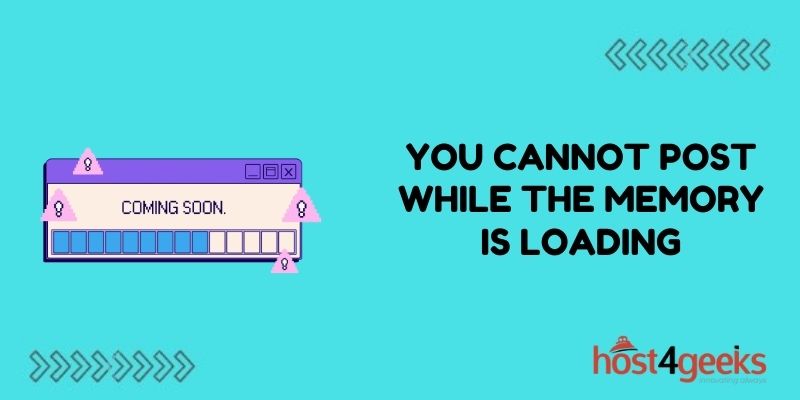Have you ever tried to make a post on a website or app and received an error message saying “You cannot post while the memory is loading”? This frustrating error can prevent you from sharing content. Fortunately, there are some steps you can take to resolve the issue.
Clear Browser Cache and Cookies
One of the most common reasons for the “memory loading” error is having too much temporary data stored in your browser. Clearing your browser’s cache and cookies can free up memory and fix posting issues.
To clear cache and cookies:
- On Chrome, open settings and click “Privacy and Security”. Select “Clear Browsing Data” and check cache and cookies.
- On Firefox, open preferences and go to “Privacy & Security”. Under cookies and site data, click “Clear Data”.
- On Safari, open preferences and go to “Privacy”. Select “Manage Website Data” and remove all or some items.
Clearing this temporary browsing data forces the browser to reload the website or app fresh, which may resolve any memory issues.
Check Your Internet Connection
An unstable or disconnected internet connection can also cause problems with posting content. Check that your Wi-Fi or mobile data signal is strong in the location you’re posting from.
Try moving closer to your router if on Wi-Fi, or ensure you have adequate signal bars if using mobile data. Restarting your phone can also help reconnect mobile data.
If connection issues still persist, try switching to a different network or using a wired ethernet connection instead. Strong, consistent internet access is important for successful posting.
Update Your Apps and Browsers
Outdated app and browser versions can sometimes trigger errors like the memory loading message. Updating to the latest releases fixes bugs, improves stability, and enhances performance.
On your phone, open app store settings and enable automatic updates. On your computer, configure your browser to update itself automatically. Also, check for OS and firmware updates for any devices. Running updated software reduces the chance of posting interruptions.
Restart Your Device
Sometimes the simplest solution is the best one. Powering down and restarting your device gives it a fresh start, clearing any stuck processes in memory.
Close all apps first before rebooting. For phones and tablets, press and hold the power button until the power off slider appears. For computers, click the Start menu and select Restart. Starting your device back up may free up enough memory for successful posting.
Free Up Storage Space
If your device is low on storage capacity, it can lead to poor performance, lagging, and cryptic errors like the memory loading message. Deleting unused apps and files or transferring data to the cloud can free up precious local storage space.
Carefully review downloads, photos, videos, and music to check for unused content you can delete. Also, move files and media to cloud storage services when possible. Managing and maximizing available storage helps overall speed and stability.
Disable Background App Refresh
Apps that continuously update in the background can gradually consume device memory. Turning off background app refresh can help apps from hogging resources needed for smooth posting performance.
- On iOS, go to Settings > General > Background App Refresh and toggle off apps.
- On Android, open Settings > Apps and select the apps to disable background activity for strategically limiting background processes as needed frees up memory capacity.
Close Unnecessary Apps
Open but inactive apps still take up valuable memory and resources. Manually closing any apps you aren’t directly using can help posting and performance.
Double tap the Home button on iOS to see open apps, then swipe up to close them. On Android, tap the Recent Apps button to view and close open apps. Only keeping essential apps running in the background can prevent memory bottlenecks.
Check App Permissions
Sometimes posting problems arise from apps lacking necessary permissions. Double-check that any apps you use for uploading have been allowed access to functions like the camera, microphone, or storage.
On iOS, go to Settings > [App Name] > Permissions. For Android, open app info from Settings and select Permissions. Ensure read, write and other relevant app permissions are enabled. Granting proper app access prevents posting interruptions.
Contact App Developer
For recurring “memory loading” errors limited to only certain apps, an optimization issue with the app itself may be the culprit. Reporting persistent posting problems directly to the app developer can identify if it’s an app-specific bug.
Check the app store or developer website for listed contact email addresses, support forms, or discussion forums. Provide detailed information on the error occurrence, frequency, device details, and troubleshooting attempts. Pinpointing bugs informs the app creator of issues to fix.
Conclusion
The “you cannot post while the memory is loading” notification suggests performance limitations related to storage capacity, memory usage, or software flaws interfering with uploading content. Clearing browser cache, managing apps, freeing up storage, and keeping devices updated are proactive ways to avoid this error.
Contacting app developers directly when issues persist can also help identify and squash app-specific bugs triggering problems. With some diligent troubleshooting and preventative care, you can stop the memory-loading message from interrupting your posting.