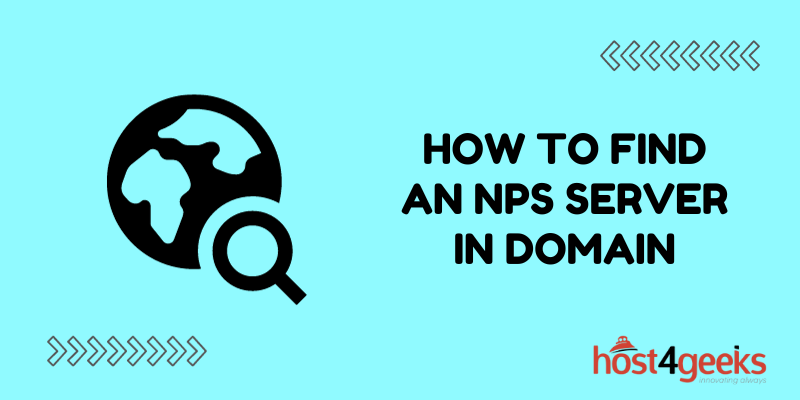Have you ever found yourself navigating through the labyrinth of networking systems, desperately seeking the elusive NPS server in your domain?
Fret not, for in this guide, we will unravel the mysteries of locating the NPS server and empower you with the knowledge to navigate your network landscape with confidence. In the world of network management, locating the NPS server holds paramount importance.
The NPS (Network Policy Server) plays a pivotal role in controlling access and policies within your domain. It’s the gatekeeper that ensures secure connections and validates user authentication.
In this comprehensive article, we’ll walk you through the step-by-step process of finding the NPS server in your domain, shedding light on its significance and demystifying any complexity associated with it.
Understanding the NPS Server:
Before delving into the specifics of finding the NPS server, let’s briefly discuss what it is. The NPS server plays a pivotal role in a Windows-based network by enforcing network access policies.
It facilitates the authentication and authorization of network clients, making sure that only authorized users can gain access to the network. The NPS server also aids in accounting for network resource usage.
Step-by-Step Guide to Finding the NPS Server:
1. Accessing Server Manager:
To initiate the process, open the Server Manager on your Windows Server machine. You can do this by clicking on the Windows icon, typing “Server Manager” into the search bar, and selecting the appropriate result.
2. Navigating to NPS:
Within the Server Manager, locate and click on the “Add Roles and Features” option. This will launch a wizard that guides you through the process of adding roles and features to your server.
3. Selecting NPS:
Navigate through the wizard until you reach the “Server Roles” section. Here, you’ll find a list of various server roles that you can add. Look for the “Network Policy and Access Services” category and expand it.
4. Choosing NPS Server:
Under the section labeled “Network Policy and Access Services,” you will come across the option labeled “Network Policy Server.”Check the box next to it. This will prompt a pop-up window asking you to add the required features that NPS depends on. Click on the “Add Features” button to proceed.
5. Installing NPS:
After adding the necessary features, you’ll be taken back to the “Server Roles” section. Here, you’ll see the “Network Policy Server” option is now selected. Continue through the wizard, review your selections, and click “Install” to begin the installation process.
6. Configuring NPS:
After the installation has finished, go back to the Server Manager. You’ll now see the “Network Policy Server” listed under the “Tools” menu. Click on it to open the NPS console.
7. Locating NPS Server:
Within the NPS console, navigate to the “NPS (Local)” node in the left-hand menu. Here, you’ll find the “RADIUS Clients and Servers” option. Clicking on this will reveal the NPS server you’ve just installed, along with its configurations.
Why Finding NPS Server Matters:
The NPS server’s significance lies in its ability to enhance network security and manage user access effectively.
By locating the NPS server within your domain, you ensure that user authentication, authorization, and accounting are streamlined, reducing the risk of unauthorized network access.
Moreover, understanding the location of the NPS server is essential for making necessary configurations and adjustments over time. As your network grows, being able to access and modify NPS settings ensures that your network policies align with your organization’s evolving requirements.
In Conclusion:
Locating the NPS server within your domain is a fundamental task for network administrators and IT professionals. By following the step-by-step guide outlined in this article, you’ll be equipped to effectively find and configure the NPS server using the Server Manager and NPS console.
A strong grasp of network infrastructure, coupled with the ability to manage network policies, is key to maintaining a secure and efficient network environment. Ensuring that authorized users have seamless access while unauthorized access is prevented is a cornerstone of network management.
Remember, mastering the art of locating the NPS server is just one step on your journey toward becoming a proficient network administrator. Stay curious, keep learning, and continue refining your skills to stay ahead in the dynamic world of network management.