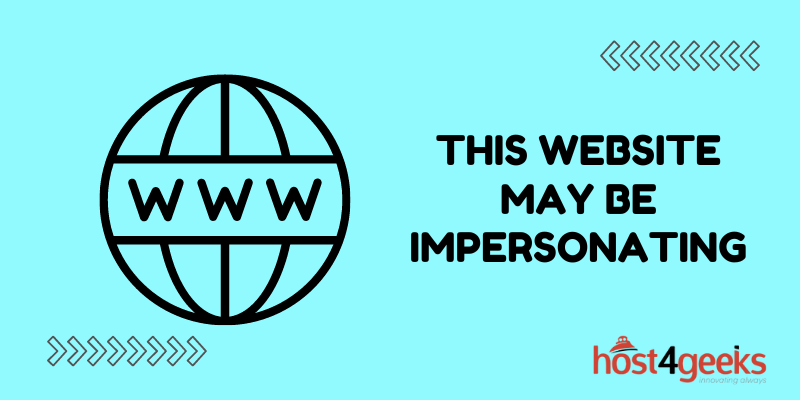Navigating the digital landscape has its challenges, and encountering the dreaded “This Website May Be Impersonating” warning can be a perplexing experience for any online user. Whether you’re a seasoned web surfer or just starting your online journey, understanding and resolving this issue is essential to ensure a safe and smooth browsing experience.
In this comprehensive guide, we delve into the depths of the “This Website May Be Impersonating” alert, demystifying its causes and providing you with a step-by-step roadmap to overcome it.
From explaining the underlying reasons behind the warning to equipping you with effective strategies to tackle it, this guide equips you with the knowledge and confidence to navigate the intricacies of online security. Join us as we empower you to take control and make your online interactions secure and worry-free.
Understanding the “This Website May Be Impersonating” Warning
The “This Website May Be Impersonating” warning is designed to safeguard users from potentially harmful websites attempting to mimic legitimate ones.
When you encounter this warning, it’s crucial not to disregard it, as it could indicate the presence of phishing attempts or malicious activities. The warning serves as a red flag, notifying users that the authenticity of the website they’re trying to access might be compromised.
Reasons Behind the Warning
There are several reasons why this warning might appear, ranging from expired SSL certificates to poor website security practices. Some common causes include:
1. Expired SSL Certificates
SSL certificates play a pivotal role in encrypting data between users and websites. An expired SSL certificate can trigger the “This Website May Be Impersonating” warning, as it signifies that the website’s security may have been compromised.
2. Unrecognized Certificate Authorities
If a website’s SSL certificate is issued by an untrusted or unrecognized Certificate Authority, modern browsers will flag it as potentially unsafe, prompting the warning.
3. Mixed Content
Websites that load both secure (HTTPS) and non-secure (HTTP) content can raise suspicion, as cybercriminals often exploit this inconsistency to inject malicious scripts into the non-secure portions.
4. Phishing Attempts
Cybercriminals often create fake websites that closely resemble legitimate ones to steal sensitive information from unsuspecting users. Browsers detect such attempts and trigger the warning to prevent potential data breaches.
Resolving the Issue Step by Step
1. Verify the URL
Before taking any action, ensure you’re visiting the correct website. Check for minor misspellings or variations that might indicate a malicious attempt to mimic the original site.
2. Update Your Browser
Keeping your browser up to date ensures you benefit from the latest security enhancements and patches. Outdated browsers might not accurately identify potentially harmful websites.
3. Check the SSL Certificate
If the warning arises due to an expired SSL certificate, the website’s URL will display “Not Secure.” Avoid entering any sensitive information and refrain from proceeding until the certificate is renewed.
4. Use Reputable Security Software
Employing reliable security software can act as an additional layer of protection. These tools often include features that detect and warn against potentially unsafe websites.
5. Clear Your Browser Cache
Clearing your browser’s cache and cookies can sometimes resolve false warnings. Cached data might conflict with the current website’s security status, leading to the “This Website May Be Impersonating” message.
6. Contact Website Support
If you’re confident that the website is legitimate but still encountering the warning, contact the website’s support team. They can verify the issue and take the necessary steps to rectify it.
7. Educate Yourself and Others
Understanding online security best practices is crucial in navigating the digital landscape. Educate yourself and those around you about identifying phishing attempts and recognizing potential threats.
Preventive Measures for Website Owners
If you’re a website owner, proactively safeguarding your visitors’ experience is paramount. Implement the following measures to prevent the “This Website May Be Impersonating” warning from affecting your site:
1. Keep SSL Certificates Updated
Regularly renew and update SSL certificates to ensure seamless encryption between your website and its users.
2. Choose Reputable Certificate Authorities
Obtain SSL certificates from well-known and trusted Certificate Authorities to prevent browsers from flagging your website as suspicious.
3. Avoid Mixed Content
Migrate your website to HTTPS completely to eliminate the risk of mixed content warnings. Ensure all resources are loaded securely.
4. Implement Robust Security Practices
Employ strong security measures, including firewalls, regular malware scans, and intrusion detection systems, to protect your website from cyber threats.
5. Monitor for Phishing Attempts
Regularly monitor your website for unauthorized or phishing-related activities. Promptly address any suspicious activities to maintain your website’s integrity.
Conclusion
In conclusion, addressing the “This Website May Be Impersonating” issue requires a combination of vigilance, understanding, and prompt action. By following the steps outlined in this guide, you can navigate the digital landscape with confidence, ensuring your online safety and the security of your visitors.