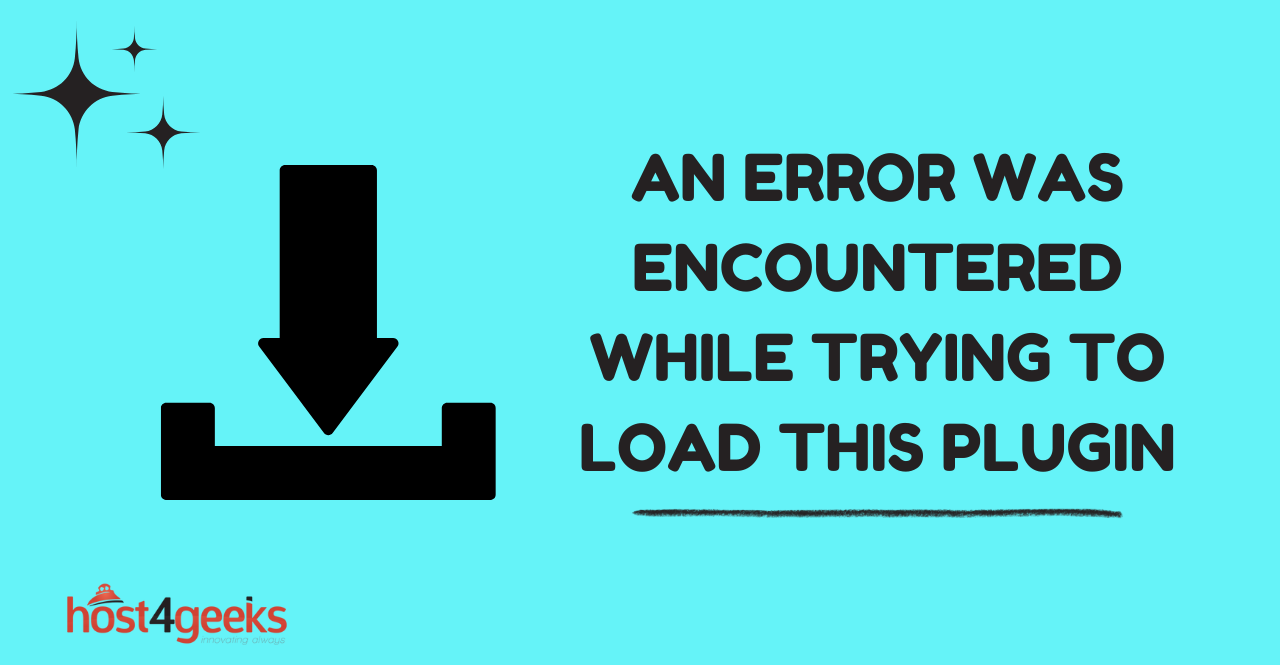Having a WordPress website allows you to create a powerful online presence, but occasionally you may encounter errors that can disrupt your site’s functionality. One common issue is the “An error was encountered while trying to load this plugin” error.
This error message can be frustrating, as it prevents you from using a specific plugin on your website. In this article, we will explore the causes of this error and provide you with effective solutions to resolve it. So, let’s dive in and troubleshoot this issue together!
Understanding the Error Message
The “An error was encountered while trying to load this plugin” error message appears when you try to activate or use a specific plugin on your WordPress website.
This error indicates that there is a problem preventing the plugin from functioning correctly. Resolving this issue is crucial to regain the full functionality of your website and ensure a seamless user experience.
Common Causes of the Error
To effectively resolve the “An error was encountered while trying to load this plugin” issue, it’s important to understand the possible causes. Here are some common reasons why this error might occur:
1. Incompatible Plugin Version
Sometimes, the plugin you are trying to activate or use may not be compatible with your current version of WordPress. Plugin developers frequently release updates to ensure compatibility with the latest WordPress versions. Using an outdated plugin version can trigger errors, including the one we’re discussing.
2. Plugin Conflict
WordPress offers a vast library of plugins developed by different authors. In some cases, certain plugins may conflict with each other, causing errors to arise. Conflicts can occur due to incompatible coding, functionality overlap, or other factors. When conflicts arise, the affected plugins may fail to load correctly.
3. File Corruption
Errors can also occur due to corrupted plugin files. File corruption can happen during the plugin installation process or due to server-related issues. If any plugin files are damaged or incomplete, it can lead to the error message you’re experiencing.
4. Insufficient PHP Memory Limit
WordPress runs on PHP, a scripting language that requires a specific amount of memory to function properly. If your website’s PHP memory limit is too low, it can prevent plugins from loading correctly. In such cases, the error message might appear when you try to activate a plugin.
Troubleshooting Methods
Now that we understand the potential causes of the “An error was encountered while trying to load this plugin” error, let’s explore effective troubleshooting methods to resolve the issue:
1. Deactivating and Reactivating the Plugin
Start by deactivating the plugin causing the error. Go to your WordPress dashboard, navigate to the “Plugins” section, and find the problematic plugin. Click on the “Deactivate” option. Once deactivated, reactivate the plugin to refresh its settings. This simple step can often resolve minor glitches and allow the plugin to load successfully.
2. Updating the Plugin to the Latest Version
Check if the plugin you’re experiencing issues with has an available update. Developers often release updates to address bugs and compatibility issues. If an update is available, go ahead and install it. Upgrading to the latest version can fix known issues and provide a seamless experience.
3. Checking for Plugin Conflicts
To identify any conflicts between plugins, deactivate all other plugins except for the one causing the error. If the error disappears, it indicates a conflict with one of the deactivated plugins.
Re-enable each plugin one by one, testing the affected plugin after each activation. By isolating the conflicting plugin, you can either remove it or search for alternative plugins with similar functionality.
4. Reinstalling the Plugin
In some cases, the error may be due to a corrupted plugin installation. To fix this, uninstall the problematic plugin completely and reinstall it from scratch. Before doing this, make sure to take a backup of your website and its database to avoid any data loss. Once the reinstallation is complete, activate the plugin and verify if the error is resolved.
5. Increasing PHP Memory Limit
If the previous methods didn’t resolve the error, consider increasing your PHP memory limit. To do this, access your WordPress root folder and locate the wp-config.php file. Open it in a text editor and add the following code just before the line that says “That’s all, stop editing!”:
define(‘WP_MEMORY_LIMIT’, ‘256M’);
Save the changes and upload the modified wp-config.php file back to your server. Increasing the PHP memory limit can provide your plugins with more resources, potentially resolving the error.
Additional Tips to Avoid Plugin Errors
To minimize the occurrence of plugin errors in the future, consider following these best practices:
- Keep your plugins up to date: Regularly update your plugins to ensure compatibility with the latest version of WordPress.
- Use trusted plugins from reputable sources: Only install plugins from reliable developers or the official WordPress plugin repository.
- Read user reviews and ratings: Before installing a new plugin, check the reviews and ratings to ensure its reliability and functionality.
- Perform regular backups: Create backups of your website and database regularly to safeguard your data in case of any issues or errors.
Conclusion
Encountering the “An error was encountered while trying to load this plugin” issue can be frustrating, but with the right troubleshooting steps, you can resolve it effectively.
In this article, we discussed the common causes of this error and provided several methods to troubleshoot and fix it. By following the outlined solutions and implementing the best practices, you can maintain a stable and error-free WordPress website.