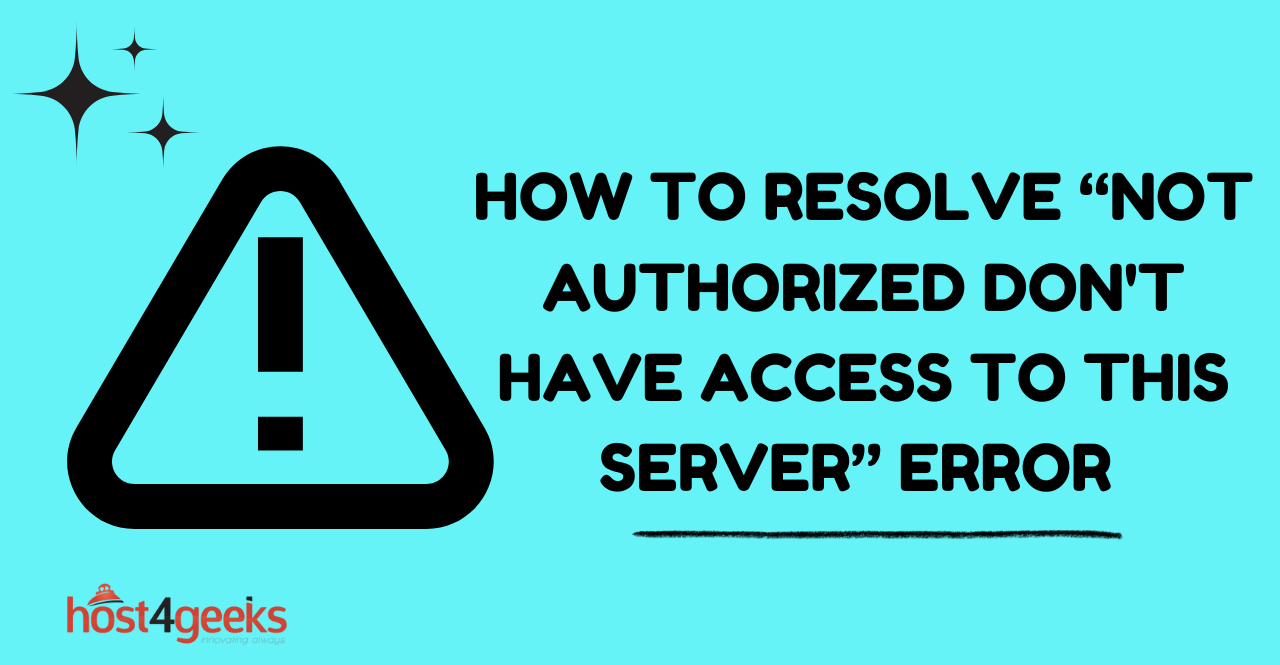In today’s digital age, encountering various error messages while browsing the internet is not uncommon. One such error that users may come across is the “Not Authorized: You Do Not Have Access to This Server Error.”
This error message indicates that the user is attempting to access a resource on a server without the necessary permissions or authorization.
In this article, we will delve deeper into this error, its causes, and possible solutions to resolve it. So, let’s understand why this error occurs and how you can overcome it.
Understanding the “Not Authorized” Error
The “Not Authorized: You Do Not Have Access to This Server Error” is an HTTP error code that indicates the user’s request for a particular resource has been denied due to insufficient permissions or lack of proper authorization.
When encountering this error, the user is unable to access the desired content or perform specific actions on a website or web application.
Common Causes of the Error
1. Insufficient Permissions
One of the most common causes of the “Not Authorized” error is when the user does not have the necessary permissions to access a particular resource. This can occur if the user account is not assigned the appropriate roles or privileges.
2. Incorrect Login Credentials
Entering incorrect login credentials, such as a username or password, can also trigger the “Not Authorized” error. If the provided credentials do not match those stored in the server’s database, access will be denied.
3. Expired or Revoked Access
In some cases, access to a server or specific resources may have an expiration date or may be revoked by the website administrator. If the user attempts to access the content after the access period has expired or if their privileges have been revoked, the “Not Authorized” error will be displayed.
4. IP Whitelisting Restrictions
Websites or applications may implement IP whitelisting as an additional layer of security. If the user’s IP address is not included in the whitelist, they will be denied access to the server, resulting in the “Not Authorized” error.
Troubleshooting the “Not Authorized” Error
To resolve the “Not Authorized” error, follow these troubleshooting steps:
1. Double-Check Your Permissions
Ensure that you have the necessary permissions to access the resource. If you believe you should have access but are encountering the error, contact the website administrator for assistance.
2. Verify Your Login Credentials
Double-check the accuracy of your login credentials, including the username and password. Pay attention to capitalization, special characters, and any potential typing errors.
3. Contact the Website Administrator
If you continue to experience the “Not Authorized” error, reach out to the website administrator or support team. They can investigate the issue further and provide guidance on how to regain access.
4. Check for IP Whitelisting Restrictions
If the website or application uses IP whitelisting, ensure that your IP address is included in the whitelist. If not, contact the website administrator to request access or use a different network with an authorized IP address.
5. Clear Browser Cache and Cookies
Sometimes, the error may be caused by cached data or stored cookies in your browser. Clearing your browser’s cache and cookies can help resolve this issue. After clearing the cache, try accessing the resource again.
Preventing the “Not Authorized” Error
To avoid encountering the “Not Authorized” error in the future, consider the following preventive measure
1. Implement Role-Based Access Control (RBAC)
Utilize Role-Based Access Control to define and assign access permissions based on user roles and responsibilities. This approach ensures that users only have access to the resources necessary for their specific tasks, reducing the risk of unauthorized access.
2. Enable Account Lockout Policies
Implement account lockout policies that temporarily lock user accounts after a certain number of failed login attempts. This helps protect against brute-force attacks and unauthorized access attempts.
3. Regularly Patch and Update Software
Keep all software and applications up to date with the latest security patches and updates. Vulnerabilities in outdated software can be exploited by attackers to gain unauthorized access to servers and resources.
4. Implement Intrusion Detection and Prevention Systems (IDPS)
Deploy Intrusion Detection and Prevention Systems to monitor network traffic and detect potential unauthorized access attempts or malicious activities. IDPS can help identify and block suspicious activities, minimizing the risk of unauthorized access.
5. Conduct Regular Security Audits
Perform regular security audits to assess the effectiveness of your access control measures. Identify any vulnerabilities or weaknesses in your systems and take proactive steps to address them promptly.
Conclusion
Encountering the “Not Authorized: You Do Not Have Access to This Server Error” can be frustrating, but understanding its causes and following the troubleshooting steps outlined in this article can help you overcome the issue.
Remember to double-check your permissions, verify your login credentials, and reach out to the website administrator if needed. By following preventive measures, such as proper authentication procedures and regular updates to login credentials, you can minimize the occurrence of this error in the future.