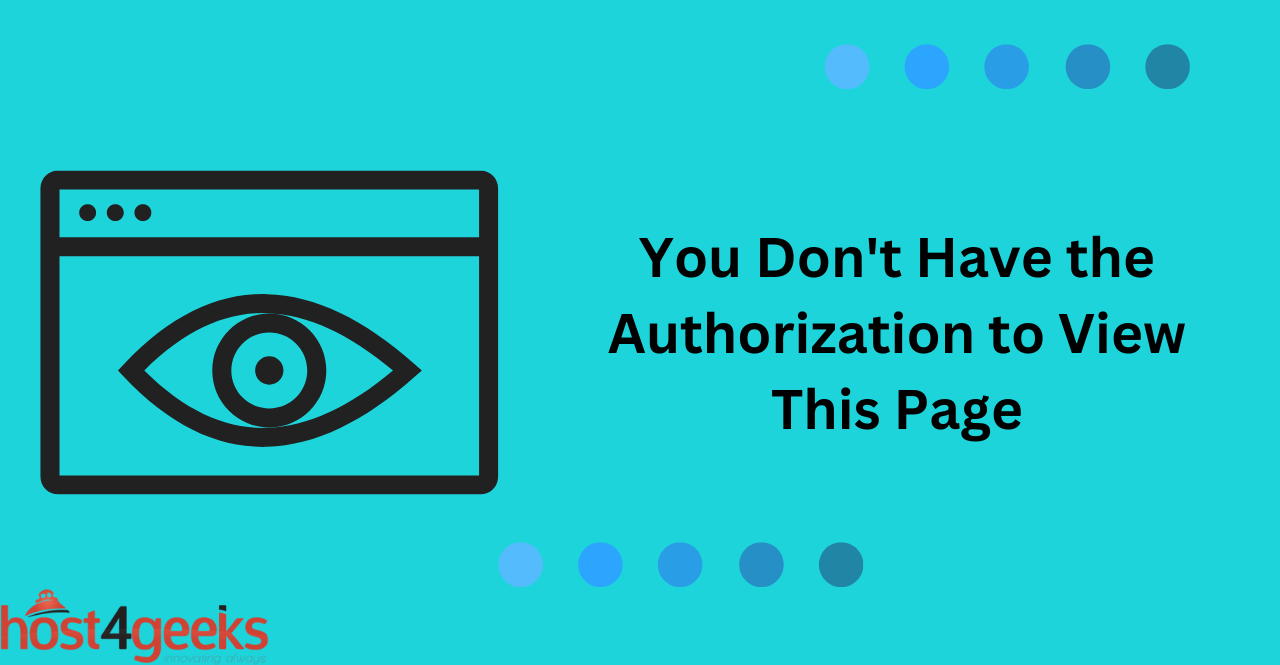In today’s digital age, accessing web pages and online resources has become an integral part of our daily lives. However, sometimes when attempting to access a particular webpage, you may receive an error message stating “You don’t have authorization to view this page.”
This error can be frustrating and may prevent you from accessing the content you need. It usually indicates that the website has restricted access to the page, either due to insufficient permissions, incorrect login credentials, website maintenance or downtime, or firewall blocking access.
In this article, we will provide you with a detailed list of headings and sub-headings that cover the various causes and troubleshooting steps involved in resolving the “You don’t have the authorization to view this page” error message.
Whether you’re a website owner, administrator, or just a user trying to access content, this guide will help you resolve this error with ease.
Importance of Resolving the Error:
The importance of resolving the “You don’t have authorization to view this page” error cannot be overstated, as it can prevent you from accessing important resources or content.
As a website owner, if you receive complaints about users not being able to access certain pages on your site due to this error message, then you must take the necessary steps to address the issue immediately.
This will not only ensure that your users receive a seamless experience, but it can also improve SEO ranking and visibility for your website as well.
Potential Causes Of The Error
Before we move on to the solution of the problem, it’s important to understand the causes behind it. Here are some common causes that may be the potential reasons behind this error you’re facing:
Insufficient Permissions:
This is the most common cause of the “You don’t have the authorization to view this page” error message and it can occur if a user does not have sufficient permissions to access a particular webpage.
This could be due to either insufficient permission settings enabled on the website itself or incorrect credentials being used by the user attempting to access the page.
Incorrect Login Credentials:
Another possible cause of the “You don’t have the authorization to view this page” error is incorrect login credentials.
If a user attempts to access a webpage with an incorrect username or password, then they will not be able to gain access and will receive this error message instead. This is why website owners must ensure that their security settings are up-to-date and that users have the correct login credentials for their accounts.
Website Maintenance or Downtime:
Sometimes, website maintenance or downtime can also cause this error message. If a website is down for maintenance or if the server it is hosted on experiences an outage, then users will be unable to access the content they were trying to view and will instead receive this error message.
This is why website owners need to ensure that they keep their servers and websites updated regularly.
Website Firewall Blocking Success:
Finally, a website firewall can also cause this error message. If a user attempts to access a page but the website’s firewall blocks them from doing so, then they will not be able to gain access and instead receive the “You don’t have the authorization to view this page” error message.
This is why it’s important for website owners to regularly check their firewalls and ensure that only authorized users can access the content on their websites.
Troubleshooting and Solving the Error
Checking Permissions and Login Credentials:
- Verifying Login Credentials: The first step in troubleshooting the “You don’t have authorization to view this page” error is to verify that the user is using the correct login credentials. This can usually be done by asking the user to double-check their username and password and then try again. If the error persists, then the user might need to reset their password or contact their administrator for further assistance.
- Checking User Permissions: The next step is to check the user’s permissions. This can usually be done through the website or server settings and should be verified by an administrator. If the user does not have sufficient permission to access the page in question, then they will need to be granted appropriate privileges before they can gain access.
- Contacting Website Administrator: If all else fails, then it is recommended to contact the website administrator directly. The website administrator will be able to diagnose the issue and provide further assistance in resolving the issue. It should also be noted that if the error is caused by a website firewall, then the administrator will need to make changes to the settings for the user to be able to access the page in question.
Website Maintenance or Downtime
- Checking Website Status: The first step in troubleshooting website maintenance or downtime is to check the website’s status. This can usually be done by performing a simple web search and looking for any reports of website downtime. If there are no reports, then the issue is likely due to a technical malfunction and the user should attempt to access the page again at a later time.
- Waiting for Website to Become Available: If the website is down due to maintenance or an outage, then the user will need to wait for it to become available again. This can usually be done by subscribing to the website’s status page and checking for any updates. If there are no updates, then it is likely that the issue has
- Contacting Website Administrator: If all else fails, then it is also recommended to contact the website administrator for further assistance. The website administrator will be able to provide more information about the downtime and offer advice on how to fix any technical issues.
Firewall Blocking Access
- Identifying the Firewall Blocking Access: The first step in troubleshooting firewall blocking access is to identify which firewall is blocking the user’s access. This can usually be done by looking at the website’s settings or by contacting the website administrator for further assistance.
- Adding IP Address to Whitelist: Once the firewall blocking access has been identified, then the user’s IP address can be added to the whitelist. This will allow them to gain access to the website without any further issues. It should also be noted that this process may need to be repeated periodically for the user to maintain access.
- Contacting Website Administrator: If there is still difficulty in gaining access, then it is recommended to contact the website administrator. The website administrator will be able to provide further assistance in resolving any technical issues and will be able to provide more information about the firewall settings.
Preventive Measures
Regularly Updating login Credentials:
In order to prevent the “You don’t have permission to view this page” error, it is important to regularly update login credentials. This can be done by changing passwords frequently and ensuring that any new users registered on the website have access rights based on their role.
Keeping Website Software Up-to-Date:
It is also important to keep the website software up-to-date. This can be done by regularly downloading patches and security updates for any installed programs or plugins. Doing so will ensure that users can access the website without any issues. It should also be noted that updating website software regularly can help protect against hackers and malicious attacks.
Implementing Website Security Measures:
Lastly, it is important to implement website security measures such as firewalls and SSL certificates. This will help protect against unauthorized access while also providing a secure connection between users and the website.
Firewalls should be configured to only allow certain IP addresses or users to access the site while SSL certificates can help encrypt any data sent over the internet.
Conclusion:
In conclusion, there are several ways to troubleshoot and prevent the “You don’t have permission to view this page” error. It is important to check the website status, wait for the website to become available, or contact the website administrator for further assistance when dealing with maintenance or downtime issues.
Additionally, it is recommended to regularly update login credentials, keep website software up-to-date, and implement security measures such as firewalls and SSL certificates. Following these steps will help ensure that users can access the website without any errors or issues.