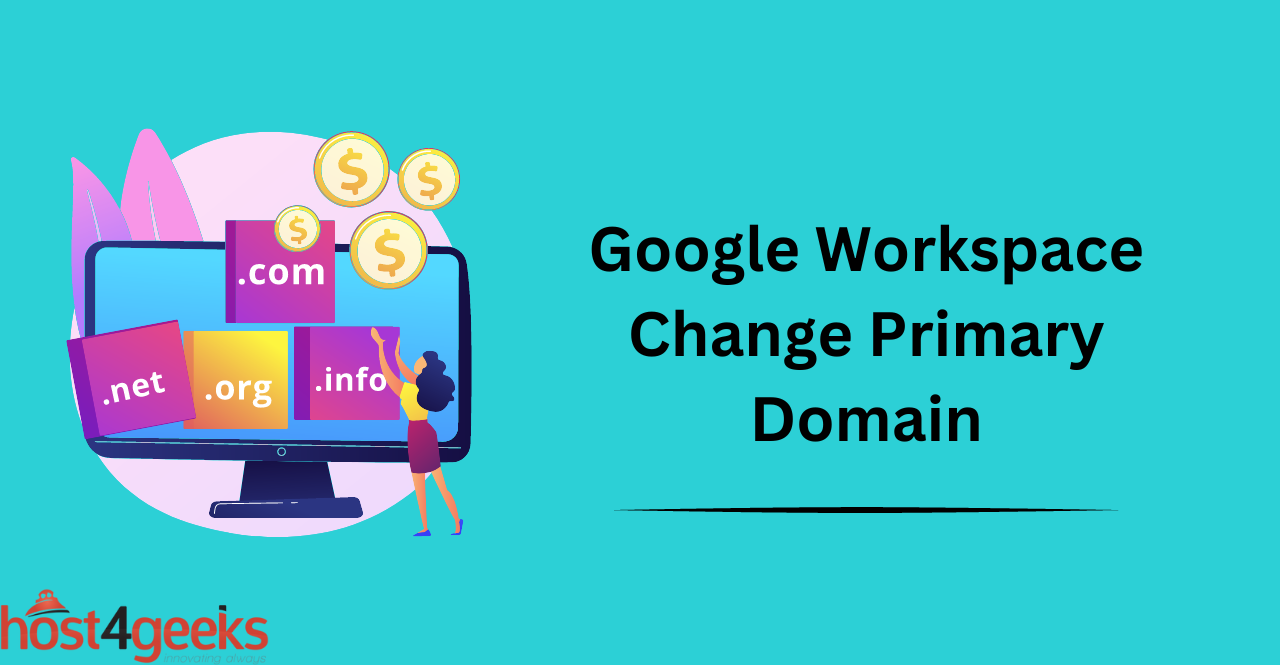Google Workspace is a powerful set of cloud-based productivity tools that helps businesses and organizations collaborate, communicate, and manage their work more efficiently.
One of the essential components of Google Workspace is the primary domain, which is used to access services such as Gmail, Google Drive, and Google Meet.
However, there are situations where you might need to change the primary domain, such as rebranding, mergers, or domain name changes. Changing the primary domain can be a complex process, and it’s important to do it correctly to avoid any data loss or disruptions to your business operations.
In this article, we’ll provide you with a detailed guide on how to change the primary domain in Google Workspace, including preparation, step-by-step instructions, and best practices for a smooth transition.
The Importance of the Primary Domain in Google Workspace:
The primary domain in Google Workspace is the main identifier for all users and associated services. It’s important to choose the right domain name for your business, as it will be used throughout the organization. This includes emails, documents in Google Drive, calendar events, and other services.
Benefits of Changing the Primary Domain:
Changing the primary domain can offer a number of benefits for your business.
- It allows you to update your brand identity and maintain consistency across all services, which can help establish trust with customers and partners.
Preparation
Backup your Data Before Changing the Primary Domain:
Before you change the primary domain, it’s important to back up all your data. This includes emails, documents in Google Drive, Google Calendar events, and any other data associated with the old domain.
This will ensure that you have a copy of all your important data in case something goes wrong during the transition. It’s also a good idea to use a cloud-based backup service or an external hard drive.
Inform your Users and Collaborators About the Upcoming Change:
Once you’ve backed up your data, it’s important to inform all users and collaborators about the upcoming change.
This includes customers, partners, vendors, and any other stakeholders who may be affected by the change. It’s important to give them enough time to prepare for the change and adjust their systems accordingly.
Check for Domain Conflicts or Issues Before Proceeding:
Before you proceed, it’s important to check if there are any conflicts or issues with the new primary domain.
This includes making sure that the domain is not already registered, that it doesn’t conflict with any existing trademarks, and that it complies with industry regulations. It’s also a good idea to use an online domain checker to make sure the domain is available and that there are no technical issues with it.
Changing the Primary Domain | A Step-by-Step Guide
To change your primary domain in google workspace, you can follow the steps given below:
Step 1: Log into the Google Admin Console and click on the ‘Domains’ tab.
Step 2: Click on ‘Add Domain’ and enter the new primary domain.
Step 3:Select the option to ‘Verify Domain Ownership’.
Step 4: Add a DNS record to the domain’s hosting provider and click ‘Verify’.
Step 5: Select the option to ‘Set as Primary Domain’.
Step 6: Click ‘Make Primary’ and your new primary domain will be set up.
Step 7: Finally, click ‘Save’ and the change will be applied.
Tips for Resolving Common Issues and Errors During the Process:
If you encounter any errors or issues during the process, it’s important to resolve them before proceeding. Here are a few tips for resolving common issues and errors:
- Make sure that the domain is not already registered.
- Make sure that the domain does not conflict with any existing trademarks or industry regulations.
- Use an online domain checker to make sure that there are no technical issues with the domain.
- Check if the hosting provider is correctly configured and that the DNS records are up-to-date.
- Check if there is sufficient storage space available for the new domain.
- Make sure that all users and collaborators have been informed about the upcoming change.
Updating DNS Records and MX Records
Once you have changed the primary domain, it’s now time to update the DNS records and MX records for your domain. This will ensure that all emails sent to and from the domain are routed correctly. To update the DNS records and MX records, you can follow these steps:
Step 1: Log into the hosting provider for the domain.
Step 2: Go to the ‘DNS Records’ section and update all records with the new domain.
Step 3: Go to the ‘MX Records’ section and update all records with the new domain.
Step 4: Click ‘Save’ and the changes will be applied.
Troubleshooting Tips for Common Issues:
If you encounter any issues while updating the DNS records and MX records, here are a few troubleshooting tips that can help:
- Make sure that all records are updated with the correct domain.
- Check if the hosting provider is correctly configured and that the DNS records are up-to-date.
- Check if the DNS records and MX records are correctly configured in the Google Admin Console.
- Make sure that all emails sent to and from the domain are routed correctly.
- Make sure that all users and collaborators have been informed about the upcoming change.
Updating User Accounts and Email Addresses
After the primary domain has been changed, it’s important to update the user accounts and email addresses associated with the domain.
This includes updating all existing user accounts, as well as creating new ones for any new users. To update the user accounts and email addresses, you can follow these steps:
Step 1: Log into the Google Admin Console and go to the ‘Users’ tab.
Step 2: Select the option to ‘Edit’ each existing user account and update the email address with the new domain.
Step 3: Create a new user account for any new users with the updated domain.
Step 4: Click ‘Save’ and the changes will be applied.
Tips for Communicating the Change to Your Users and Collaborators:
When changing the primary domain, make sure to communicate the change to all users and collaborators. Here are a few tips for communicating the change:
- Send out a mass email to all users and collaborators informing them about the upcoming change.
- Update any existing documentation or FAQs with the new domain.
- Create a landing page to redirect any existing links to the old domain.
- Update any security policies and procedures related to the new domain.
- Post any important updates on social media and other channels.
Verifying the Change
Once the primary domain has been changed, make sure to verify that the change was successful. To do this, you can follow these steps:
Step 1: Check the website and make sure that it is displaying correctly.
Step 2: Send test emails to ensure that they are routed correctly.
Step 3: Verify that all user accounts and email addresses have been updated.
Step 4: Check Google Analytics and make sure that it is tracking the new domain.
Step 5: Review all security policies and procedures to ensure they are up-to-date.
Tips for Testing and Troubleshooting any Issues that Arise:
When testing and troubleshooting any issues that arise after changing the primary domain, here are a few tips that can help:
- Check the web server logs to look for any errors or issues.
- Check the DNS records and MX records to make sure they are configured correctly.
- Verify that all users and collaborators have been informed about the change.
- Run a comprehensive security scan to ensure that the new domain is secure.
- Monitor the website and email traffic to identify any potential problems.
Final Steps
Once the primary domain has been changed, you now have to manage the new domain in Google Workspace. Here are some best practices for managing your new domain:
- Create a user-friendly URL for your new domain and set up a redirect from the old domain.
- Regularly update the DNS records and MX records in the Google Admin Console.
- Set up automated notifications for any changes to user accounts, email addresses, or security policies.
- Configure an SPF record and DKIM record for the domain.
- Enable two-factor authentication for all user accounts.
- Monitor website and email traffic to identify any potential security threats.
Tips for Maintaining Data Security and Compliance After the Change:
When changing the primary domain, it’s important to maintain data security and compliance. Here are a few tips for maintaining data security and compliance:
- Implement a comprehensive password policy for all user accounts.
- Configure an audit log to monitor changes to user accounts and security policies.
- Regularly run security scans to identify any potential vulnerabilities.
- Encrypt all data stored on the server or in emails.
- Implement a backup and recovery plan to protect data in case of an emergency.
Conclusion:
Changing the primary domain in Google Workspace can help you update your branding, improve security and maintain compliance.
To do this successfully, it’s important to communicate the change to all users and collaborators, verify that the change was successful, test and troubleshoot any issues that arise, manage your new domain in Google Workspace, and maintain data security and compliance.
Following these tips can help ensure a smooth transition and improved user experience.