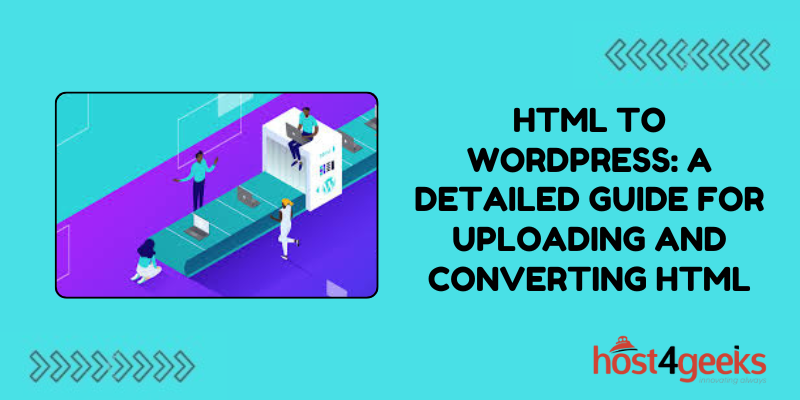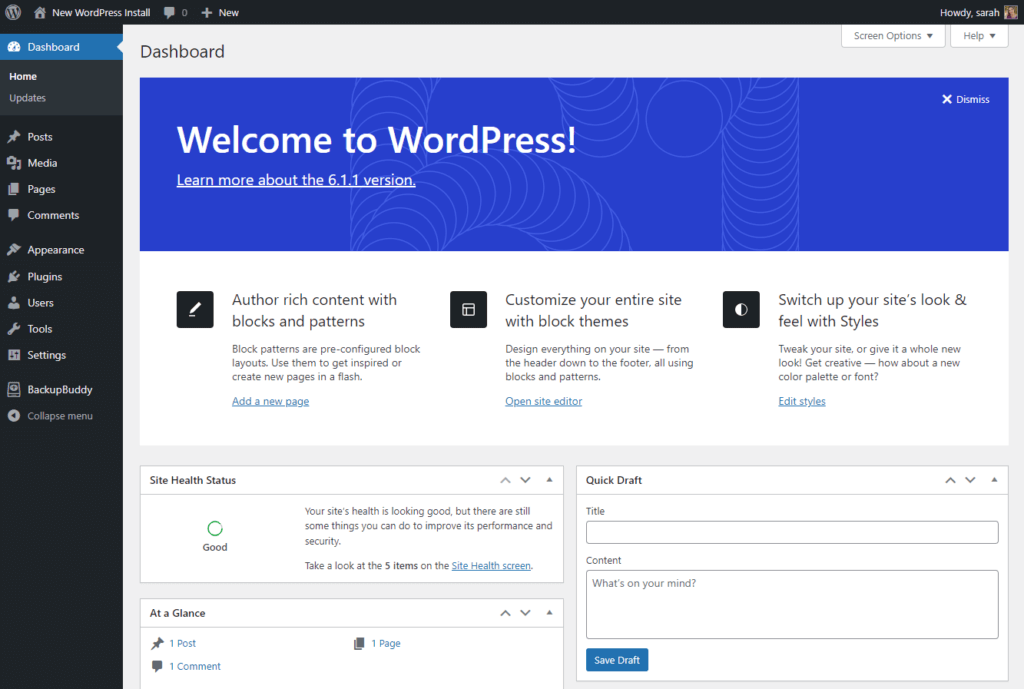In the realm of website development, transitioning from static HTML sites to dynamic WordPress platforms has become increasingly common. WordPress offers a plethora of features and functionalities that can enhance a website’s performance, scalability, and aesthetics.
However, for many beginners and even seasoned developers, the process of converting HTML to WordPress can seem daunting.
This HTML to WordPress detailed guide for uploading and converting HTML aims to demystify this process, catering to both beginners and expert-level users.
Significance of HTML to WordPress Conversion:
1. Enhanced Functionality:
WordPress provides a wide array of plugins and themes that can significantly enhance the functionality and appearance of a website compared to static HTML.
2. Dynamic Content Management:
With WordPress, users can easily manage and update website content through a user-friendly interface, eliminating the need to manually edit HTML files.
3. Scalability:
WordPress offers scalability, allowing websites to grow and evolve alongside the needs of the business or organization.
4. SEO-Friendly:
WordPress is inherently SEO-friendly, with features such as clean permalink structures, easy meta-tag management, and plugins like Yoast SEO that streamline the optimization process.
5. Community Support:
WordPress boasts a vast community of developers, designers, and users who contribute plugins, themes, and support resources, making it easier to troubleshoot issues and find solutions.
HTML to WordPress Conversion Process:
Step 1: Preparation
Before embarking on the HTML to WordPress conversion journey, it’s crucial to ensure you have the necessary tools and resources:
- Local development environment (e.g., XAMPP, MAMP)
- WordPress installation
- FTP client (e.g., FileZilla)
- Text editor (e.g., Sublime Text, Visual Studio Code)
Step 2: Theme Creation or Selection
Beginners:
- Choose a pre-designed WordPress theme that closely matches the layout and design of your HTML website.
- Install and activate the chosen theme from the WordPress dashboard.
Experts:
- Develop a custom WordPress theme based on the HTML structure and design.
- Create necessary template files (index.php, header.php, footer.php, etc.) and integrate WordPress functions and tags.
Step 3: Content Migration
Beginners:
- Manually copy and paste content from HTML pages into corresponding WordPress pages or posts.
- Utilize the WordPress Gutenberg editor to format and style content.
Experts:
- Utilize WordPress functions such as wp_insert_post() to programmatically migrate content from HTML files to WordPress database tables.
- Use advanced techniques like custom post types and taxonomies for organizing content efficiently.
Step 4: Stylesheet Integration
Beginners:
- Modify the CSS stylesheet of the chosen WordPress theme to match the design elements of the original HTML website.
- Use the built-in Customizer or additional CSS functionality to make adjustments.
Experts:
- Enqueue custom stylesheets within the WordPress theme’s functions.php file to maintain separation of concerns.
- Leverage preprocessors like SASS or LESS for efficient CSS development.
Step 5: Functionality Integration
Beginners:
- Install and activate WordPress plugins to replicate functionality present in the original HTML website (e.g., contact forms, sliders, galleries).
- Configure plugin settings to align with website requirements.
Experts:
- Develop custom WordPress plugins to integrate complex functionality tailored to specific project needs.
- Leverage WordPress hooks and filters for seamless integration with existing theme functionality.
Step 6: Testing and Optimization
Both beginners and experts should:
- Conduct thorough testing across various devices and browsers to ensure compatibility and responsiveness.
- Optimize website performance by minifying CSS and JavaScript files, optimizing images, and leveraging caching mechanisms.

Pros and Cons of HTML to WordPress Conversion:
Pros:
- Increased functionality and flexibility.
- Dynamic content management capabilities.
- Scalability to accommodate future growth.
- Access to a vast array of plugins and themes.
- SEO-friendly features and optimizations.
- Active community support and resources.
Cons:
- Learning curve for beginners transitioning from static HTML.
- Potential for theme and plugin conflicts.
- Security vulnerabilities if not properly maintained.
- Performance overhead due to plugins and additional functionalities.
- Customization limitations with pre-designed themes.
Conclusion:
In conclusion, transitioning from HTML to WordPress opens up a world of opportunities for website owners and developers alike.
While the process may seem daunting at first, with the right approach and resources, it can be a rewarding endeavor that yields a dynamic, feature-rich website capable of meeting the evolving needs of its audience.
Whether you’re a beginner or an expert, this HTML to WordPress detailed guide for uploading and converting HTML equips you with the knowledge and tools needed to successfully upload and convert HTML to WordPress.