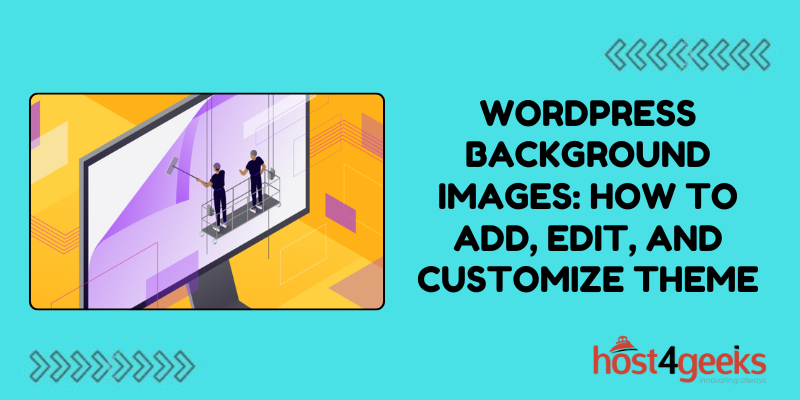In the realm of website design, visuals play a crucial role in engaging visitors and conveying messages effectively. One powerful tool at the disposal of WordPress users is background images.
Background images can transform the look and feel of a website, adding depth, personality, and visual interest.
In this comprehensive guide on WordPress background images, how to add, edit, and customize theme, we’ll explore the significance of background images in WordPress, how to add, edit, and customize them within themes, catering to both beginners and expert users.
Significance of WordPress Background Images:
Background images serve as the canvas upon which your website content is displayed. They set the tone, convey the brand identity, and enhance user experience.
Here’s why they’re significant:
1. Visual Appeal:
Background images can instantly captivate visitors, making a strong first impression. They add visual interest and can elevate the overall aesthetics of your website.
2. Brand Identity:
Consistent use of background images that align with your brand’s colors, themes, and messaging helps reinforce brand identity and create a memorable experience for visitors.
3. Storytelling:
Background images have the power to tell a story or evoke emotions. Whether it’s showcasing products, highlighting achievements, or depicting landscapes, they can communicate messages effectively.
4. Differentiation:
With countless websites on the internet, standing out is essential. Unique and carefully chosen background images can differentiate your site from the competition and leave a lasting impact on visitors.
For Beginners: How to Add Background Images in WordPress:
Adding background images in WordPress is a straightforward process, even for beginners. Follow these step-by-step instructions:
1. Login to WordPress Admin:
Access the admin dashboard of your WordPress website by entering your credentials.
2. Navigate to Appearance:
On the left sidebar, hover over “Appearance” and click on “Customize.”
3. Select Background Image:
Within the Customizer, locate the “Background Image” option. Click on it to reveal the settings.
4. Upload or Choose Image:
You’ll see options to either upload a new image or choose from the media library. Select your preferred option.
5. Adjust Settings:
Once the image is uploaded, you can adjust settings such as position, size, and repeat. Preview changes in real-time.
6. Save Changes:
Once satisfied with your selections, click “Publish” to save the changes and make the background image live on your website.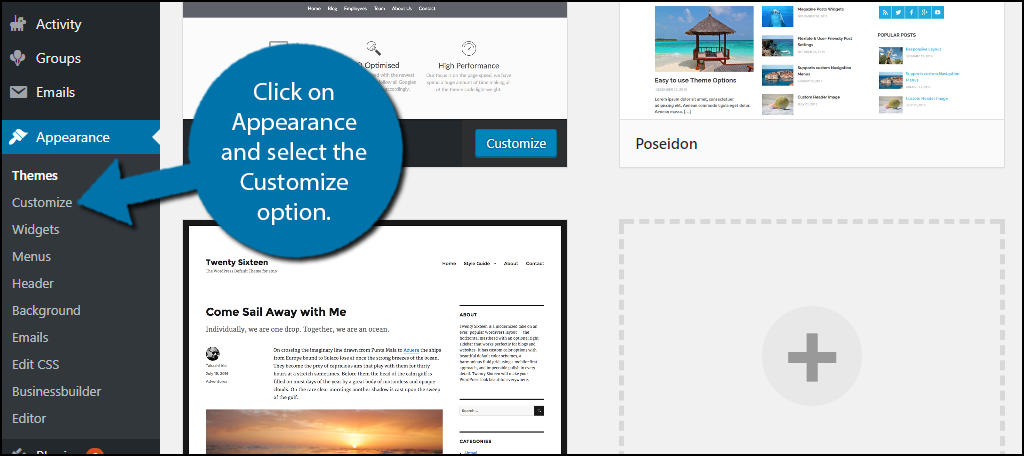
For Expert Users: Editing and Customizing Background Images:
For those familiar with WordPress and seeking more customization options, editing and fine-tuning background images can be done using additional tools or theme settings:
1. Using CSS:
Expert users can leverage CSS (Cascading Style Sheets) to further customize background images. This allows for precise control over aspects like opacity, blend modes, and animation effects.
2. Theme Options:
Premium WordPress themes often come with advanced customization options specifically for background images. Explore the theme settings or options panel to access these features.
3. Child Themes:
Creating a child theme allows you to override specific aspects of your theme without affecting the original theme files. This is particularly useful for making advanced customizations, including background images.
4. Plugins:
WordPress offers a plethora of plugins designed to enhance website functionality. Look for plugins that provide additional background images options, such as parallax effects or dynamic resizing.
5. Responsive Design:
Ensure that your background images are optimized for various screen sizes and devices. Use media queries in CSS to adjust the background image properties based on the viewport dimensions.
Conclusion:
Background images are a powerful tool in the arsenal of WordPress website designers. Whether you’re a beginner looking to enhance your site’s visual appeal or an expert seeking advanced customization options, understanding how to add, edit, and customize background images is essential.
By following the steps outlined in this guide on WordPress background images, how to add, edit, and customize theme, you can transform your website into a visually stunning and engaging online presence that leaves a lasting impression on visitors.
Experiment with different images, settings, and techniques to create a website that truly reflects your brand’s identity and captivates your audience.