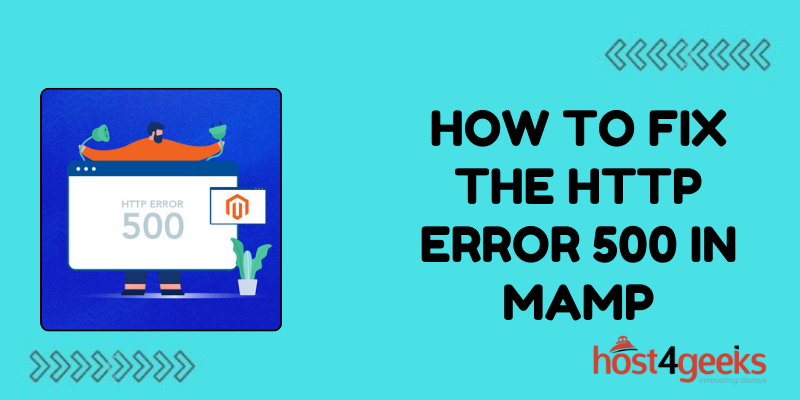In the realm of web development, encountering errors is a common occurrence. One such error that often leaves developers scratching their heads is the dreaded HTTP Error 500.
This error can be particularly frustrating when working with MAMP (Mac, Apache, MySQL, PHP), a popular local server environment for macOS.
However, fear not, as in this guide on how to fix the HTTP Error 500 in MAMP, we will delve into the significance of fixing the HTTP Error 500 in MAMP and provide a step-by-step process to resolve it, along with its pros and cons.
Significance of Fixing the HTTP Error 500 in MAMP:
HTTP Error 500, commonly known as the Internal Server Error, indicates that something has gone wrong on the server-side, but the server cannot be more specific about the exact problem.
When encountered within the MAMP environment, it can disrupt the development process, halting progress until resolved.
Fixing the HTTP Error 500 in MAMP is significant for several reasons:
1. Development Continuity:
Resolving this error ensures uninterrupted workflow during development, saving valuable time and resources.
2. Troubleshooting Skills:
Learning to fix HTTP Error 500 enhances troubleshooting skills, which are invaluable for any developer.
3. Client Satisfaction:
When developing websites or web applications for clients, timely resolution of errors like HTTP 500 ensures client satisfaction and maintains professional credibility.
Step-by-Step Process to Fix the HTTP Error 500 in MAMP:
Now, let’s dive into the step-by-step process to fix the HTTP Error 500 in MAMP:
Step 1: Check Error Logs
1. Open MAMP and navigate to the “Logs” tab.
2. Check the Apache and PHP error logs for any clues about the cause of the error. Look for any specific error messages that might indicate the source of the problem.
Step 2: Increase PHP Error Reporting
1. Locate the php.ini file in your MAMP installation directory.
2. Open the php.ini file in a text editor.
3. Search for the “error_reporting” directive and set it to E_ALL. This will enable PHP to report all errors, which can help identify the cause of the HTTP Error 500.
4. Save the php.ini file and restart MAMP to apply the changes.
Step 3: Check .htaccess File
1. Navigate to the root directory of your project.
2. Look for a file named “.htaccess” and rename it to something else temporarily.
3. Check if the HTTP Error 500 persists. If it disappears, the issue might be with the .htaccess file. You can then troubleshoot and fix the directives causing the error.
Step 4: Review PHP Code
1. Review the PHP code in your project for syntax errors, typos, or any other issues.
2. Pay special attention to recently modified or added code that might be causing the error.
3. Use debugging tools or techniques to pinpoint the exact location of the problem within your code.
Step 5: Check File and Folder Permissions
1. Ensure that file and folder permissions are set correctly.
2. Files should typically have permissions set to 644, and folders should have permissions set to 755.
3. Incorrect permissions can sometimes trigger HTTP Error 500.
Step 6: Check for Memory Limit Exhaustion
1. Insufficient memory allocation can sometimes lead to HTTP Error 500.
2. Increase the memory_limit directive in the php.ini file to a higher value.
3. Restart MAMP to apply the changes and see if the error persists.
Step 7: Verify Database Connection
1. Check if the database server (MySQL) is running properly within MAMP.
2. Verify database connection settings in your PHP code to ensure they are correct.
3. Test the database connection using a simple script to rule out any database-related issues.
Step 8: Clear Browser Cache
1. Sometimes, the HTTP Error 500 might be caused by cached data in the browser.
2. Clear the browser cache and try accessing your website or web application again.
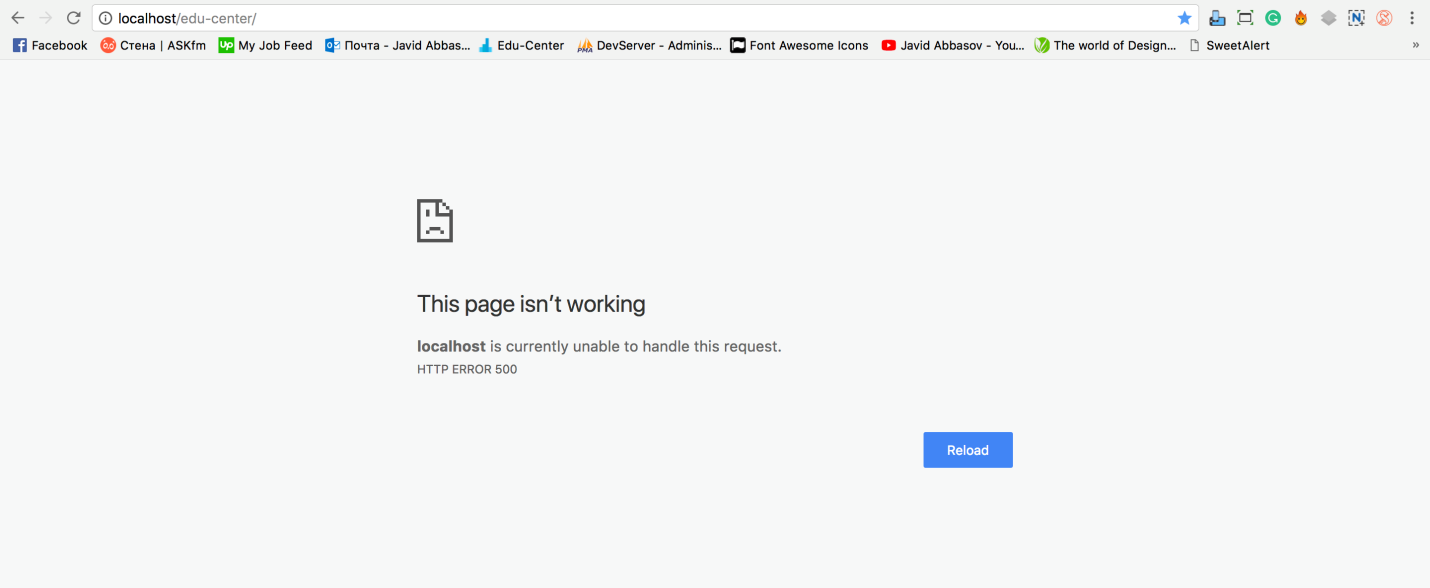
Pros and Cons of Fixing HTTP Error 500 in MAMP:
Pros:
1. Improved Development Workflow:
Resolving HTTP Error 500 ensures smooth development without interruptions.
2. Enhanced Troubleshooting Skills:
Learning to fix errors enhances problem-solving abilities, which are valuable for developers.
3. Client Satisfaction:
Timely resolution of errors maintains client satisfaction and professional credibility.
Cons:
1. Time-Consuming:
Troubleshooting and fixing HTTP Error 500 can be time-consuming, especially if the cause is not immediately apparent.
2. Technical Complexity:
Some solutions require technical expertise, making them challenging for novice developers.
3. Potential for Data Loss:
Making changes to configuration files or code without proper understanding can lead to data loss or further issues.
Conclusion
In conclusion, encountering HTTP Error 500 in MAMP can be frustrating, but with the right approach and troubleshooting techniques, it can be effectively resolved.
By following the step-by-step process outlined in this guide on how to fix the HTTP Error 500 in MAMP and understanding its significance, developers can overcome this obstacle and ensure a seamless development experience in the MAMP environment.