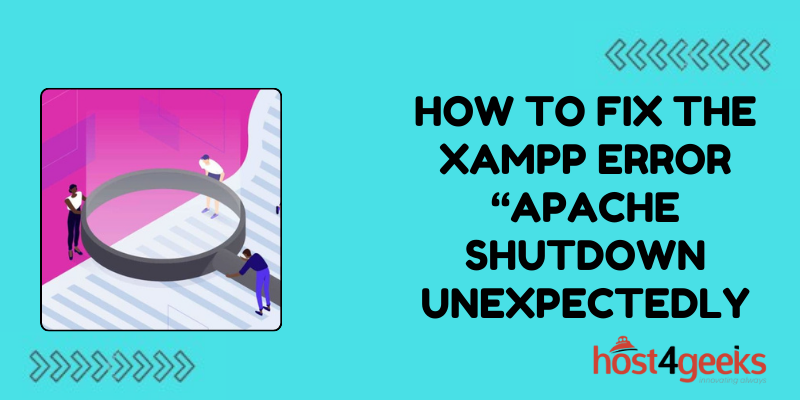XAMPP, a widely used open-source cross-platform web server solution, provides a convenient environment for developers to test and deploy web applications locally.
However, encountering errors like “Apache Shutdown Unexpectedly” can disrupt workflow and cause frustration.
In this guide on how to fix the XAMPP error “Apache Shutdown Unexpectedly”, we will dig into the significance of resolving this error and provide a step-by-step process to fix it effectively.
Significance of Fixing the XAMPP Error “Apache Shutdown Unexpectedly”
The “Apache Shutdown Unexpectedly” error is a common issue faced by users of XAMPP. It typically occurs due to conflicts in port usage, misconfigurations, or issues with the Apache server itself.
Resolving this error is crucial for developers and users who rely on XAMPP for local web development. Failure to address this issue can lead to downtime, hindering productivity and delaying project timelines.
Moreover, understanding how to fix this error enhances troubleshooting skills and fosters a deeper comprehension of web server configurations.
Step-by-Step Process to Fix the XAMPP Error “Apache Shutdown Unexpectedly”
1. Check for Conflicting Applications:
Before proceeding with any troubleshooting steps, ensure that there are no other applications running on the same ports as Apache.
Common culprits include Skype, IIS (Internet Information Services), or other web servers. Close or reconfigure these applications to free up the necessary ports.
2. Review Apache Error Logs:
Navigate to the Apache error logs within the XAMPP directory (`xampp/apache/logs/error.log`) and examine the recent entries. Look for any specific error messages or warnings that might indicate the cause of the unexpected shutdown.
3. Modify Apache Port Configuration:
If port conflicts are suspected, open the Apache configuration file (`httpd.conf`) located in the `xampp/apache/conf` directory.
Search for occurrences of the default port (usually 80) and consider changing it to an available port (e.g., 8080). Update any references to the port throughout the configuration file.
4. Check for Syntax Errors:
Incorrect syntax or misconfigurations in the Apache configuration files can also trigger the shutdown error. Use a text editor or configuration validation tools to ensure that the syntax is correct and there are no typos or missing directives.
5. Verify Apache Service Status:
Open the XAMPP Control Panel and check the status of the Apache service. If it shows as stopped, attempt to start it manually and observe any error messages that appear.
This can provide additional insights into the underlying issue.
6. Restart XAMPP and Test:
After making any necessary changes, restart the XAMPP environment and attempt to start the Apache service again. Monitor the Apache error logs for any new messages and verify that the server remains operational without encountering the shutdown error.
7. Disable Unused Modules:
XAMPP includes various Apache modules that may not be required for your specific development needs. Disable any unused modules to reduce the risk of conflicts and streamline the server configuration.
This can be done by editing the `httpd.conf` file and commenting out or removing the corresponding `LoadModule` directives.
8. Update XAMPP and Components:
Ensure that you are using the latest version of XAMPP and its components, including Apache. Developers regularly release updates to address bugs, security vulnerabilities, and compatibility issues.
Updating to the latest version may resolve the shutdown error if it is caused by a known issue that has been fixed in a subsequent release.
9. Check System Resources:
Insufficient system resources, such as low memory or CPU constraints, can also contribute to Apache shutdown errors. Monitor resource usage using system monitoring tools and consider optimizing your system configuration or upgrading hardware if necessary.
10. Seek Community Support:
If you are unable to resolve the error using the aforementioned steps, seek assistance from online forums, community groups, or developer communities dedicated to XAMPP and Apache.
Provide detailed information about your environment, configuration, and any error messages encountered for more targeted support.
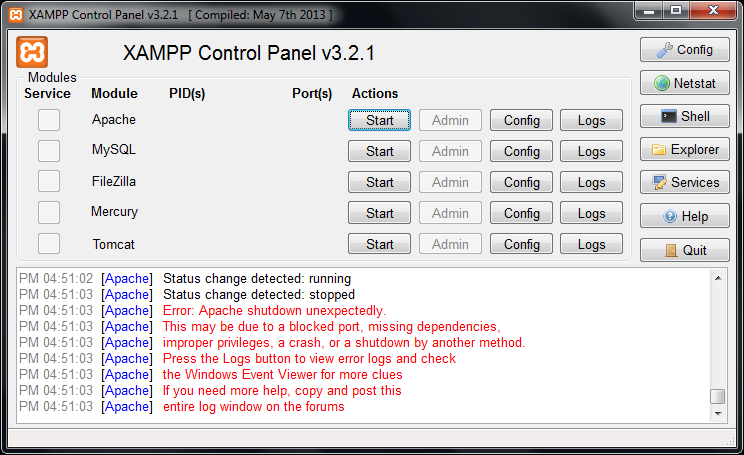
Pros and Cons of Fixing the XAMPP Error “Apache Shutdown Unexpectedly”
Pros:
- Enhanced productivity:
Resolving the error minimizes downtime and allows developers to focus on coding and testing their web applications without interruptions.
- Improved troubleshooting skills:
Understanding how to diagnose and fix server errors fosters a deeper understanding of web server technologies and configurations.
- Increased reliability:
A stable server environment ensures consistent performance and reliability for local web development projects.
- Community support:
Engaging with online communities provides access to a wealth of knowledge and expertise for resolving complex issues.
Cons:
- Time-consuming:
Troubleshooting server errors can be time-consuming, especially for inexperienced users who may need to research and experiment with different solutions.
- Potential for data loss:
Making incorrect configuration changes or modifications can lead to data loss or unintended consequences if not done carefully.
- Dependency on external factors:
In some cases, the error may be caused by factors outside of the user’s control, such as network configurations or system updates, which may require coordination with other stakeholders or IT departments.
Conclusion
The XAMPP error “Apache Shutdown Unexpectedly” is a common obstacle encountered by developers during local web development. However, with a systematic approach to troubleshooting and the right resources, it can be effectively resolved.
By following the step-by-step process outlined in this guide on how to fix the XAMPP error “Apache Shutdown Unexpectedly” and leveraging community support, developers can overcome this error and create a stable environment for building and testing web applications with XAMPP.
Remember to regularly review server configurations, stay updated with software updates, and continually refine troubleshooting skills to maintain a reliable development environment.