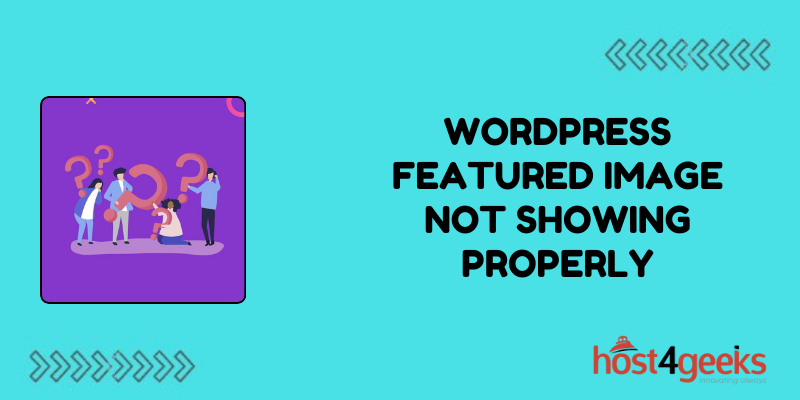WordPress is an incredibly versatile platform, but like any technology, it can encounter hiccups. One common issue faced by users is when the featured image doesn’t display properly.
This seemingly minor problem can have significant implications, affecting the visual appeal, user experience, and even SEO of your website.
In this comprehensive guide on WordPress featured image not showing properly, we’ll explore into the significance of this issue, provide step-by-step troubleshooting instructions, and outline the pros and cons of various solutions, catering to both beginner and expert users.
Significance of WordPress Featured Image Not Showing Properly:
The featured image plays a crucial role in WordPress websites:
1. Visual Appeal:
A featured image is often the first visual element visitors see when landing on your website. It sets the tone, captures attention, and enhances the overall aesthetics of your content.
2. User Engagement:
Humans are naturally drawn to images. A properly displayed featured image can entice users to explore your content further, leading to increased engagement and lower bounce rates.
3. Branding:
Consistently displayed featured images help reinforce your brand identity. When images fail to appear as intended, it can dilute your branding efforts and confuse your audience.
4. SEO:
Search engines like Google consider various factors when ranking websites, including image optimization. A missing or improperly displayed featured image can negatively impact your site’s SEO performance, affecting its visibility in search results.
Step-by-Step Troubleshooting Process:
For Beginners:
- Check Featured Image Settings:
In your WordPress dashboard, navigate to “Settings” > “Media” and ensure that the thumbnail sizes are appropriately set. Click on “Save Changes” to confirm.
- 2. Verify Theme Compatibility:
Sometimes, themes may not support featured images or may require specific configurations. Switch to a default WordPress theme like Twenty Twenty-One to see if the issue persists.
- 3. Inspect Individual Posts/Pages:
Open the affected post or page in the WordPress editor and verify that a featured image is selected. If not, click on “Set featured image” and choose an appropriate image from your media library.
- 4. Clear Cache:
Cached data can sometimes interfere with image display. Use a caching plugin or your browser’s cache-clearing functionality to ensure you’re viewing the latest version of your website.
- 5. Check Plugins:
Deactivate any recently installed plugins, especially those related to image optimization or media management, as they could be conflicting with the featured image functionality.
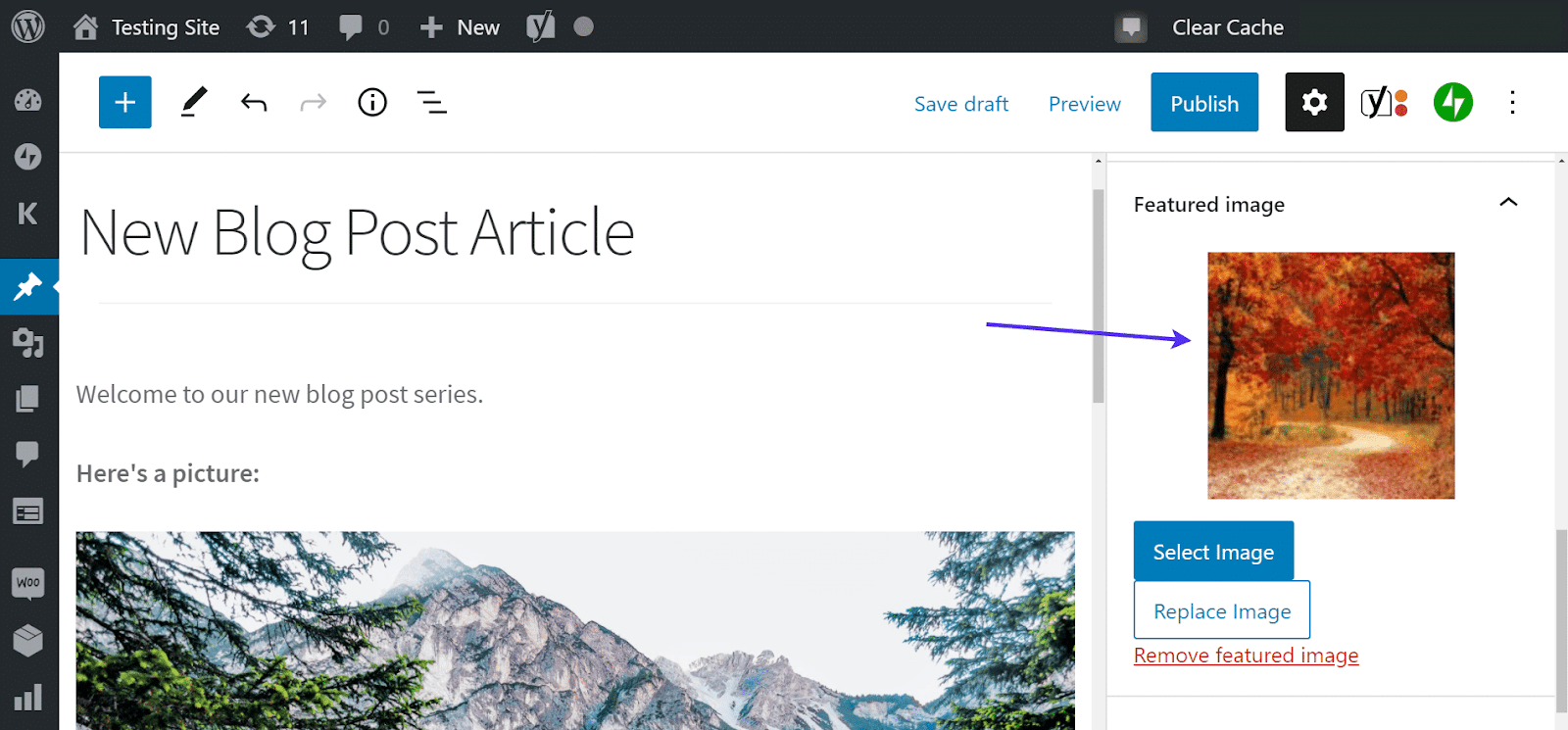
For Experts:
- Debugging:
Enable WordPress debugging mode by adding `define( ‘WP_DEBUG’, true );` to your wp-config.php file. This will provide valuable error messages that can pinpoint the root cause of the issue.
- Theme Customization:
If using a custom theme, review the theme’s code to ensure that it properly supports featured images. Look for any functions or hooks related to image handling and troubleshoot any inconsistencies.
- Server Configuration:
Verify that your server meets WordPress’s minimum requirements for image processing. Check PHP configuration settings, including memory limits and file upload sizes, which can affect image manipulation.
- Database Integrity:
Corrupted database tables can lead to image display issues. Use a plugin like WP-Optimize to clean and optimize your WordPress database, ensuring data integrity.
- Image File Permissions:
Improper file permissions can prevent images from being accessed or displayed correctly. Use FTP or file manager to check and adjust permissions for your WordPress uploads directory.
Pros and Cons of Solutions:
Pros:
- Ease of Use:
Many troubleshooting steps, such as checking featured image settings or clearing cache, are relatively simple and can be performed by beginners without technical expertise.
- Customization Options:
Advanced users can delve into theme customization, plugin management, and server configuration to tailor solutions to their specific needs.
- Comprehensive Diagnosis:
By following a systematic troubleshooting process, you can identify and address underlying issues that may affect not only featured images but other aspects of your WordPress site as well.
Cons:
- Time-Consuming:
Resolving featured image display issues may require thorough investigation, especially for complex themes or server configurations, potentially consuming significant time and resources.
- Technical Complexity:
Advanced troubleshooting steps such as debugging or database optimization require a deeper understanding of WordPress internals and server administration, posing challenges for less experienced users.
- Risk of Disruption:
Making changes to themes, plugins, or server settings carries the risk of unintended consequences, such as site downtime or data loss, particularly if not executed carefully.
Conclusion:
In conclusion, addressing WordPress featured image display issues is essential for maintaining a visually appealing, engaging, and SEO-friendly website.
By following the stepwise troubleshooting process outlined above in WordPress featured image not showing properly, both beginners and experts can diagnose and resolve these issues effectively, ensuring optimal performance and user experience for their WordPress sites.