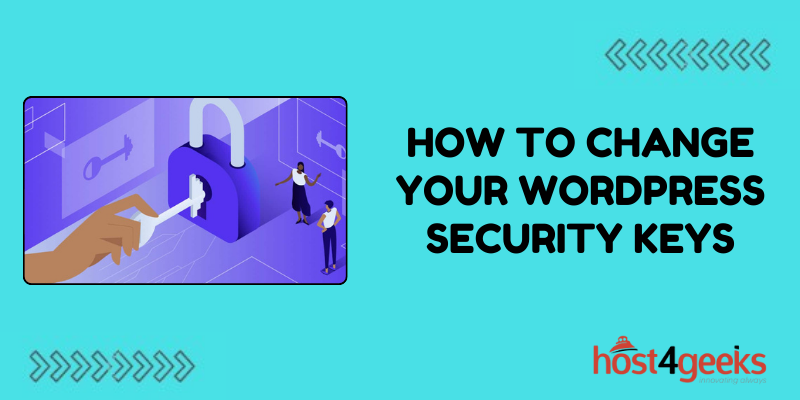In the digital age, websites are often targeted by malicious actors seeking to exploit vulnerabilities for various reasons, including data theft, unauthorized access, and malware distribution. As one of the most popular Content Management Systems (CMS) globally, WordPress sites are particularly susceptible to such threats.
However, WordPress provides robust security features, one of which is the Security Keys system.Security Keys are unique authentication tokens used to secure user sessions and encrypt data stored in users’ cookies.
Changing these keys regularly significantly enhances the security posture of your WordPress site by invalidating any existing cookies, making it harder for attackers to gain unauthorized access.
In this article on how to change your WordPress security keys, we will explore the significance of changing WordPress Security Keys and provide a detailed guide on how to do it effectively.
Significance of Changing WordPress Security Keys:
1.Enhanced Security:
Regularly changing WordPress Security Keys helps prevent unauthorized access to your website by invalidating existing authentication tokens. This reduces the risk of brute force attacks and session hijacking, enhancing overall security.
2.Mitigating Vulnerabilities:
Vulnerabilities in WordPress or its plugins/themes may compromise security. Changing Security Keys mitigates the impact of such vulnerabilities by expiring existing authentication tokens, even if attackers manage to exploit a vulnerability.
3. Compliance Requirements:
In some industries or regions, regulatory compliance mandates regular security measures, including changing cryptographic keys. Changing Security Keys ensures compliance with such requirements, demonstrating a commitment to data security.
4. Proactive Security Measure:
Proactively changing Security Keys demonstrates a commitment to maintaining a secure website. It is an essential part of a comprehensive security strategy, alongside other measures like regular updates and backups.
Step-by-Step Guide to Changing WordPress Security Keys:
1. Accessing Your WordPress Dashboard:
- Log in to your WordPress admin panel using your username and password.
- Once logged in, navigate to the “Settings” menu on the left sidebar and select “General.”
2. Generating New Security Keys:
- Scroll down to the bottom of the General Settings page until you find the “Security Keys” section.
- WordPress automatically generates unique Security Keys for you. To change them, click on the “Generate New Keys” button.
3. Updating Security Keys:
- After clicking “Generate New Keys,” WordPress will automatically generate new Security Keys for the following constants:
- AUTH_KEY
- SECURE_AUTH_KEY
- LOGGED_IN_KEY
- NONCE_KEY
- AUTH_SALT
- SECURE_AUTH_SALT
- LOGGED_IN_SALT
- NONCE_SALT
- The old keys will be replaced with the new ones automatically.
4. Save Changes:
- Once the Security Keys have been updated, scroll down to the bottom of the page and click the “Save Changes” button to apply the changes to your WordPress site.
5. Verify Changes:
- To ensure the changes have been successfully implemented, log out of your WordPress admin panel and log back in. If you can log in without any issues, the Security Keys have been updated successfully.
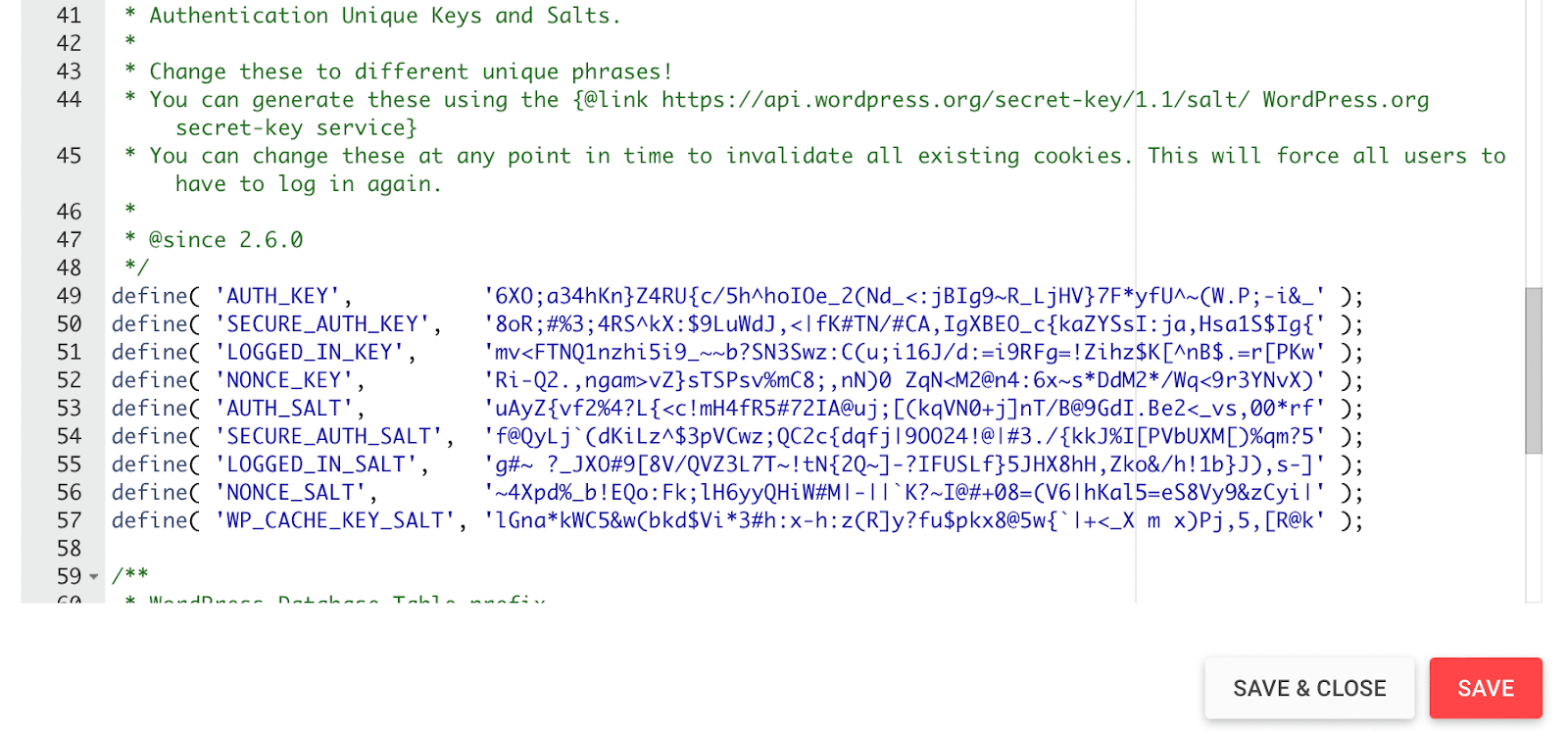
Pros and Cons of Changing WordPress Security Keys:
Pros:
1. Improved Security:
Regularly changing Security Keys enhances the security posture of your WordPress site, making it more resilient to unauthorized access attempts.
2. Compliance:
Changing Security Keys helps meet compliance requirements, ensuring your website adheres to industry standards and regulations.
3. Proactive Security Measure:
It demonstrates a proactive approach to security, instilling trust among visitors and stakeholders.
4. Mitigates Vulnerabilities:
Changing Security Keys mitigates the impact of potential vulnerabilities in WordPress or its plugins/themes.
Cons:
1. Inconvenience:
Changing Security Keys requires manual intervention and may disrupt user sessions, causing temporary inconvenience.
2. Potential Compatibility Issues:
In rare cases, changing Security Keys may cause compatibility issues with certain plugins or custom configurations, requiring additional troubleshooting.
3. Risk of Misconfiguration:
Incorrectly updating Security Keys can result in login issues or unexpected behavior on your WordPress site, necessitating careful implementation.
Conclusion:
In conclusion, changing WordPress Security Keys is a crucial aspect of maintaining a secure website.
By following the step-by-step guide outlined in this article on how to change your WordPress security keys, website owners can enhance their security posture, mitigate potential vulnerabilities, and demonstrate a commitment to safeguarding user data.
While there may be some inconveniences and risks associated with the process, the benefits far outweigh the drawbacks, making it a worthwhile endeavor for any WordPress site owner looking to prioritize security.