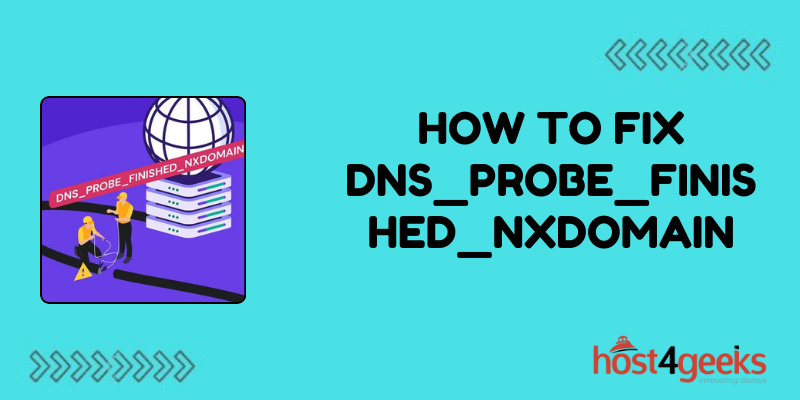In the realm of internet connectivity issues, few things are as frustrating as encountering the DNS_PROBE_FINISHED_NXDOMAIN error message. This error indicates that your browser couldn’t resolve the domain name into an IP address because the DNS (Domain Name System) lookup failed.
While it may seem daunting at first, fear not, for there are several steps you can take to troubleshoot and resolve this issue.
In this comprehensive guide on how to fix DNS_PROBE_FINISHED_NXDOMAIN, we’ll delve into the significance of fixing DNS_PROBE_FINISHED_NXDOMAIN, followed by a step-by-step process, along with its pros and cons.
Significance of Fixing DNS_PROBE_FINISHED_NXDOMAIN:
A functioning internet connection is vital for both personal and professional activities in today’s digitally interconnected world. When you encounter the DNS_PROBE_FINISHED_NXDOMAIN error, it disrupts your ability to access websites, communicate online, and perform various tasks reliant on internet connectivity.
Addressing this issue promptly is crucial to restoring your online capabilities and ensuring uninterrupted productivity or leisure time.
Furthermore, resolving DNS_PROBE_FINISHED_NXDOMAIN enhances your overall internet browsing experience by eliminating frustrating interruptions. It helps maintain the integrity of your network connection and ensures seamless access to websites without encountering errors.
Moreover, understanding how to troubleshoot and fix DNS-related issues empowers you to tackle similar problems efficiently in the future, fostering self-reliance and technical competence.
Step-by-Step Process to Fix DNS_PROBE_FINISHED_NXDOMAIN:
Step-by-Step Process to Fix DNS_PROBE_FINISHED_NXDOMAIN:
Step 1: Check Your Internet Connection
Before delving into DNS-related troubleshooting, ensure that your internet connection is active and stable. Verify that your device is properly connected to the network and that other websites are accessible. If you encounter issues with multiple websites, proceed to the next step.
Step 2: Clear Browser Cache and Cookies
Often, cached data or corrupted cookies can interfere with DNS resolution. Clearing your browser’s cache and cookies can resolve this issue. To do so, access your browser’s settings, navigate to the privacy or history section, and select the option to clear cache and cookies.
Restart your browser afterward and attempt to access the website again.
Step 3: Flush DNS Cache
Flushing the DNS cache can refresh outdated or corrupted DNS records, potentially resolving the DNS_PROBE_FINISHED_NXDOMAIN error. To flush the DNS cache on Windows, open the Command Prompt as an administrator and type the command “ipconfig /flushdns” followed by pressing Enter.
On macOS, open the Terminal and enter the command “sudo killall -HUP mDNSResponder” followed by your administrator password. After flushing the DNS cache, restart your browser and try accessing the website.
Step 4: Change DNS Servers
Sometimes, the default DNS servers provided by your ISP (Internet Service Provider) may encounter issues, leading to DNS-related errors. Switching to alternative DNS servers such as Google DNS (8.8.8.8 and 8.8.4.4) or Cloudflare DNS (1.1.1.1 and 1.0.0.1) can bypass these issues.
To change DNS servers on your device, access the network settings, and update the DNS server addresses with the preferred alternatives. Save the changes and attempt to access the website again.
Step 5: Disable VPN or Proxy
If you’re using a VPN (Virtual Private Network) or proxy service, it could potentially interfere with DNS resolution. Temporarily disable the VPN or proxy and try accessing the website without it. If the error resolves, consider adjusting the VPN or proxy settings or switching to a different server.
Step 6: Restart DNS Client Service
Restarting the DNS Client service on your computer can sometimes resolve DNS-related issues. To do this on Windows, open the Run dialog (Windows key + R), type “services.msc,” and press Enter.
Locate the DNS Client service, right-click on it, and select Restart. After restarting the service, try accessing the website again.
Step 7: Check Firewall and Security Software
Firewall or security software settings may block DNS requests, leading to the DNS_PROBE_FINISHED_NXDOMAIN error. Temporarily disable or adjust the settings of your firewall or security software to allow DNS queries.
After making the necessary changes, attempt to access the website once more.
Pros and Cons of Fixing DNS_PROBE_FINISHED_NXDOMAIN:
Pros:
1. Improved Internet Accessibility:
Resolving DNS-related errors ensures smoother and uninterrupted access to websites, enhancing your overall browsing experience.
2. Enhanced Technical Competence:
Learning how to troubleshoot DNS issues equips you with valuable technical skills, enabling you to tackle similar problems independently.
3. Increased Productivity:
Fixing DNS_PROBE_FINISHED_NXDOMAIN promptly restores your ability to perform online tasks efficiently, thereby boosting productivity.
4. Greater Control Over Network:
Understanding DNS troubleshooting techniques grants you greater control over your network configuration, allowing you to optimize performance.
Cons:
1. Technical Complexity:
Some DNS troubleshooting methods require familiarity with networking concepts and command-line interfaces, which may pose challenges for less tech-savvy users.
2. Potential Service Disruption:
Making changes to DNS settings or network configurations can inadvertently disrupt internet connectivity if not executed properly.
3. Dependency on Third-party Services:
Switching to alternative DNS servers relies on external services, which may introduce privacy or reliability concerns for some users.
4. Time-consuming Process:
Troubleshooting DNS_PROBE_FINISHED_NXDOMAIN error may involve multiple steps and experimentation, consuming valuable time and effort.
Conclusion:
Encountering the DNS_PROBE_FINISHED_NXDOMAIN error can be a frustrating experience, but armed with the knowledge and troubleshooting techniques outlined in this guide on how to fix DNS_PROBE_FINISHED_NXDOMAIN, you can effectively address this issue and restore seamless internet connectivity.
By following the step-by-step process and weighing the pros and cons, you’ll be better equipped to navigate and resolve DNS-related challenges, ensuring a smoother and more enjoyable online experience.
Remember, persistence and patience are key when troubleshooting internet connectivity issues, and with determination, you can overcome any obstacle that comes your way.