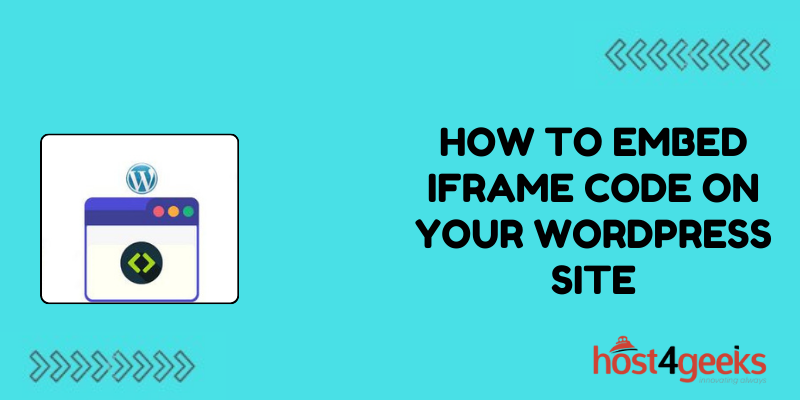Embedding third-party content through iFrames allows you to enrich your WordPress site visitor experience, improving engagement and time on site. However, the process of actually inserting usable, properly styled iFrames can be complicated for beginners.
In this in-depth guide, we’ll cover everything you need to know to effortlessly embed content from sources like YouTube, Google Maps, PDFs, and more into your WordPress site using clean, customizable iFrame code. You’ll learn iframe best practices around security, permissions, attribution, and responsive design to create seamless, integrated embedded content.
Whether you’re looking to showcase videos, display maps, supplement posts with research reports, or almost any other external content need—you’ll be inserting fully functional, polished iframe embeds after following this start-to-finish tutorial.
Step 1: Identify Reputable External Sources to iFrame and Copy Their Embed Code
The first step is finding credible third-party sources that offer valuable content you want to embed on your site using an iframe. Some top sources include:
YouTube –
Embed specific videos by clicking Share under it then Embed, copying the <iframe> code
Google Maps –
Create a custom Map, click the 3-dot Menu > Embed a Map to copy iframe embed code
Documents / PDFs –
Upload files to Google Drive, right-click Get shareable link then click Embed item > Copy code
The content you choose to iframe must clearly align with and supplement your site’s themes and offer value for your visitors. Embedded content should always improve user experience and engagement versus distracting or derailing.
Once you identify relevant, high-quality external content sources for iframe embeds, navigate to the content and copy the full <iframe> source code provided. This is what you’ll paste into your WordPress editor.
Step 2: Install an iFrame WordPress Plugin for Easier Embedding
While iframes can be inserted in WordPress without a plugin, leverage extensions like Embed Web Pages or iframe to generate embed codes automatically and add iframe-specific shortcodes.
These plugins fully handle the iframe markup code, simplifying the embedding process to entering a URL and the desired sizing. Useful features like automatic height/width calculations based on aspect ratio are also included.
To install an iframe plugin:
- Log into your WordPress dashboard
- Click Plugins > Add New
- Search for a trusted iframe plugin like Embed Web Pages
- Install and activate the plugin
- Refer to the documentation for exact usage directions
Now you can easily generate and customize iframe embed codes.
Step 3: Paste the Copied iFrame Source Code into Your Selected WordPress Page
Browse to the specific page or post on your WordPress site where you want the content to be iframed.
Then paste the full <iframe> code you copied earlier directly into the text editor—not the visual editor.
It will generally appear like this:
<iframe src=”https://example.com” width=”600″ height=”400″></iframe>
The key components are:
- src: The source URL of the external content
- width and height: The size of the iframe displayed
Update or publish your page and the embedded content will now display in the designated iframe container.
Step 4: Wrap Iframe in Container Div to Improve Responsive Styling
By default, iframes span the full width of your page content. This can appear disjointed on mobile and smaller screens.
To constrain iframe widths for better responsive styling:
- Insert a <div> tag around your iframe code:
<div style=“max-width: 80%;”>
<iframe src=”…” width=”600″ height=”400″></iframe>
</div>
- Add CSS styling like max-width percentage, borders, alignment etc.
This enhances iframe appearance across devices while retaining content flow on your site.
Step 5: Troubleshoot Common Iframe Embedding Issues
If your inserted iframe appears broken, doesn’t load or displays an error message, try these fixes:
- Check the iframe source URL for accuracy
- Certain sites prohibit embedding in iframes (note permissions)
- Use HTTPS protocol sources to prevent mixed content warnings
- Define appropriate width and height dimensions
- Carefully adjust the iframe code until the external content loads properly.
Best Practices for Seamless, Secure iFrame Embedding
Beyond the technical how-to, adhere to these best practices when embedding third-party content via iframes:
- Only embed content completely relevant and complementary to your page’s underlying themes
- Prioritize user intent and experience when choosing whether to embed items
- Design iframes responsively to account for mobile and different devices
- Add titles, captions, and descriptions for enhanced accessibility
This improves iframe context, integration, and purpose for all site visitors.
Optimal Iframe Placement Guidelines
Strategically position iframes on your pages by:
- Interspersing text content between iframes instead of consolidating them together
- Embedding higher up on pages for better content flow and visibility
- Placing thoughtfully on portfolio, resources, and landing pages more than blogs
This blending keeps visitors engaged versus overwhelmed by multiple successive iframes.
Proper Attribution and Credit for Embedded Content
When leveraging curated content through iframes or otherwise, always provide complete attribution and credit to original sources by:
- Linking to the original piece you’re embedding
- Clearly introducing why you’re including the content
- Using labels like “Source:” so authorship is separate
Proper third-party content attribution maintains ethics and transparency while keeping your site compliant.
Bottom Line
Through this comprehensive guide, you now understand how to seamlessly embed iframes in WordPress. From finding reputable external sources to troubleshooting technical issues to optimizing design and placement—you have the detailed steps to professionally iframe engaging media and documents.
As you integrate iframes, continue emphasizing value for your visitors above convenience for yourself. With strategic embedding powered by this tutorial, your web content will facilitate richer user experiences supporting your brand’s growth.