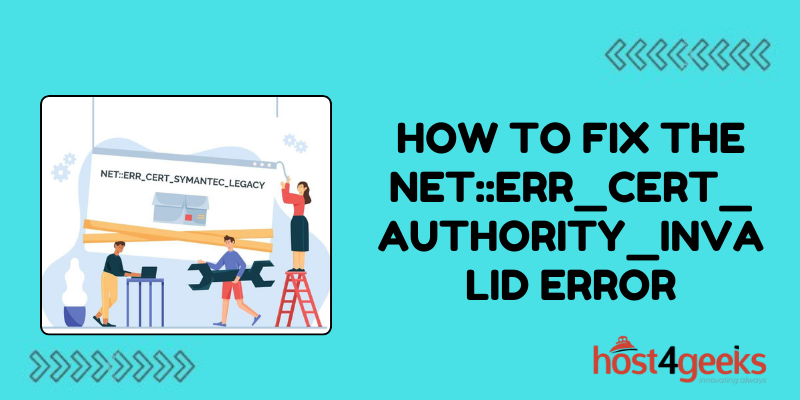Have you ever tried visiting a website only to be greeted by the cryptic “NET::ERR_CERT_AUTHORITY_INVALID” error message? This frustrating browser error prevents you from accessing the site and can be tricky for the average user to fix on their own.
But don’t worry – with a few tweaks, you’ll have the issue resolved and be back to browsing in no time. In this comprehensive guide, we’ll explain what causes the NET::ERR_CERT_AUTHORITY_INVALID error, as well as provide 10 fool-proof troubleshooting steps to eliminate it from your device.
Whether the issue stems from an expired SSL certificate, software needing updates, or certificate authority problems – we’ve got you covered. Follow along as we dive into how to diagnose the precise cause and correct it effectively. By the end, you’ll never have to deal with this vague yet disruptive error getting in the way of accessing websites again!
What is the NET::ERR_CERT_AUTHORITY_INVALID Error?
Before jumping into solutions, let’s briefly cover what causes this error. The NET::ERR_CERT_AUTHORITY_INVALID message appears when your browser does not trust the certificate authority (CA) that signed the SSL certificate of the website you are trying to access.
Certificate authorities are trusted third-party organizations that issue digital certificates to websites to verify their identity. Your browser comes pre-loaded with a list of trusted CAs that it relies on to determine if a site’s certificate is valid. If the CA is not recognized as a trusted authority, you’ll get the invalid certificate error when trying to connect.
Now that you know why it occurs, let’s get rid of it!
1. Check if the Site’s SSL Certificate Expired
One possibility is that the affected website has an expired SSL certificate. Sites must periodically renew their certificates to maintain a valid connection.
To check, click the padlock icon next to the URL bar and view the certificate details. Validate that the validity period has not expired by cross-checking it with the current date. If expired, you’ll need to contact the website administrator to update their certificate.
2. Confirm You Can Access the Site on Other Devices
Try accessing the problematic website on other devices connected to the same network. If the site loads fine on those devices, it indicates the NET::ERR_CERT_AUTHORITY_INVALID issue is isolated to just your computer’s certificate store. You’ll then need to investigate updating your locally trusted certificates.
However, if the error appears across all your devices, it points to a necessary update on the website’s end.
3. Flush and Renew Your DNS Cache
An outdated DNS cache containing old certificate authority listings can also be the culprit. Flushing the cache forces your device to re-establish connections and obtain up-to-date CA information from external DNS servers.
4. Verify Your Date and Time Settings are Correct
If your computer shows an incorrect date or time setting, SSL certificates may appear incorrectly expired, causing the CA invalid error. Double-check that your system clock and time zone match the current real-world date and time.
5. Check for Available Software Updates on Your Device
Outdated operating systems, browsers, VPN clients, and other related software commonly have trouble recognizing newer certificate authorities.
Log into Windows Update or Apple Software Update to install patches bringing root stores up to date. Also manually update all installed browsers and check VPN provider sites for application updates. Installing available updates can often resolve the issue.
6. Manually Update Trusted Root Certificate Authorities
If your device does not automatically fetch certificate authority updates, you can manually import the latest root certificate bundle from your operating system or browser vendor. Also, search the Microsoft Trusted Root Store to import any missing CAs.
7. Temporarily Disable Proxy Settings and VPNs
Sometimes proxy server settings or always-on VPN clients prevent accessing external certificate authority data, resulting in the error when browsing.
As a test, temporarily switch off any proxies, VPN tunnels, firewalls or web filtering software to isolate if they are the source of the problem. Re-enable them after testing to see if the error returns.
8. Completely Reset Browser Settings
Long-term browser use can result in corrupted certificate authority data or invalid settings that prevent trusting certain websites. Performing a clean reinstall or full reset to factory default settings clears out any bad data causing issues with SSL certificates and website connections.
9. Update Network Infrastructure Firmware and Configuration Files
For home networks, outdated routers and modem firmware can sometimes interfere with certificate authority handling. Log into your gateway admin interface to perform firmware updates.
On corporate networks, network hardware like load balancers and proxy servers may need security patch updates or reconfigured allow lists from your IT team. Check with your network administrator on infrastructure updates that could resolve the problem.
10. Try an Alternate Web Browser
As a final resort, install and try accessing the affected website using an entirely different web browser application. Firefox, Chrome, Edge, and Safari all manage certificate authority stores separately. If the site works in a new browser, it points back to corrupt data in your old application as the reason for the error appearing.
Conclusion
Hopefully walking through these troubleshooting steps resolved your frustrating NET::ERR_CERT_AUTHORITY_INVALID error for good! This issue generally requires updating expired, invalid, or corrupt certificate authority data on your device.
Persistence and systematically trying different solutions is key to getting websites to load properly again. Let us know in the comments if you have any other tips for addressing this common browser certificate issue. Happy browsing!