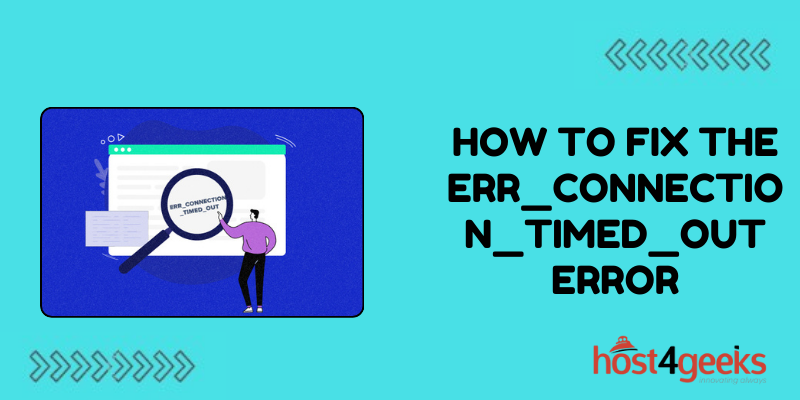Staring endlessly at the “ERR_CONNECTION_TIMED_OUT” page when browsing the web is tedious and frustrating. This common error essentially indicates that the request timed out because it couldn’t establish a connection to the server for some reason.
Don’t pull your hair out yet! While irritating, the good news is this problem can often be easily fixed with a few simple troubleshooting tweaks on your end.
This comprehensive guide will outline the main causes and solutions to banish connection timeout errors for good. Follow along step-by-step to refresh your network, browser, and computer settings so you can get back to seamless surfing.
Check Your Network Connection
Start by checking that you have an active internet connection working correctly. Connect your device directly to your wifi router or modem with an ethernet cable to rule out any wifi issues. Open your browser and try to load any webpage to confirm everything is working. If pages fail to load, you likely have a broader connectivity problem to address before the timeout error can be resolved.
Reset Network Devices
If you confirm the network is active, try restarting your router, modem, computer, and any other connected devices. Reset network devices by unplugging them from power for one minute. This clears any software errors that may interfere with connectivity. As devices restart and reestablish connections, timeout issues commonly resolve automatically.
Disable Proxy Settings
Browser proxy settings can sometimes cause ERR_CONNECTION_TIMED_OUT errors. Open browser network settings and make sure no proxy server is enabled. If one is set, disable it and empty any configured proxy addresses. This prevents redirection through an unreachable proxy that could cause page and connectivity timeouts.
Check Security and VPN Software
Overprotective security suites and VPN clients can block connections, so temporarily disable them to see if that fixes timeout errors. Anti-virus software, internet security suites, firewall programs, and VPN tunnels intercept traffic which can lead to latency and lost connectivity if misconfigured.
Clear Browser Cache
The build-up of temporary internet files over time causes browser performance issues that lead to page load failures and connection timeouts. Open the internet browser settings on your computer and clear the cache and browsing history. Restart your browser and reconnect to refresh DNS settings that get corrupted by cached data.
Test in Other Web Browsers
The web browser itself could be the source of the timeout error, especially if occurring consistently on one browser but nowhere else. Install and test alternative browsers like Firefox, Chrome, Edge, or Safari to see if page connectivity improves. If timeouts resolve when switching browsers, you can reset your default browser or reinstall it to clear any underlying faults.
Renew IP Address
Stale internet protocol addressing and DNS cache conflicts can trigger intermittent timeouts depending on the sites visited. Open a Command Prompt by typing cmd in the Windows search box and enter the commands ipconfig /release and ipconfig /renew to force refresh your computer’s network addressing and connectivity.
Check for Viruses and Malware
Viruses, spyware, malware, and even unwanted browser extensions can modify network settings or interrupt connectivity enough to cause ERR_CONNECTION_TIMED_OUT errors. Run updated antivirus scans to check for and remove any infections. You can also run the anti-malware tool Malwarebytes to clean up hard-to-detect threats.
Update Network Driver Software
Faulty and outdated network adapter drivers in your computer can degrade connectivity. Open Device Manager in Windows, expand the Network adapters section, and update drivers for any adapters shown. This improves the stability and performance of wifi, ethernet, and other networking components relied on for browsing connectivity.
Contact Your ISP for Assistance
If you still experience consistent timeouts after trying all troubleshooting suggestions, there could be an issue with your internet service provider’s network.
Contact your ISP to inquire about service outages in your area or request they check for problems causing connection loss between their servers and your location. They may need to adjust infrastructure or network settings to stabilize connectivity through their service pipes.
Conclusion
Connection timeouts mid-browsing are disruptive but solving them doesn’t need to be with the right troubleshooting approach. Carefully go through each method outlined here to refresh your network, update software drivers that manage connectivity, scan for malware interfering with traffic, and more.
In most cases, patience and working through these systematic steps will have you reconnected promptly. If you continue encountering consistent timeouts after trying everything suggested, don’t hesitate to contact your Internet Service Provider for assistance as well.
They can look into the possibility of network outages or infrastructure issues on their end contributing to the problem. Here’s hoping these tips have you happily browsing again free of annoying “ERR_CONNECTION_TIMED_OUT” errors for good! Let us know in the comments what specific fix did the trick to get your connectivity back on track.