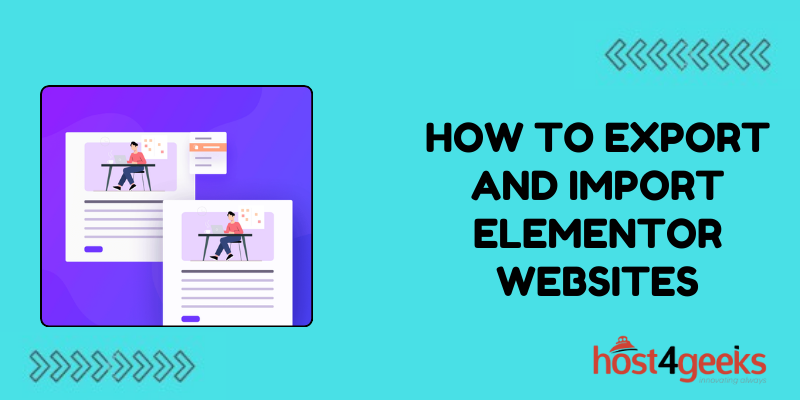Migrating WordPress sites built with Elementor to new hosts or staging environments can prove challenging without the proper export and import tools. Typically, manually recreating intricate Elementor page structures, templates, design elements and content from scratch requires tremendous redundant effort.
Fortunately, Elementor’s integrated site migration toolkit enables seamlessly transporting entire Elementor sites to new destinations without losing responsive layouts, styling, or customizations in the process.
Read on to learn how leveraging Elementor’s purpose-built features for exporting, importing and version-controlling site libraries accelerates WordPress site migration workflows.
Why Export/Import Elementor Sites
Exporting and importing Elementor websites enables migrating complete sites to new hosts or fresh WordPress installs while retaining all Elementor content and settings. This simplifies moving sites.
You may need to transfer an Elementor site to a new host if switching web hosting providers. Or set up a staging copy of the site on another install to test changes safely. Exporting and importing the Elementor content streamlines this.
Export Elementor Content From Dashboard
The native WordPress toolbar in Elementor provides an export tool to package up all Elementor data like pages, templates, styling settings, etc.
Go to WordPress Admin > Tools > Elementor > Tools > Version Control > Export Kit. This exports a .zip kit download containing the complete Elementor site.
Alternative Plugin Export Options
In addition to Elementor’s built-in site export tool, plugin options like WP2Static offer alternative ways to export entire Elementor site data to static HTML to migrate elsewhere.
These plugins statically capture live site pages, Elementor data, images, links, and output packs ready for migration without needing WordPress itself. This facilitates hosting changes.
Import Elementor Kit Via Upload
After exporting your Elementor site data as a .zip kit file, you can import it into a fresh WordPress install with Elementor installed (same version).
From your WordPress dashboard, go to Tools > Elementor > Tools > Version Control > Upload Kit and install the .zip. This uploads all the exported Elementor content.
Importing Via Elementor Template JSON
If just aiming to transfer Elementor templates or individual pages, you can import the JSON data for those rather than entire site.
When exporting templates/pages, Elementor outputs this lightweight JSON file containing the customizable Elementor data you can import into new or existing sites.
Retain Styling and Settings
A huge benefit of properly exporting and importing sites via Elementor tools is it transfers all associated styles, site settings, custom fonts, color palettes, etc.
This means imported Elementor content retains all the same design and appearance adjustments configured in the original site for a consistent look and feel.
Review Imported Elementor Content
After importing the Elementor kit/data into a new WordPress install, thoroughly test that pages, templates, headers, footers, popups, and other Elementor content are imported correctly.
Scroll through site pages and posts confirming all Elementor elements migrated properly without layout issues, missing media, or disconnected styling.
Adjust Site URLs
If migrating an Elementor site to a new domain name, ensure you run a search/replace on the database after import to update old site URLs (like images) to the new domain.
Additionally, expand Theme Settings > Site Identity and input new URL details so settings sync properly.
Managing Kit Revisions
The Version Control tools also facilitate seamlessly rolling back or updating to past Elementor site “revisions”. It saves kits as you update the site for easy revert.
Use imported kits as a baseline. Then as you customize the site further, use Version Control to update kits or revert to old ones as needed for site development flexibility.
Import Elementor Media Library
While default Elementor exports contain embedded media, migrating sites to new servers requires moving the physical media files.
Use dedicated plugins to export and import the WordPress media library. Or manually transfer the wp-content/uploads folder from the old host to exactly match the file structure.
Update Site Content
With the Elementor framework imported fully intact, focus any post-migration efforts on updating actual site content like text, images, and links that may need refreshing.
Re-integrate dynamic content by updating blog posts, and portfolio items, changing call-to-action links, inserting newer images, and modernizing dating references. This keeps the imported site relevant.
Conclusion
In closing, smoothly transferring well-crafted Elementor pages, templates and styled components to new WordPress installs is critical for seamless site migrations. Avoid manually rebuilding Elementor content from scratch and instead harness integrated export tools and import kits.
Combined with consistent media migration and post-transfer testing to catch any layout, content, or customization discrepancies, Elementor delivers immense time savings for site migrations versus tailoring everything manually.
Leverage its robust version control, revisions, and rollback to streamline development across new iterations as your imported site evolves. With these fundamentals, moving Elementor sites is far less daunting.