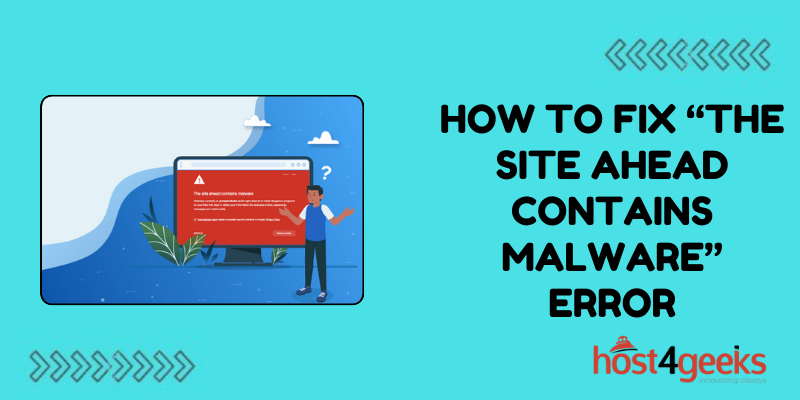Have you ever tried visiting a website only to be greeted by an ominous warning from your browser saying “The site ahead contains malware”?
This error can be frustrating, but there are a few things you can try to get around it. In this guide, we’ll explain what causes this error, how to fix it, and steps you can take to avoid malicious sites going forward.
What Triggers the “Site Ahead Contains Malware” Error
This error occurs when your web browser detects that the site you are trying to visit contains malicious software or code that could harm your device. There are a few common triggers:
The site actually contains malware
Some websites get hacked and have malware inserted without the owner’s knowledge. Your browser is protecting you by blocking access and thus showing “The site ahead contains malware” error.
The site has low trustworthiness
If a site is newly registered or doesn’t have much reputation, browsers will sometimes block access as a precaution.
False positive malware detection
Occasionally browser malware filters mistakenly flag legitimate sites as malicious. This is rare but can happen with overly aggressive filters.
How to Fix “The Site Ahead Contains Malware” Error
If you encounter this error message, there are a few things you can try to gain access to the site:
Refresh the page
Sometimes the error is temporary. Refreshing the page or trying again later may allow access.
Use a different browser
Try accessing the site through a different web browser. If it loads, the issue was likely an overly cautious false positive in your usual browser.
Clear browser cache/cookies
Clearing your browser’s cache and cookies can reset malware warnings and fix access.
Use incognito/private browsing mode
Malware warnings don’t carry over into incognito or private browsing modes. This can reveal if the error is related to your browser profile.
Check site status
Search “[site name] safe?” to see if others report the site as malicious. If many sources call it safe, the blocking was likely a false positive.
Use a VPN or proxy
Connecting through a different IP address using a VPN or proxy service may allow you to bypass the “The site ahead contains malware” warning.
Contact site owner
Notify the site owner so they can identify and remove any malware present. Their web host can also scan for infections.
Update browser/OS
Make sure your browser, operating system, antivirus software, and malware apps are up to date. Outdated software is more prone to false positives.
Reset browser settings
As a last resort, completely resetting your browser’s settings may clear any overly sensitive malware definitions causing false positives.
How to Avoid Malicious Sites in the Future
While frustrating, malware warnings exist to protect you from harm. Here are some tips to improve safety when browsing:
- Stick to well-known legitimate sites: Steer clear of obviously sketchy sites selling illegal goods, pirated content, etc. Stick to reputable mainstream sites.
- Check URLs carefully: Malware is sometimes hidden on sites with URLs designed to mimic legitimate ones. Look for subtle misspellings.
- Use up-to-date antivirus software: Having a robust antivirus installed can detect many threats before your browser does. Use alongside browser protection.
- Enable popup blockers: Popups are used to spread malware. Enabling popup blockers improves safety.
- Don’t click suspicious links/ads: Be wary of ads and links promising deals too good to be true. These often hide malicious sites.
- Install a VPN: Using a VPN encrypts your traffic and masks your IP address, making it harder for sites to infect your device.
The “site ahead contains malware” warning can be annoying, but heeding it ultimately protects you from harm. With some effort, you can usually gain access to false positive sites safely. Just be sure to take precautions to avoid accidental malware infections down the road.
Conclusion
Malware warnings like “The site ahead contains malware” when trying to visit websites can certainly be frustrating. However, these warnings exist for good reason – to protect you from malicious content that could compromise your data or device.
By understanding what causes these warnings and using the troubleshooting tips outlined above, you should be able to resolve most issues and safely access sites being blocked by overzealous malware filters. Taking some time to adjust browser settings, clear caches, and verify a site’s reputation can go a long way toward surfing worry-free.