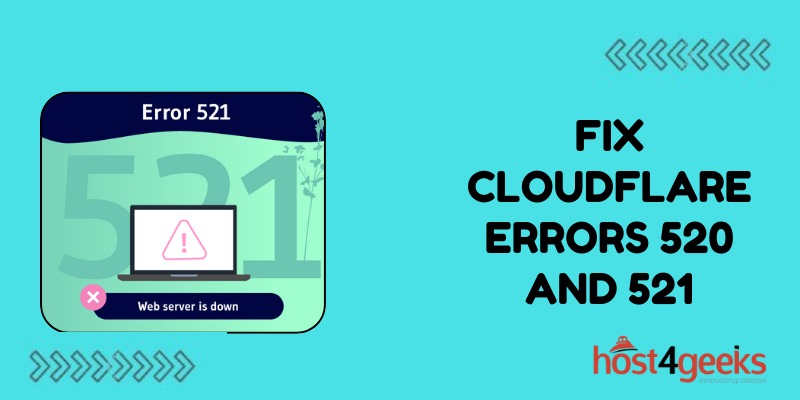Encountering Cloudflare’s 520 and 521 errors can ruin your site visitor’s experience. But while frustrating, these codes simply indicate Cloudflare can’t reach your origin server for some reason.
With a few troubleshooting steps, you can get to the bottom of what’s blocking Cloudflare and restore normal access.
So, don’t panic – solving these connection issues just takes some targeted debugging and configuration adjustments. You’ll be back up and running smoothly again in no time.
What Do Cloudflare Errors 520 and 521 Mean?
Both 520 and 521 signify an origin connection issue that prevents Cloudflare from reaching the actual web server.
Specifically:
Error 520 means there was a connection timeout. Cloudflare could not establish a TCP connection to the origin server before the timeout period expired.
Error 521 indicates the origin server refused the connection. This could be due to a firewall blocking Cloudflare, blacklisting its IPs, or incorrect web server configurations.
These failures to connect through Cloudflare prevent it from fetching the current version of the website to serve visitors. Users get 520 or 521 errors instead while Cloudflare continues retrying the origin.
Why You Might See Cloudflare Error 520/521
- Some common reasons for Cloudflare origin connectivity issues include:
- Web Server Outages – If the origin is down, overloaded, or misconfigured, it cannot respond to Cloudflare’s requests.
- Application Crashes – Issues like a database failure, infinite loop, or programming error could crash the underlying web app.
- Origin Firewall Blocking – Overly strict firewall policies may block Cloudflare IPs from accessing the origin.
- DDoS Attack – Large DDoS attacks can overwhelm web servers, preventing responses.
- Cloudflare Misconfiguration – Incorrect origin connection settings in Cloudflare could cause failed requests.
- DNS Problems – Inability to resolve the origin domain would break connectivity.
How to Troubleshoot and Fix Cloudflare 520/521 Errors
If you run into these errors, here are steps to uncover the root cause and reestablish normal website functionality:
1. Check the Origin Server Status
First, verify the web server itself is up and responding properly. See if you can access it directly without going through Cloudflare. Tools like Ping and Telnet can check basic connectivity.
2. Review Origin Firewall and Application Logs
Look for any indications in logs that connections from Cloudflare IPs are being blocked by the firewall or rejected by the web app. Adjust policies to allow Cloudflare through.
3. Confirm Cloudflare Can Resolve DNS
Use dig or nslookup to check that Cloudflare can resolve your origin domain’s DNS records. If not, DNS server issues need to be debugged.
4. Test from a Different Cloudflare Data Center
Try changing your Cloudflare data center to route through a different PoP. If it works, routing problems are isolating your default data center.
5. Disable Visitor Cache
Temporarily disabling Cloudflare’s cache will force fresh fetches from the origin on every visitor request. This can help rule caching out as the issue.
6. Look for Patterns in Visitor IP Addresses
Review server and Cloudflare logs to check if errors correlate with certain visitor IPs, regions, or other patterns. This may indicate an attack source.
7. Try an Alternative Origin IP Address
Change your Cloudflare origin IP whitelist to allow connections to a secondary IP address. This determines if the issue is isolated to a specific origin server IP.
8. Modify Origin Request Headers
Adjust Cloudflare’s origin request headers if you suspect they may be triggering firewall blocks or origin rejections.
9. Redeploy the Origin Application
If application crashes or infinite loops are suspected, deploy a fresh version of the origin app. Test and monitor closely to see if errors recur.
10. Temporarily Switch to DNS Only Mode
Switching to DNS-only mode directs visitors straight to the origin. This confirms whether Cloudflare itself is contributing to the connectivity problem.
Isolating the root cause by methodically validating origin connectivity and request handling is key to resolving pesky 520 and 521 errors.
Conclusion
Troubleshooting Cloudflare origin connectivity errors requires methodical validation of DNS resolution, server responses, firewall rules, and more. While the 520 and 521 messages seem ominous, they’re usually easy to unravel.
Stay calm, review logs for patterns, and carefully test each component. Getting website visitors flowing again is just a matter of identifying and then resolving the roadblock. With Cloudflare’s help, your origin server will be back in action serving content to happy users.