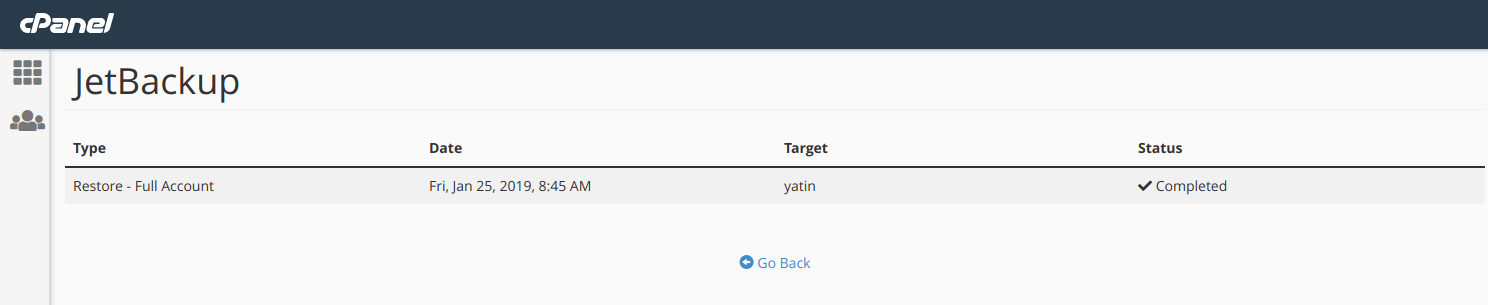This is valid for all Shared, Reseller, Semi-Dedicated & WordPress Hosting Clients.
We provide weekly backups with our shared, reseller, semi-dedicated & WordPress hosting services. These backups are taken once every week and are kept for the past 4 weeks. This means that at any given point of time you will be able to access 4 versions of your backups from the last 4 weeks.
Below are the steps on how to download full account backup using Acronis:
Following are the steps to know how to restore the entire account using JetBackup:
1. Log in to your cPanel account, you’ll see an icon labeled “Full Account Backups” under the “JetBackup” category, as shown below:

2. You will see the following page after clicking on “Full Account Backups”:
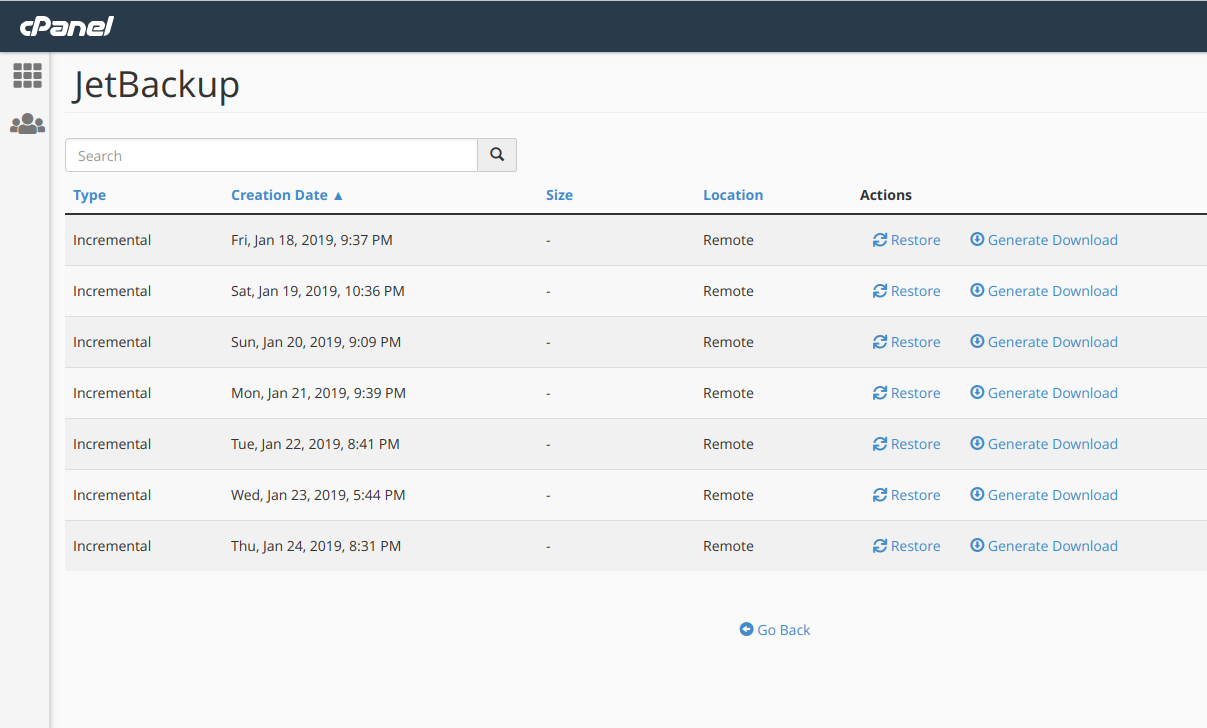
3. You will see the restore points with the dates. Click on “Restore” to restore the backup of the date which you select. Or you can click on “Generate Download” to download the account backup.
4. After clicking on the “Restore” you will see the option “Are you sure you want to restore this account ?”, tick the box and click on “Add to Restore Queue”, as shown below:
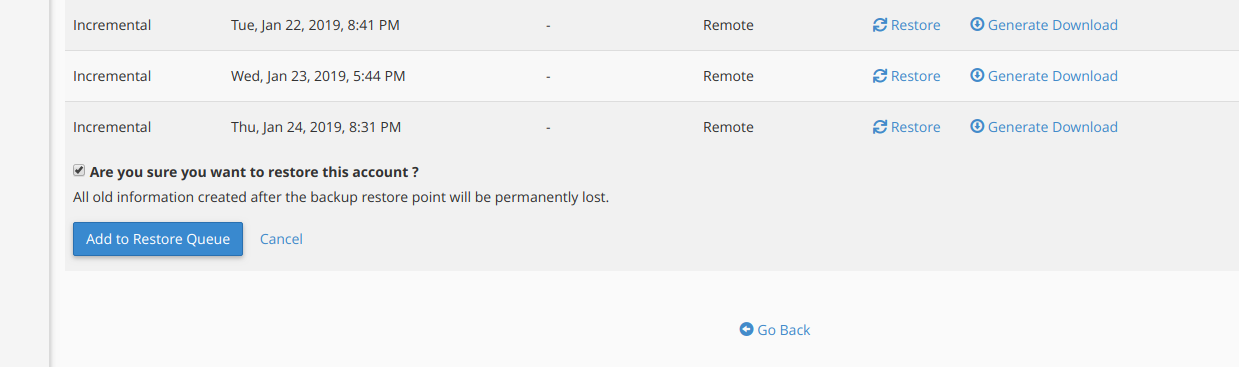
5. The backup will be in the queue, click “Go back” at the bottom and then click on “Queue” to check the restoration process, as shown below:
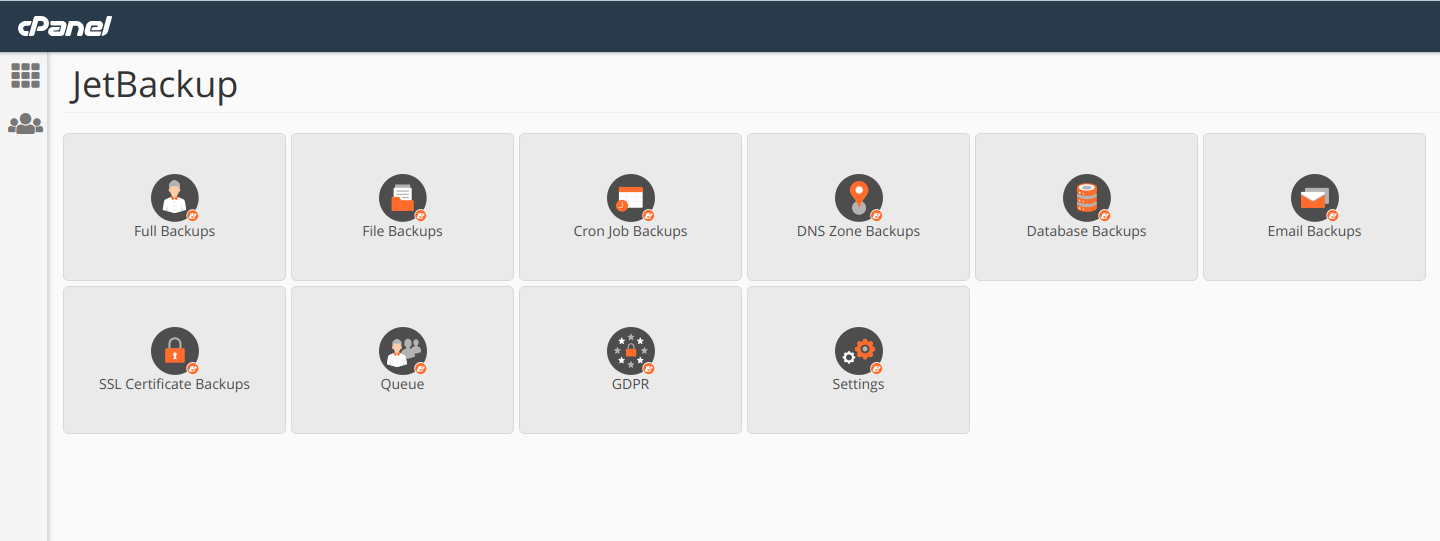
6. You will see the restoration process as below:
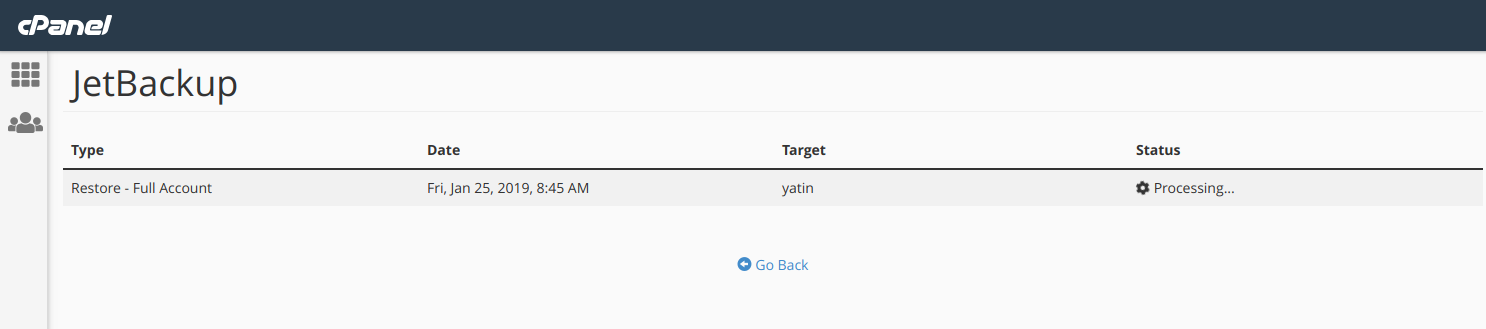
Once it is completed, you will see the status “Completed”.