Removing a domain redirect in cPanel is a straightforward process. Here’s a detailed guide on how to remove a domain redirect for Host4Geeks users:
Step-by-Step Guide to Removing a Domain Redirect in cPanel
1. Log into cPanel
Open your web browser and enter the cPanel login URL provided by Host4Geeks. This is typically something like https://yourdomain.com/cpanel or https://yourdomain.com:2083.
Enter your cPanel username and password to log in.
2. Navigate to the Domains Section
Once you are logged into cPanel, scroll down to the “Domains” section.
- Redirects Icon
Click on the “Redirects” icon. This will open the interface where you manage domain redirects.
![]()
3. Locate the Domain Redirect to Remove
In the Redirects interface, scroll down to the “Current Redirects” section. Here, you will see a list of all the redirects you have set up.
- Find Redirect
Identify the redirect you want to remove from the list. The list will display the source URL and the destination URL for each redirect.
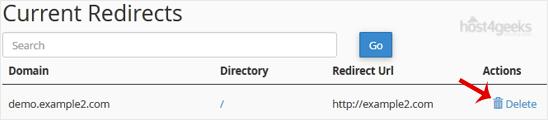
4. Remove the Domain Redirect
- Remove Link
Next to the redirect you want to remove, there will be a “Remove” link or button. Click on this link or button.
- Confirmation Prompt
A confirmation prompt may appear asking you to confirm the removal of the redirect. Confirm the action to proceed.

5. Verify Removal
- Check Redirect List
After removing the redirect, check the “Current Redirects” section again to ensure that the redirect has been successfully removed.
- Test URL
Visit the original URL in your web browser to confirm that it no longer redirects to the destination URL.
Additional Tips for Managing Redirects
- Clear Browser Cache: After removing a redirect, clear your browser cache or test in an incognito window to ensure you are seeing the latest version of your site.
- Check .htaccess File: If the redirect was manually added to your .htaccess file, make sure to remove the relevant lines from the file. You can edit the .htaccess file through the File Manager in cPanel.
Troubleshooting
- Redirect Not Removing: If the redirect does not remove properly, try refreshing the page and attempting the removal again. Check for any error messages that may indicate why the removal failed.
- Persistent Redirects: If the redirect persists, check your .htaccess file for any manually added redirect rules that need to be removed.
- DNS Propagation: If you recently made DNS changes, allow some time for DNS propagation as changes might take some time to reflect globally.
Contacting Support
For any issues or additional help, you can reach out to Host4Geeks customer support through:
- Support Portal: Access the support portal from your Host4Geeks account.
- Live Chat: Use the live chat feature on the Host4Geeks website.
- Email: Send an email to the Host4Geeks support team.
By following these detailed steps, you can effectively remove a domain redirect in cPanel on Host4Geeks, ensuring that your domain behaves as intended without unnecessary redirects.