To remove a domain pointer in DirectAdmin, follow these steps:
Log in to DirectAdmin:
- Open your web browser and navigate to your DirectAdmin login page.
- Enter your username and password to log in.
Navigate to Domain Pointers:
- Once logged in, locate and click on the “Account Manager” section in the main dashboard.
- Under “Account Manager,” click on “Domain Pointers.”
![]()
List of Domain Pointers:
- You will see a list of domain pointers that are currently set up for your account.
- Identify the domain pointer you want to remove from the list.
Select the Domain Pointer:
- Check the box next to the domain pointer you want to remove.
Remove the Domain Pointer:
- After selecting the domain pointer, click on the “Delete” button, typically located at the top or bottom of the list.
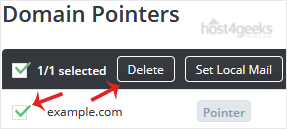
Confirm Removal:
- A confirmation prompt may appear asking if you are sure you want to delete the domain pointer. Confirm the action by clicking “Yes” or “Confirm.”
Verification:
- The domain pointer should now be removed from the list. You can verify this by checking the list to ensure the domain pointer is no longer present.
Log Out:
- Once you have successfully removed the domain pointer, log out of DirectAdmin to secure your account.
By following these steps, you can easily remove a domain pointer in DirectAdmin. If you encounter any issues or need further assistance, consult your hosting provider’s support documentation or contact their support team.