Changing the VNC password in SolusVM involves accessing your SolusVM control panel and making the necessary adjustments. Here are the detailed steps:
Step-by-Step Guide to Change VNC Password in SolusVM
Log in to SolusVM Control Panel
- Open your web browser.
- Navigate to the URL of your SolusVM control panel.
- Enter your username and password to log in.
Navigate to the Virtual Server (VPS) Management Page
- Once logged in, you will see the dashboard.
- Select the VPS for which you want to change the VNC password. This is usually found under the ‘My Services’ or ‘Virtual Servers’ section.
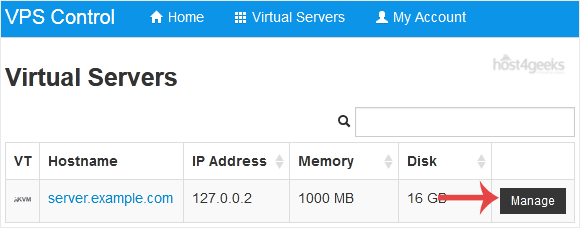
Access VNC Settings
- Click on the VPS to open its management page.
- Look for the ‘VNC’ tab or section. This might also be labeled as ‘Console’ or something similar depending on your SolusVM version and theme.
Change VNC Password
- In the VNC section, you should see an option to change the VNC password.
- Click on the ‘Change Password’ button or link.
- A dialog box or form will appear prompting you to enter a new password.
Enter New Password
- Enter your new VNC password in the provided field.
- Confirm the new password by entering it again in the confirmation field.
- Ensure the password meets any complexity requirements specified by SolusVM (such as length, use of special characters, etc.).
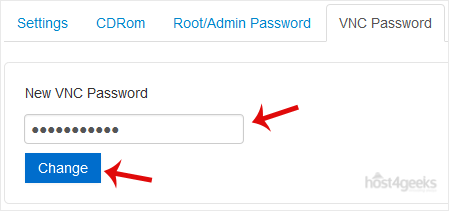
Save Changes
- After entering the new password, click on the ‘Save’ or ‘Submit’ button.
- Wait for a confirmation message indicating that the VNC password has been successfully changed.
Test the New VNC Password
- Open your VNC viewer or client software.
- Connect to your VPS using the new VNC password to ensure it works correctly.
Additional Tips
- Security: Choose a strong password to enhance security. Avoid using easily guessable passwords.
- Documentation: Note down the new password securely. Consider using a password manager for safe storage.
- Troubleshooting: If you encounter any issues, refer to SolusVM’s official documentation or contact their support team for assistance.
By following these steps, you can successfully change the VNC password for your VPS in SolusVM, ensuring secure and controlled access to your virtual server.