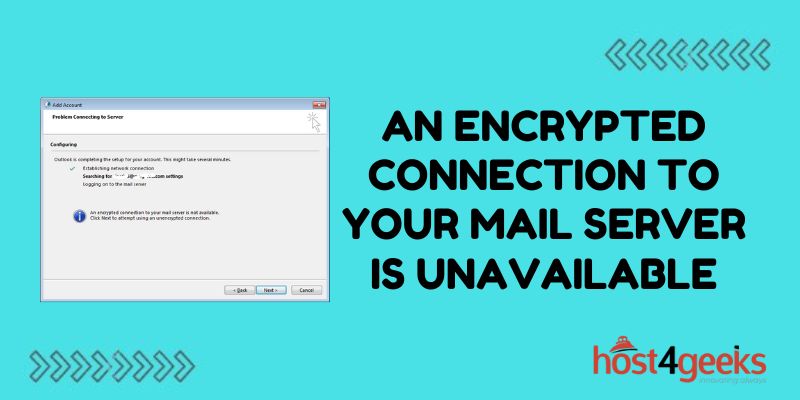Seeing the error “an encrypted connection to your mail server is unavailable” can be confusing and prevent you from sending or downloading messages. This typically indicates an issue establishing a secure SSL/TLS connection to transfer email.
In this guide, we’ll cover what causes this encrypted connection failure, how to troubleshoot based on your email service, and steps for regaining access to your inbox when your mail server encryption is disrupted.
What Triggers the Encryption Connection Error?
This error occurs when the email client or app attempts to initiate an encrypted link to the SMTP and IMAP mail servers but fails to make the secure handshake.
Some common triggers include:
Expired SSL Certificate
If the mail server’s SSL certificate granting it trusted verification is outdated or invalid, encrypted connections will fail.
Connectivity Loss During Secure Handshake
Spotty networks can lead to dropped connections during the authentication process as encryption protocols are negotiated.
Updated Security Protocols
Mail providers updating supported TLS or SSL versions can temporarily cause a mismatch with client security capabilities.
Incorrect Port or Encryption Settings
Using the wrong ports or disabling encryption for performance reasons will lead to unavailability of encrypted links.
Outdated Email Client
Old email apps may not be updated to connect via modern encryption standards required by mail servers.
Troubleshooting Solutions Based on Email Provider
Approaches to troubleshooting and regaining encrypted access depend on whether you use webmail through providers like Gmail, Outlook, Yahoo, or an email client with custom mail servers.
Web-Based Email Provider Troubleshooting
For Gmail, Yahoo, and other webmail users, these steps can help troubleshoot:
Refresh Browser: A simple browser refresh reconnects and reinitiates the secure session.
Try Alternate Browser: Attempt the webmail login using Chrome, Firefox, Safari, etc to rule out browser-specific quirks.
Clear Browser Cache: Clear all website data which often fixes connection issues by removing old security artifacts.
Verify Server Status: Check the email provider’s status page or Twitter for notifications of any known mail server or encryption problems.
Use Web-Based Access: Switch to webmail access instead of desktop client connectivity, which has separate configurations.
Contact Support: For recurring failures, contact the email provider specifying the encryption error received to resolve unknown issues.
Custom Mail Servers Troubleshooting Tips
For desktop mail clients like Outlook and Thunderbird using SMTP servers under your or your organization’s control, options include:
Confirm Encryption Settings: Check that the connection method for incoming and outgoing mail enables SSL or TLS encryption.
Update Encryption Protocols: Modernize permitted protocols like enabling TLS 1.2 if the server upgraded to block older versions considered less secure.
Verify Network Stability: Ping loss or latency between client and mail servers will disrupt secure handshake attempts.
Review SSL Certificates: Confirm certificates are properly issued for the mail server domain from a trusted authority and have not expired.
Check for Mismatching Settings: Compare client vs server timeout thresholds, encryption ciphers, authentication mechanisms, etc that may conflict.
Contact Server Admins: Alert email infrastructure admins managing custom mail servers to outdated certificates, connectivity issues, or needed client configurations.
Regaining an Encrypted Connection
To restore ongoing access to encrypted mail servers after troubleshooting, customers of larger providers simply need to wait out short disruptions in service.
Those managing their own mail servers have more flexibility to enact fixes like updating SSL certificates, modifying security settings to support TLS 1.2+ sessions, and confirming stable connectivity between user devices and mail server infrastructure.
Preventing Future Connection Failures
While temporary mail encryption issues are often unavoidable, several best practices help minimize incidents:
- Automatically renew SSL certificates ahead of expirations
- Maintain consistent security configurations across mail infrastructure
- Proactively patch mail servers for compatibility with updated email encryption protocols
- Validate stable connectivity via monitoring between servers and clients
- Test client connectivity after changes using staging replica environments
Wrap Up
By understanding common causes for unavailable encrypted mail server connections and following troubleshooting steps based on your email setup, you can quickly resolve issues and restore secure access critical for transmitting messages and safeguarding privacy.
With robust monitoring and management of encryption protocols between devices and email platforms, you can stop this error from disrupting future inbox availability.