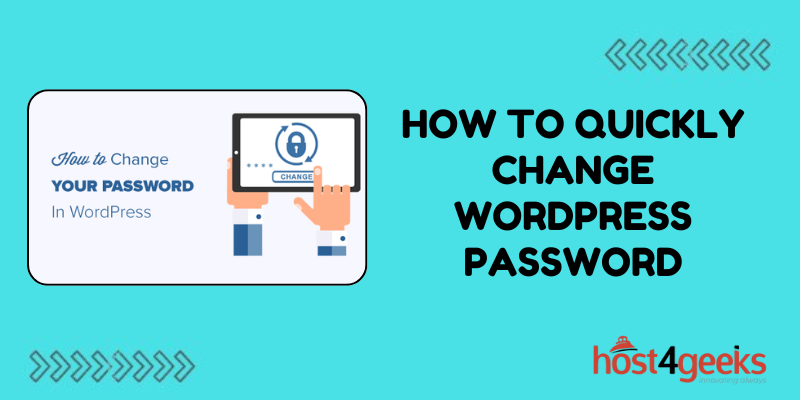In the vast landscape of web development, WordPress stands tall as one of the most popular content management systems (CMS) worldwide. Powering millions of websites, it offers a user-friendly interface coupled with robust functionalities.
However, ensuring the security of your WordPress site is paramount, and one of the fundamental aspects of security is regularly changing passwords. In this guide, we’ll explore the importance of changing WordPress passwords, what happens if anything goes wrong, and provide a comprehensive process of how to quickly change (or reset) WordPress passwords.
Why Change WordPress Passwords?
Changing your WordPress password regularly is a crucial aspect of maintaining the security of your website. Here’s why:
- Security Enhancement: Regularly changing passwords reduces the risk of unauthorized access to your WordPress dashboard, protecting sensitive data and preventing potential hacking attempts.
- Mitigating Breaches: In the event of a data breach or if your password gets compromised, changing it promptly prevents unauthorized individuals from gaining prolonged access to your site.
- Compliance Requirements: Adhering to security best practices, including password changes, ensure compliance with various regulatory standards and industry guidelines, such as GDPR and PCI DSS.
Consequences of Ignoring Password Security
Failure to prioritize password security in WordPress can lead to dire consequences:
- Data Breaches: Hackers may gain access to sensitive information, compromising user data, and potentially damaging your website’s reputation.
- Malware Infections: Weak passwords can serve as entry points for malware attacks, leading to site defacement, loss of data, or even complete shutdown.
- Legal Ramifications: Neglecting password security could result in legal repercussions, especially if user data privacy laws are violated.
Now, let’s delve into the step-by-step process of changing or resetting WordPress passwords:
Step-by-Step Guide to Changing WordPress Passwords:
Method 1: Changing Password from WordPress Dashboard
- Login to Your WordPress Dashboard: Enter your username and current password to access the WordPress admin area.
- Navigate to User Profile: Click on your username at the top-right corner of the screen and select “Edit My Profile” from the dropdown menu.
- Update Password: Scroll down to the “Account Management” section. Enter your new password twice in the provided fields. WordPress will indicate the password strength.
- Save Changes: After entering the new password, click on the “Update Profile” button to save your changes.
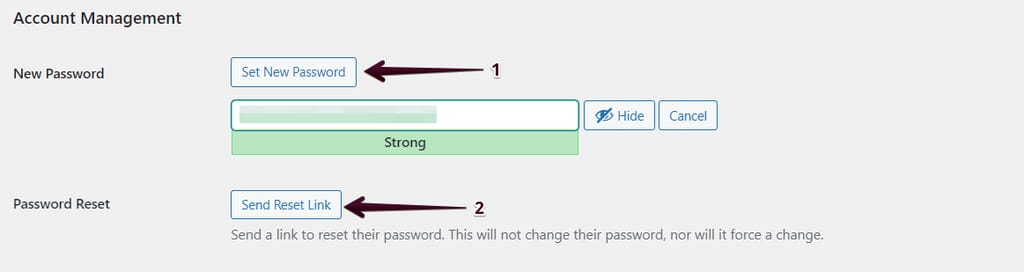
Method 2: Resetting Password via Email
- Access WordPress Login Screen: If you’ve forgotten your password, visit the WordPress login page and click on the “Lost your password?” link.
- Enter Username or Email Address: Input either your username or the email address associated with your WordPress account.
- Receive Reset Link: WordPress will send a password reset link to your email address. Check your inbox (and spam folder) for the email.
- Follow the Link: Click on the password reset link in the email. You’ll be redirected to a page where you can enter a new password.
- Set New Password: Enter your new password twice and click on the “Reset Password” button.
- Log In: Once your password is reset successfully, log in to your WordPress dashboard using the new password.
Pros and Cons of Changing WordPress Passwords:
Pros:
- Enhanced Security: Regular password changes reduce the risk of unauthorized access and bolster overall website security.
- Compliance Adherence: Helps in complying with industry regulations and data protection laws.
- Peace of Mind: Knowing that your website is less vulnerable to cyber threats provides peace of mind to both site owners and users.
Cons:
- User Convenience: Frequent password changes can be inconvenient for users, leading to potential resistance or forgetfulness.
- Human Error: Users might choose weak passwords or forget their new passwords, leading to potential security vulnerabilities or login issues.
- Time Consuming: For website administrators managing multiple accounts, the process of changing passwords for each user can be time-consuming.
Conclusion:
In conclusion, changing WordPress passwords regularly is a fundamental practice in maintaining website security and mitigating risks associated with unauthorized access and data breaches.
By following the step-by-step guide outlined above and understanding the pros and cons, WordPress users can ensure their websites remain protected against potential threats while balancing user convenience. Remember, prioritizing password security is a small but crucial step towards safeguarding your online presence in the ever-evolving digital landscape.