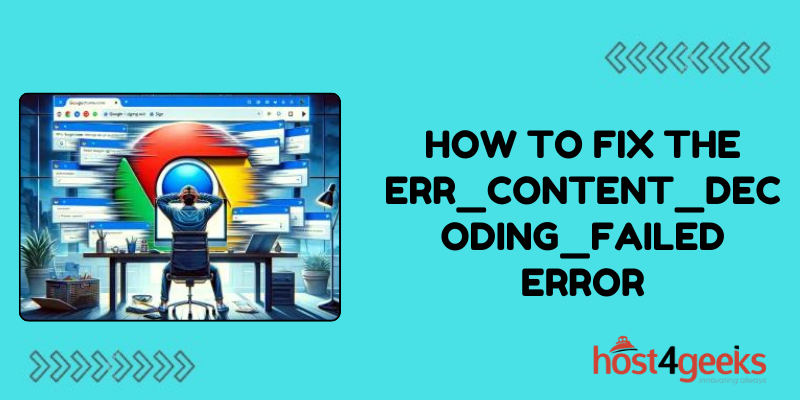Seeing an ERR_CONTENT_DECODING_FAILED error or other warning when trying to access your website can be frustrating and concerning. But don’t worry – in most cases, these errors are fixable with a few simple troubleshooting steps.
This guide will walk you through how to diagnose and resolve the most common ERR_CONTENT_DECODING_FAILED errors and warnings to get your website back online and running smoothly again.
Why the ERR_CONTENT_DECODING_FAILED Error Occurs
The ERR_CONTENT_DECODING_FAILED error occurs when your browser is unable to properly decode and render the content on a web page.
Some potential causes include:
- Corrupt files or improper encoding on the website’s server. This can happen if there are problems with the files that construct the website.
- Issues with SSL/HTTPS implementation. An invalid SSL certificate or incorrect HTTPS setup can trigger this error.
- Using unsupported characters. Special characters not supported by the character encoding standard used on the website may cause decoding failures.
- Outdated browser version. Older browsers may not support newer encoding methods used on some sites.
- Browser extensions/add-ons causing conflicts. Some add-ons that modify or block content can interfere with decoding.
So in most cases, the issue lies with either the website’s server configuration or the browser’s inability to process the site’s content correctly.
Step-by-Step Guide to Fix the ERR_CONTENT_DECODING_FAILED Error
Follow these steps to troubleshoot and fix the ERR_CONTENT_DECODING_FAILED error when trying to access your website:
Check the Website in Alternate Browsers
First, try accessing the website in a different browser like Firefox, Chrome, Edge, etc. If the site loads fine in another browser, the issue likely lies with your default browser’s configuration or extensions.
If the error occurs across all browsers, the problem exists on the website side.
Disable Browser Extensions One-by-One
Extensions like ad blockers, privacy add-ons, and script blockers can sometimes disrupt page rendering and cause decoding failures.
Try disabling all extensions one-by-one and refreshing the page each time to isolate if a specific addon is causing the problem.
Update Your Browser
Make sure you’re using the latest version of your preferred browser. Old unsupported versions can struggle with newer web standards and cause errors.
Check for Problems with SSL Certificates
If your site uses HTTPS, errors with the SSL certificate could prevent successful decoding. Re-upload or recreate your certificate to resolve any issues.
Verify File Encoding Standards
Check that all files on your web server use supported encoding standards like UTF-8, ASCII, etc. Re-encode any problem files using recommended encodings.
Fix any Invalid Characters and Tags
Scan your site’s files and code for any invalid characters, tags, and syntax errors that could trip up the browser’s rendering engine. Resolve any problems found.
Contact Your Hosting Provider
If you’ve verified no problems on your end, reach out to your web hosting provider. Corrupt files or server misconfigurations on their side could be causing the issue.
Use Debugging Tools
Browser developer tools and web debugging extensions can help inspect specific aspects like file encoding, SSL issues, etc to pinpoint any problems for correction.
How to Fix Common SSL Issues that Cause ERR_CONTENT_DECODING_FAILED
With HTTPS websites, SSL misconfigurations are a common source of ERR_CONTENT_DECODING_FAILED errors. Here are some tips for fixing typical SSL-related problems:
- Expired certificate – Renew your SSL certificate if it has lapsed. Browsers don’t trust expired certs, so decoding fails.
- Domain mismatch – The domain name on the cert must match your site’s domain. If not, browsers block content.
- Incomplete chain – Verify the SSL cert chain – intermediate and root certs must be properly installed.
- TLS errors – Outdated TLS versions on your server can cause TLS handshake failures that block page loads.
- Malformed request – Issues like incorrect headers or protocol mismatches break TLS encryption and cause errors.
- Incompatible cipher suites – Your server and browser must support matching cipher suites to establish secure connections.
- Weak signature algorithm – Move to stronger hashing algorithms like SHA-2 rather than outdated MD5 or SHA-1.
Fixing SSL issues requires tweaking server settings at the hosting level in most cases. Your hosting provider can help troubleshoot misconfigured certificates and TLS problems.
Other Common Browser Errors and Warnings
The ERR_CONTENT_DECODING_FAILED error is not the only browser message you may encounter. Here are some other common errors and warnings and how to address them:
NET::ERR_CERT_AUTHORITY_INVALID
This means the SSL certificate authority that issued the cert is not trusted. Install an intermediate certificate bundle on your server to resolve this.
ERR_SSL_PROTOCOL_ERROR
An invalid TLS protocol version on your server that isn’t supported causes this. Update configurations to use a more recent TLS version.
ERR_SSL_VERSION_OR_CIPHER_MISMATCH
The browser and server couldn’t agree on an ideal TLS version and cipher suite. Modify cipher suite and TLS settings.
ERR_SSL_WEAK_SERVER_EPHEMERAL_DH_KEY
This error occurs if your server uses weak 512-bit or less Diffie-Hellman keys. Increase the ECDH/DHE key length to correct this issue.
NET::ERR_CERT_COMMON_NAME_INVALID
The common name field on the certificate doesn’t match the site domain. Get an updated certificate with the correct common name.
Carefully inspecting error descriptions and researching resolutions tailored to your specific warning will help get your site working properly again.
Conclusion
Debugging browser errors like the ERR_CONTENT_DECODING_FAILED warning may seem intimidating initially. But in most cases, it boils down to either a browser configuration issue or a problem with the website’s server setup.
Methodically go through troubleshooting steps like checking browsers, extensions, SSL certificates, encodings, files, and server settings. Pinpoint the specific source of the problem, then take appropriate corrective measures.
Site owners can handle many errors themselves through careful diagnosis and targeted fixes. Reach out to your hosting provider for assistance on issues stemming from the server side.
With some dedicated effort and patience, you can get frustrating decoding errors and warnings resolved so visitors can enjoy seamless access to your website again.