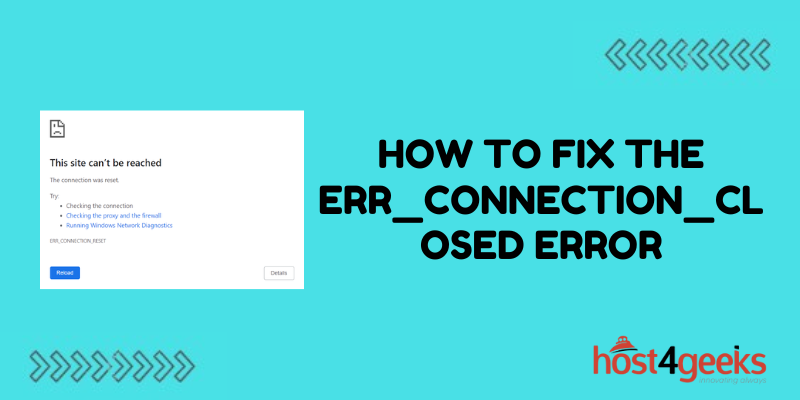Nothing kills your browsing experience faster than pesky connection errors. You eagerly try to load a webpage only to be confronted with the cryptic ERR_CONNECTION_CLOSED message. Suddenly you find yourself cut off from the internet, unable to access your favorite sites and apps.
If you’ve dealt with this frustrating error before, don’t panic – resolving it is usually straightforward. This guide will walk you through all the common causes of the ERR_CONNECTION_CLOSED error and simple troubleshooting steps to get you back online quickly.
With the right fixes, you can troubleshoot the issue in minutes and restore your vital internet access. Read on to learn how to diagnose problems, reset settings, flush caches, update network drivers, and more.
We’ll also cover preventative measures to avoid recurring connection failures in the future. Arm yourself with the knowledge needed to slay ERR_CONNECTION_CLOSED errors for good!
What Causes the ERR_CONNECTION_CLOSED Error
The ERR_CONNECTION_CLOSED error occurs when the connection between your device and the website server abruptly closes before the data transfer is complete. There are a few potential causes of this error:
Network connectivity issues
Problems with your internet connection, router settings, or ISP can lead to connectivity problems that cause this error. Wireless interference or bandwidth throttling may disrupt connections.
Problems with caching or temporary internet files
Outdated, corrupt, or overloaded browser caches/cookies can cause connection failures. Clearing caches fixes many instances.
Software conflicts
Incorrectly configured software, VPNs, firewalls, proxies, or antivirus programs may block connections, resulting in the error.
Website server problems
Issues on the website server itself can also lead to failed connections. The site may be overloaded or having temporary technical problems.
Malware or viruses
Malicious software infecting your device could be blocking your ability to maintain stable internet connections.
Outdated browser or operating system
Old, incompatible browsers or OS issues can sometimes cause connection errors to occur. Updating can help.
How to Troubleshoot the ERR_CONNECTION_CLOSED Error
There are a number of troubleshooting steps you can take to identify the cause of the ERR_CONNECTION_CLOSED error and resolve connectivity issues:
Check your internet connection
First, check that you have an active, stable internet connection on your device. Try browsing other websites – if they fail to load, there may be a wider internet connectivity issue. Restart your modem/router and run internet speed tests if needed.
Clear caches and cookies
Open your browser settings and clear out any cached temporary internet files or cookies. Overloaded caches can cause connectivity problems. Clearing them forces the browser to freshly reload site files.
Try disabling any VPNs, firewalls, proxies, or antivirus software temporarily
Conflicts with security software are a common cause of internet errors. Try disabling any VPNs, firewalls, proxies, or antivirus programs to see if that resolves the issue. Re-enable them after testing.
Update network driver software
Outdated network adapter drivers can lead to connection problems. Search for driver updates for your operating system and hardware. Update to the latest driver software.
Reset TCP/IP stack
Use the NetShell command tool to reset your TCP/IP stack:
netsh int ip reset
This will reset TCP/IP settings that may have become corrupted and caused issues.
Flush and register DNS
An incorrect DNS cache could be causing the error. Open command prompt and run:
ipconfig /flushdns
And:
ipconfig /registerdns
This will flush out bad DNS data and re-register your DNS server IP address.
Renew your IP address
If your device has an invalid, expired, or changed IP address, it can cause connection errors. To renew your IP configuration:
ipconfig /release
ipconfig /renew
This releases and renews the IP address assigned by your router/DHCP server.
Change your DNS servers
Using alternate DNS servers like Google (8.8.8.8) or Cloudflare (1.1.1.1) could help circumvent any issues with your ISP’s DNS servers. Modify your router and device settings accordingly.
Reset your browser settings
As a last resort, reset your browser to default settings if nothing else has worked. This will wipe out any problematic customized configs. Reconfigure your settings afterward.
Preventing the ERR_CONNECTION_CLOSED Error
Once you’ve resolved the immediate connection issues, you can take steps to prevent the problem from recurring:
- Keep your network drivers, OS, and web browser updated
- Use a reliable antivirus/malware program to scan for viruses
- Clear browser caches/cookies periodically to avoid overloaded temporary data
- Avoid using unreliable free proxy or VPN services
- Configure your firewall, VPN, proxies, and security software correctly
- Check router settings match your network requirements
- Update router firmware regularly
- Set up router QoS to prioritize important device traffic
With proper computer and network maintenance, ERR_CONNECTION_CLOSED errors should become much less frequent. Bookmark this guide so you can troubleshoot quickly when needed!
Conclusion
The ERR_CONNECTION_CLOSED error can stop you from accessing the internet but is usually easily fixed. Following the troubleshooting steps outlined here should help identify and resolve the cause.
Check your connections, clear browser data, update software, reset settings, and change DNS servers to get connected again. Prevention is also key – keep everything updated and optimized to avoid issues. With the right approach, you can get rid of frustrating connection errors for good!