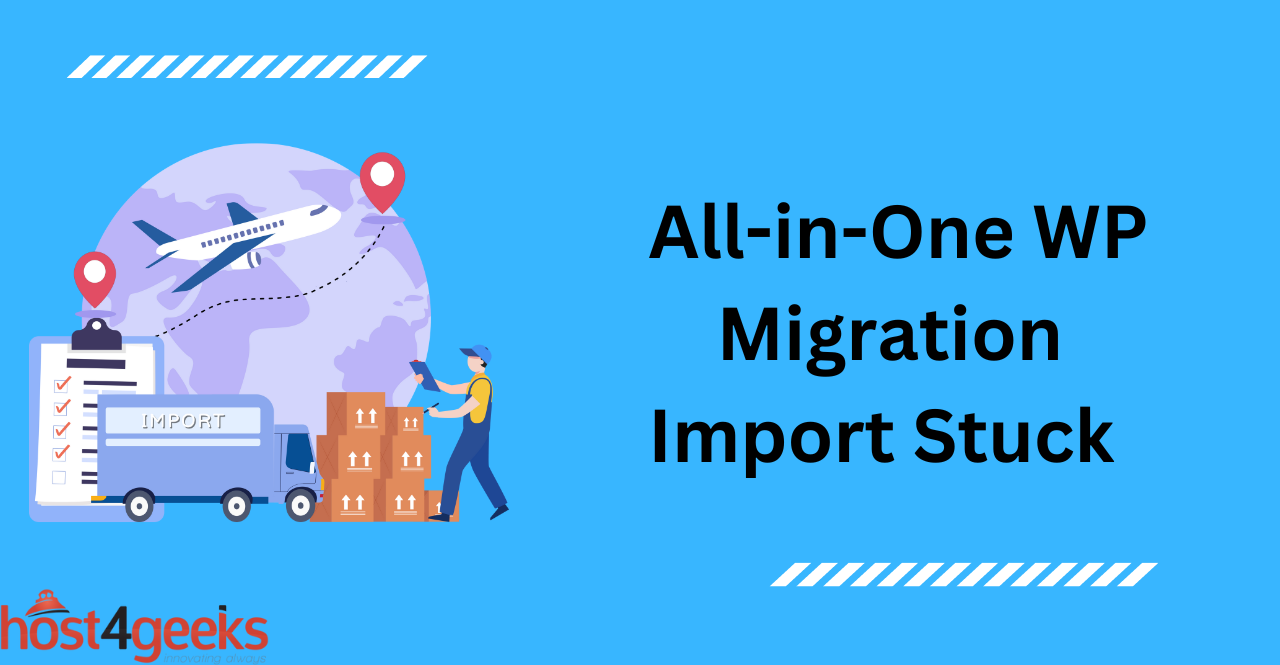“All in One WP Migration” is a popular plugin for WordPress website owners who want to migrate their website to a new hosting environment or back up their website data. However, sometimes users encounter issues where the import process becomes stuck and fails to complete. This error can cause frustration and delay the website migration or backup process.
In this article, we’ll explore the “All in One WP Migration Import Stuck” error and its causes, impacts on your website and methods to resolve the error. By following the tips and solutions provided, you can troubleshoot and fix the “All in One WP Migration Import Stuck” error and get your website migration or backup process back on track.
Understanding the “All in One WP Migration Import Stuck” Error
Causes of the Import Stuck Error:
The most common cause of the “All in One WP Migration Import Stuck” error is a lack of server resources, either due to inadequate hosting or heavy resource usage on your website. Other possible causes include:
- Exceeding your hosting provider’s limits for file and database size, number of files, etc.
- Corrupted files being imported
- Unsupported Plugins or Themes
Impact of the Error on Your Website:
When the “All in One WP Migration Import Stuck” error occurs, it can hamper your website’s ability to migrate or backup data. This issue can even lead to website downtime if the process is interrupted. Additionally, any changes made to your site since starting the import process may not be reflected in the new environment or backed up successfully.
Common Reasons Why All-in-One WP Migration Import Gets Stuck
Server Resource Limitations as a Cause:
As mentioned earlier, server resource limitations can cause the “All in One WP Migration Import Stuck” error. If your hosting provider does not provide enough RAM, CPU power, or storage space to complete the import process, then this issue is likely to occur. Moreover, websites with a substantial number of files or a large database may also surpass the limits imposed by the hosting provider.
Incompatible Hosting Environment:
Another cause of the “All in One WP Migration Import Stuck” error is an incompatible hosting environment. If your current hosting environment does not support the plugins or themes you are using, then it may interfere with the import process. Additionally, if your website uses any customizations that are not supported by the new hosting environment, then you may also experience this issue.
Large File Size or Memory Issues:
Large file sizes can also cause the “All in One WP Migration Import Stuck” error by overloading your server’s resources. If you are attempting to import a large number of files, then it is likely that the process will get stuck due to memory or processing issues.
Plugin or Theme Conflicts:
In some cases, incompatible plugins or themes can cause the “All in One WP Migration Import Stuck” error. If you are using any unsupported plugins or themes, then they may conflict with the import process and cause it to fail.
How to Fix the All-in-One WP Migration Import Stuck Issue
Increase PHP Memory Limit:
One of the most effective ways to fix the “All in One WP Migration Import Stuck” error is by increasing the PHP memory limit. Increasing the memory limit of your website can provide it with additional resources to complete the import process.
Adjust Max Execution Time:
Another potential solution for the “All in One WP Migration Import Stuck” error is to adjust the max execution time of your website. Increasing this limit can give your website additional time to complete the import process.
Disable Plugins or Themes:
If you are using any incompatible plugins or themes, then it is recommended that you disable them before attempting to import your website. This will ensure that they do not interfere with the import process and cause any errors.
Splitting the Backup File:
If you are attempting to import a large file, then it is recommended that you split the backup file into smaller chunks. This can help to reduce the number of resources required to complete the import process and prevent the “All in One WP Migration Import Stuck” error from occurring.
Tips for Preventing All-in-One WP Migration Import Stuck Errors
Ensure Sufficient Server Resources:
To prevent the “All in One WP Migration Import Stuck” error from occurring, it is important to ensure that your hosting provider provides adequate server resources. Having sufficient RAM, CPU power and storage space can help to ensure that your website can complete the import process without any issues.
Use a Compatible Hosting Environment:
Additionally, it is important to ensure that your website is hosted in a compatible hosting environment. This will help to prevent any issues caused by incompatible plugins or themes. It is also important to check that any customizations you are using are supported by your new hosting provider.
Keep Plugins and Themes Up to Date:
It is also important to keep your plugins and themes up to date. Outdated plugins or themes can interfere with the import process and cause the “All in One WP Migration Import Stuck” error to occur.
Backup Your Website Regularly:
Finally, it is recommended that you regularly back up your website. This will ensure that all of your data is safely stored and can be easily restored if any errors occur during the import process. By implementing these tips and solutions, you can resolve the ‘All in One WP Migration Import Stuck’ error and successfully import your website.
Troubleshooting Other All-in-One WP Migration Issues
Invalid WordPress File Error:
If you receive an “Invalid WordPress File” error when attempting to import your website, then it is likely that the file has been corrupted. In this case, it is recommended that you contact your hosting provider for assistance and attempt to restore a working version of the backup file.
Error Establishing a Database Connection:
If you receive an “Error Establishing a Database Connection” error when attempting to import your website, then this means that the database credentials used by WordPress are incorrect. It is recommended that you check the database settings in the wp-config.php file and ensure that they are correct.
Unexpected HTTP Error:
If you encounter an ‘Unexpected HTTP Error’ during the website import process, then it is likely that you have exceeded the file size limit of your hosting provider. In this case, it is recommended that you split the backup file into smaller chunks and attempt to upload them separately.
Conclusion:
The “All in One WP Migration Import Stuck” error can be a frustrating issue to deal with. However, by following the tips and solutions outlined above, you should be able to fix this error and successfully import your website.
If you are still having issues, then it is recommended that you contact your hosting provider for further assistance.